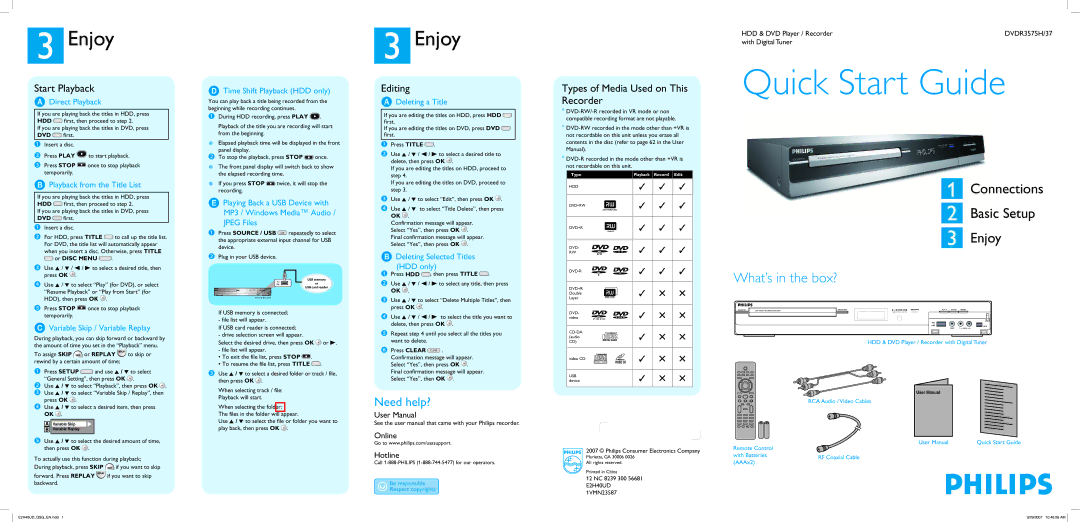DVDR3575H/37 specifications
The Philips DVDR3575H/37 is a versatile and user-friendly DVD recorder that combines modern technology with ease of use, making it an ideal choice for anyone looking to preserve their favorite television shows and movies. This model stands out thanks to its combination of features, allowing users to record, play back, and store content effortlessly.One of the main features of the DVDR3575H/37 is its built-in hard drive, which boasts a generous 160GB capacity. This allows users to store up to 120 hours of high-quality video. The hard drive enables a wide range of functionalities, such as time-shifting, which lets viewers pause and rewind live TV. This is particularly useful during those moments when interruptions occur during a riveting scene.
The device supports various recording formats, including DVD-RW, DVD+RW, and DVD-R, providing flexibility in terms of media selection. Users can also select the recording quality according to their needs, choosing between standard play and long play modes, allowing for extended recording times without sacrificing too much quality.
Another key characteristic is the DVDR3575H/37's support for Digital Video Broadcasting (DVB), which allows recording of digital terrestrial television. This means users can access and record their favorite digital channels without needing additional equipment. The built-in tuner is compatible with both PAL and NTSC formats, ensuring versatile use across different regions.
Connectivity options are ample, with several ports including HDMI, providing high-definition video output, and composite video connections for older televisions. The USB port allows users to connect external drives for easy playback of digital photos and video files, expanding the device's multimedia capabilities.
The Intelligent Recording feature sets the DVDR3575H/37 apart, as it automatically determines the best recording mode for the available space on the hard drive, ensuring optimal usage without user intervention. The user interface is straightforward, featuring an easy-to-navigate menu system, making it accessible for users of all levels.
In summary, the Philips DVDR3575H/37 is a multifunctional DVD recorder that excels in performance and usability. Its combination of a robust hard drive, versatile recording formats, and a variety of connectivity options make it a valuable addition to any home entertainment system, perfect for recording and enjoying a wide range of media.