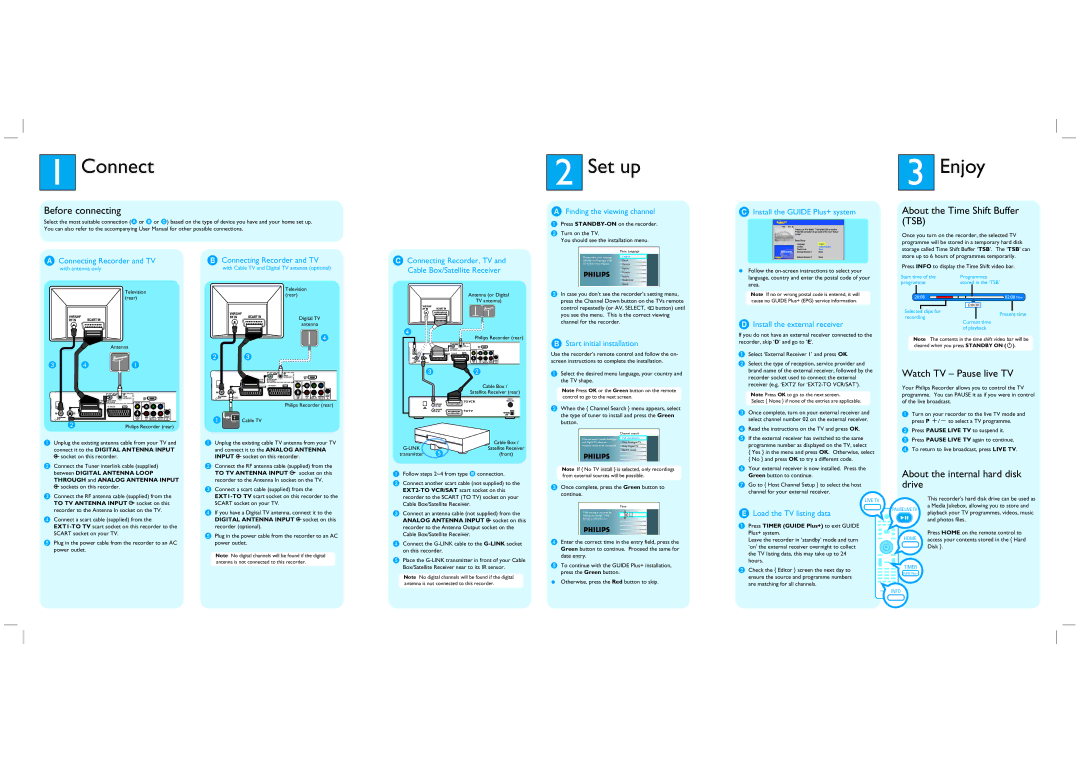1Connect
Before connecting
Select the most suitable connection (A or B or C) based on the type of device you have and your home set up. You can also refer to the accompanying User Manual for other possible connections.
2Set up
AFinding the viewing channel
A Press |
B |
CInstall the GUIDE Plus+ system
3Enjoy
About the Time Shift Buffer (TSB)
AConnecting Recorder and TV
with antenna only
Television (rear)
BConnecting Recorder and TV
with Cable TV and Digital TV antenna (optional)
Television (rear)
CConnecting Recorder, TV and Cable Box/Satellite Receiver
Antenna (or Digital |
TV antenna) |
Turn on the TV. |
You should see the installation menu. |
| Menu Language |
Please select your language. | English |
Defines the languages of all | Dansk |
Deutsch |
Español
Français
Italiano
Nederlands
Norsk
C In case you don’t see the recorder’s setting menu, |
press the Channel Down button on the TVs remote |
control repeatedly (or AV, SELECT, ° button) until |
zFollow the
Note If no or wrong postal code is entered, it will cause no GUIDE Plus+ (EPG) service information.
Once you turn on the recorder, the selected TV programme will be stored in a temporary hard disk storage called Time Shift Buffer ‘TSB’. The ‘TSB’ can store up to 6 hours of programmes temporarily.
Press INFO to display the Time Shift video bar.
Start time of the |
|
|
| Programmes | |||||
programme |
|
|
| stored in the ‘TSB’ | |||||
|
|
|
|
|
|
|
|
| Now |
|
|
|
|
|
|
|
|
| |
|
|
|
|
|
|
|
|
| |
|
|
|
|
|
|
| 22:04:30 |
| |
Selected clips for
Digital TV
recording
Present time
Antenna
|
|
| DIGITAL | HDMI |
|
|
|
|
|
| ANTENNA INPUT |
|
|
| |
| CABLE | DIGITAL ANTENNA |
| OUT |
|
|
|
| MANUAL) | LOOP THROUGH |
| Y | PB |
| |
|
|
|
|
|
| ||
| TO VCR/SAT | EXT2 | L |
|
|
| |
|
|
|
|
| |||
|
|
|
|
|
| PR |
|
|
|
|
| R |
|
|
|
TO TV ANTENNA | ANALOG |
|
| AUDIO | COAXIAL | COMPONENT | COAXIAL |
| DIGITAL | ||||||
INPUT | ANTENNA INPUT |
| OUT | OUT | DIGITAL OUT | VIDEO OUT | IN |
Philips Recorder (rear)
A Unplug the existing antenna cable from your TV and |
connect it to the DIGITAL ANTENNA INPUT |
socket on this recorder. |
B Connect the Tuner interlink cable (supplied) |
between DIGITAL ANTENNA LOOP |
THROUGH and ANALOG ANTENNA INPUT |
sockets on this recorder. |
C Connect the RF antenna cable (supplied) from the |
antenna
![]()
![]() D B C
D B C
|
|
| DIGITAL | HDMI |
|
|
|
|
|
| ANTENNA INPUT |
|
|
| |
| CABLE | DIGITAL ANTENNA |
| OUT |
|
|
|
| MANUAL) | LOOP THROUGH |
| Y | PB |
| |
|
|
|
|
|
| ||
| TO VCR/SAT | EXT2 | L |
|
|
| |
|
|
|
|
| |||
|
|
|
|
|
| PR |
|
|
|
|
| R |
|
|
|
TO TV ANTENNA | ANALOG |
|
| AUDIO | COAXIAL | COMPONENT | COAXIAL |
| DIGITAL | ||||||
INPUT | ANTENNA INPUT |
| OUT | OUT | DIGITAL OUT | VIDEO OUT | IN |
Philips Recorder (rear)
A![]()
![]() Cable TV
Cable TV
A Unplug the existing cable TV antenna from your TV |
and connect it to the ANALOG ANTENNA |
INPUT socket on this recorder. |
B Connect the RF antenna cable (supplied) from the |
TO TV ANTENNA INPUT socket on this |
recorder to the Antenna In socket on the TV. |
C Connect a scart cable (supplied) from the |
|
D |
|
|
| Philips Recorder (rear) |
|
|
|
| |
|
| TO VCR/SAT EXT2 |
| |
TO TV ANTENNA | ANALOG |
|
|
|
INPUT | ANTENNA INPUT |
|
|
|
| C |
| B | |
|
|
|
| Cable Box / |
|
|
| Satellite Receiver (rear) | |
|
|
| TOVCR | COAXIAL |
|
|
| DIGITAL OUT | |
|
|
|
| |
|
|
| TOTV | OPTICAL |
|
|
|
| OUT |
|
|
|
| Cable Box / |
| E |
| Satellite Receiver | |
transmitter |
| (front) | ||
A | Follow steps 2~4 from type B connection. |
B Connect another scart cable (not supplied) to the | |
| |
DInstall the external receiver
If you do not have an external receiver connected to the recorder, skip ‘D’ and go to ‘E’.
ASelect ‘External Receiver 1’ and press OK.
BSelect the type of reception, service provider and brand name of the external receiver, followed by the recorder socket used to connect the external receiver (e.g. ‘EXT2’ for
Note Press OK to go to the next screen.
Select { None } if none of the entries are applicable.
COnce complete, turn on your external receiver and select channel number 02 on the external receiver.
DRead the instructions on the TV and press OK.
EIf the external receiver has switched to the same programme number as displayed on the TV, select
{Yes } in the menu and press OK. Otherwise, select
{No } and press OK to try a different code.
FYour external receiver is now installed. Press the Green button to continue.
GGo to { Host Channel Setup } to select the host channel for your external receiver.
Current time of playback
Note The contents in the time shift video bar will be cleared when you press STANDBY ON (2).
Watch TV – Pause live TV
Your Philips Recorder allows you to control the TV programme. You can PAUSE it as if you were in control of the live broadcast.
ATurn on your recorder to the live TV mode and press P +/- to select a TV programme.
BPress PAUSE LIVE TV to suspend it.
CPress PAUSE LIVE TV again to continue.
DTo return to live broadcast, press LIVE TV.
About the internal hard disk drive
TO TV ANTENNA INPUT socket on this |
recorder to the Antenna In socket on the TV. |
D Connect a scart cable (supplied) from the |
SCART socket on your TV. |
E Plug in the power cable from the recorder to an AC |
power outlet. |
SCART socket on your TV. |
D If you have a Digital TV antenna, connect it to the |
DIGITAL ANTENNA INPUT socket on this |
recorder (optional). |
E Plug in the power cable from the recorder to an AC |
power outlet. |
Note No digital channels will be found if the digital |
antenna is not connected to this recorder. |
recorder to the SCART (TO TV) socket on your |
Cable Box/Satellite Receiver. |
C Connect an antenna cable (not supplied) from the |
ANALOG ANTENNA INPUT socket on this |
recorder to the Antenna Output socket on the |
Cable Box/Satellite Receiver. |
D Connect the |
on this recorder. |
E Place the |
Box/Satellite Receiver near to its IR sensor. |
Note No digital channels will be found if the digital |
antenna is not connected to this recorder. |
you see the menu. This is the correct viewing |
channel for the recorder. |
BStart initial installation
Use the recorder’s remote control and follow the on- screen instructions to complete the installation.
ASelect the desired menu language, your country and the TV shape.
Note Press OK or the Green button on the remote control to go to the next screen.
BWhen the { Channel Search } menu appears, select the type of tuner to install and press the Green button.
| Channel search |
Channel search installs Analogue | Full installation |
| |
and Digital TV channels. | Only Analogue TV |
Antenna needs to be connected. | Only Digital TV |
| No TV install |
Note If { No TV install } is selected, only recordings from external sources will be possible.
COnce complete, press the Green button to continue.
| Time |
Time setting is required for | 00 : 00 |
making recordings. Time | |
format is 24h (hh:mm) |
|
DEnter the correct time in the entry field, press the Green button to continue. Proceed the same for date entry.
ETo continue with the GUIDE Plus+ installation, press the Green button.
zOtherwise, press the Red button to skip.
ELoad the TV listing data
APress TIMER (GUIDE Plus+) to exit GUIDE Plus+ system.
Leave the recorder in ‘standby’ mode and turn ‘on’ the external receiver overnight to collect the TV listing data, this may take up to 24 hours.
BCheck the { Editor } screen the next day to ensure the source and programme numbers are matching for all channels.
LIVE TV
PAUSE LIVE TV
HOME
TIMER
GUIDE Plus+





 INFO
INFO
This recorder’s hard disk drive can be used as a Media Jukebox, allowing you to store and playback your TV programmes, videos, music and photos files.
Press HOME on the remote control to access your contents stored in the { Hard Disk }.