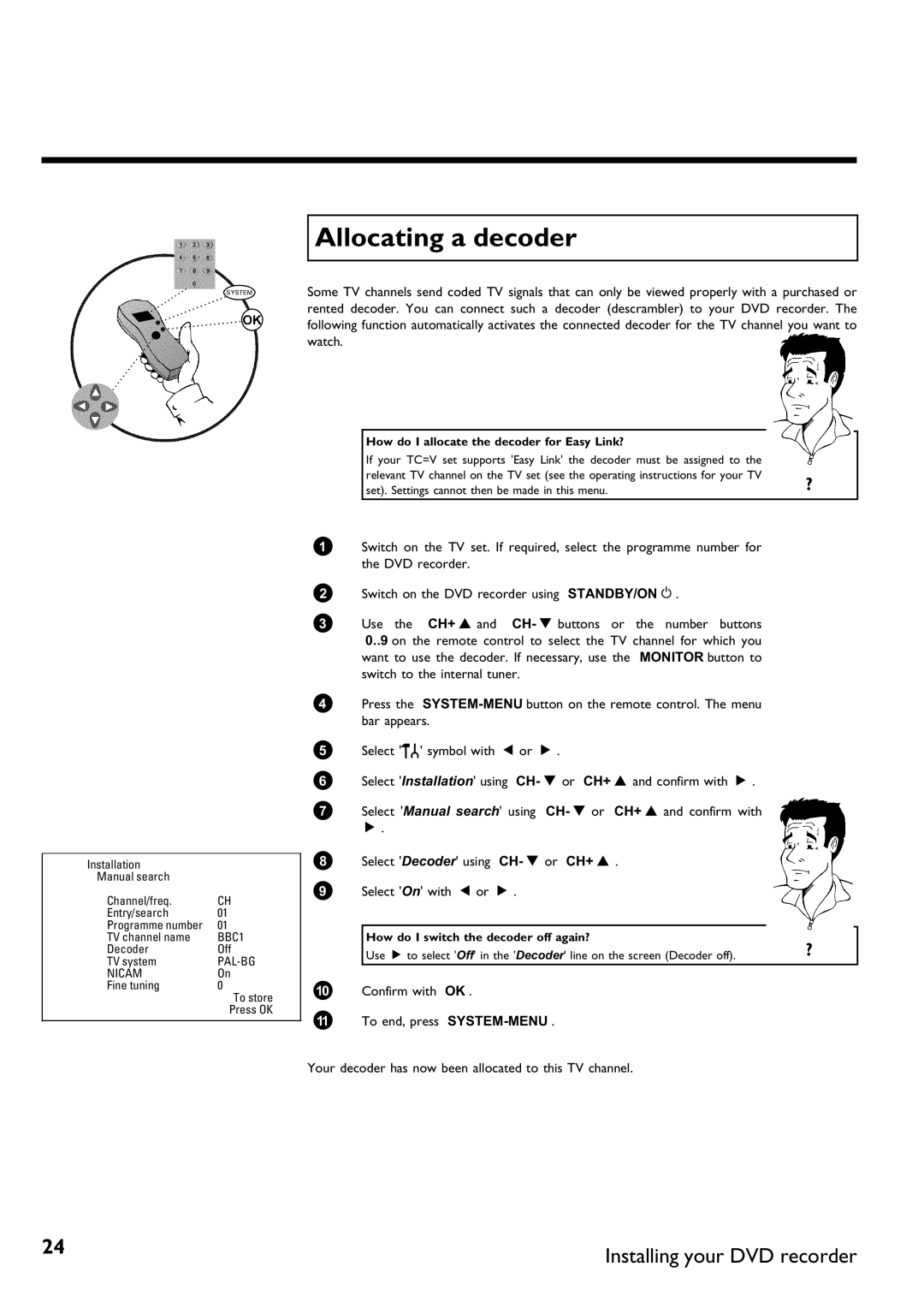DVDR 70/021, DVDR 70/001 specifications
The Philips DVDR 70/001 and DVDR 70/021 are versatile and reliable DVD recordable media designed for a wide range of users, from casual home users to professionals seeking high-quality video recording solutions. These discs boast an impressive combination of features, technologies, and characteristics that make them stand out in a crowded market.One of the main features of the Philips DVDR 70 series is its high storage capacity. Each disc offers 4.7 GB of storage, allowing users to record up to 120 minutes of high-quality video in standard mode. This is ideal for capturing family events, home movies, or important moments that users wish to preserve for years to come. The discs are compatible with most standalone DVD recorders and players, providing a seamless experience for playback across different devices.
The DVDR 70/001 and DVDR 70/021 also incorporate advanced dye technology to ensure superior durability and data integrity. The discs are designed with a high-quality recording layer that enhances the stability of recorded content, reducing the risk of data loss over time. This feature is particularly critical for preserving valuable memories, as it guarantees that users can enjoy their recordings without concerns about degradation.
Another significant characteristic of these Philips DVD-R discs is their fast write speed. With an optimal write speed of up to 16x, users can quickly and efficiently transfer large amounts of data onto the discs. The speedy writing process allows users to complete their recording tasks in minimal time, making them an excellent choice for those who need to produce content rapidly without sacrificing quality.
Furthermore, both models feature a scratch-resistant coating that protects the surface of the disc from everyday wear and tear. This ensures that the recorded data remains safe and accessible even after extensive handling or storage. The discs are also designed with a printable surface, allowing users to personalize their DVDs with customized labels using standard inkjet printers.
In addition to these features, the Philips DVDR 70/001 and DVDR 70/021 benefit from the brand's commitment to sustainability and eco-friendliness. The discs are manufactured using processes that minimize environmental impact, making them a responsible choice for environmentally-conscious consumers.
In summary, the Philips DVDR 70/001 and DVDR 70/021 are high-quality, reliable DVD recordable options suitable for a variety of users. With their impressive storage capacity, durability, fast writing speeds, and user-friendly design, these discs continue to be a popular choice for anyone looking to capture and preserve memories in a digital format.