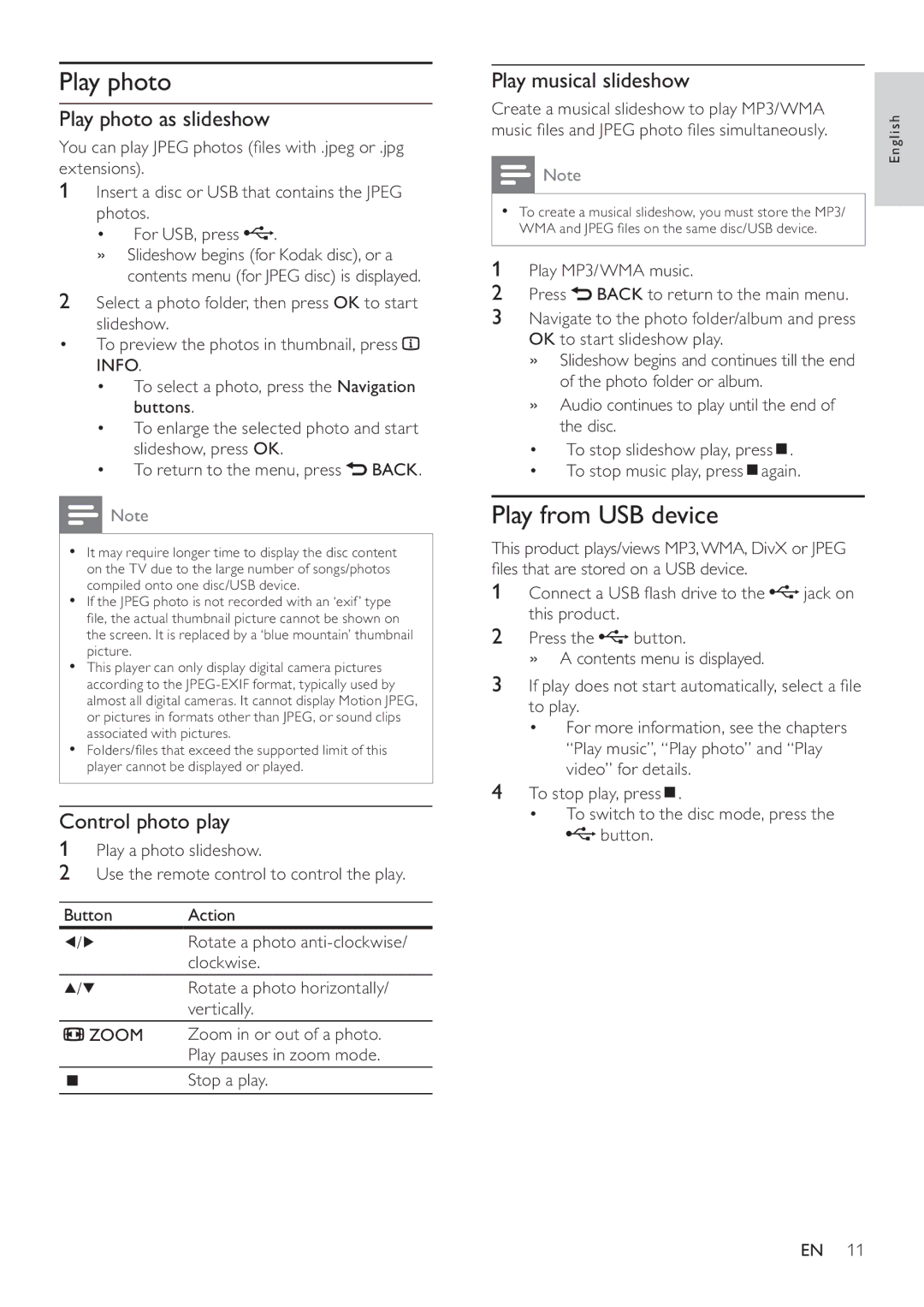Play photo
Play photo as slideshow
You can play JPEG photos (fi les with .jpeg or .jpg extensions).
1Insert a disc or USB that contains the JPEG photos.
• For USB, press ![]() .
.
»Slideshow begins (for Kodak disc), or a contents menu (for JPEG disc) is displayed.
2Select a photo folder, then press OK to start slideshow.
•To preview the photos in thumbnail, press ![]() INFO.
INFO.
•To select a photo, press the Navigation buttons.
•To enlarge the selected photo and start slideshow, press OK.
•To return to the menu, press ![]() BACK.
BACK.
![]() Note
Note
•It may require longer time to display the disc content on the TV due to the large number of songs/photos compiled onto one disc/USB device.
•If the JPEG photo is not recorded with an ‘exif’ type fi le, the actual thumbnail picture cannot be shown on the screen. It is replaced by a ‘blue mountain’ thumbnail picture.
•This player can only display digital camera pictures according to the
•Folders/fi les that exceed the supported limit of this player cannot be displayed or played.
Control photo play
1Play a photo slideshow.
2Use the remote control to control the play.
Button | Action |
/ | Rotate a photo |
| clockwise. |
/ | Rotate a photo horizontally/ |
| vertically. |
![]() ZOOM Zoom in or out of a photo. Play pauses in zoom mode.
ZOOM Zoom in or out of a photo. Play pauses in zoom mode.
Stop a play.
English