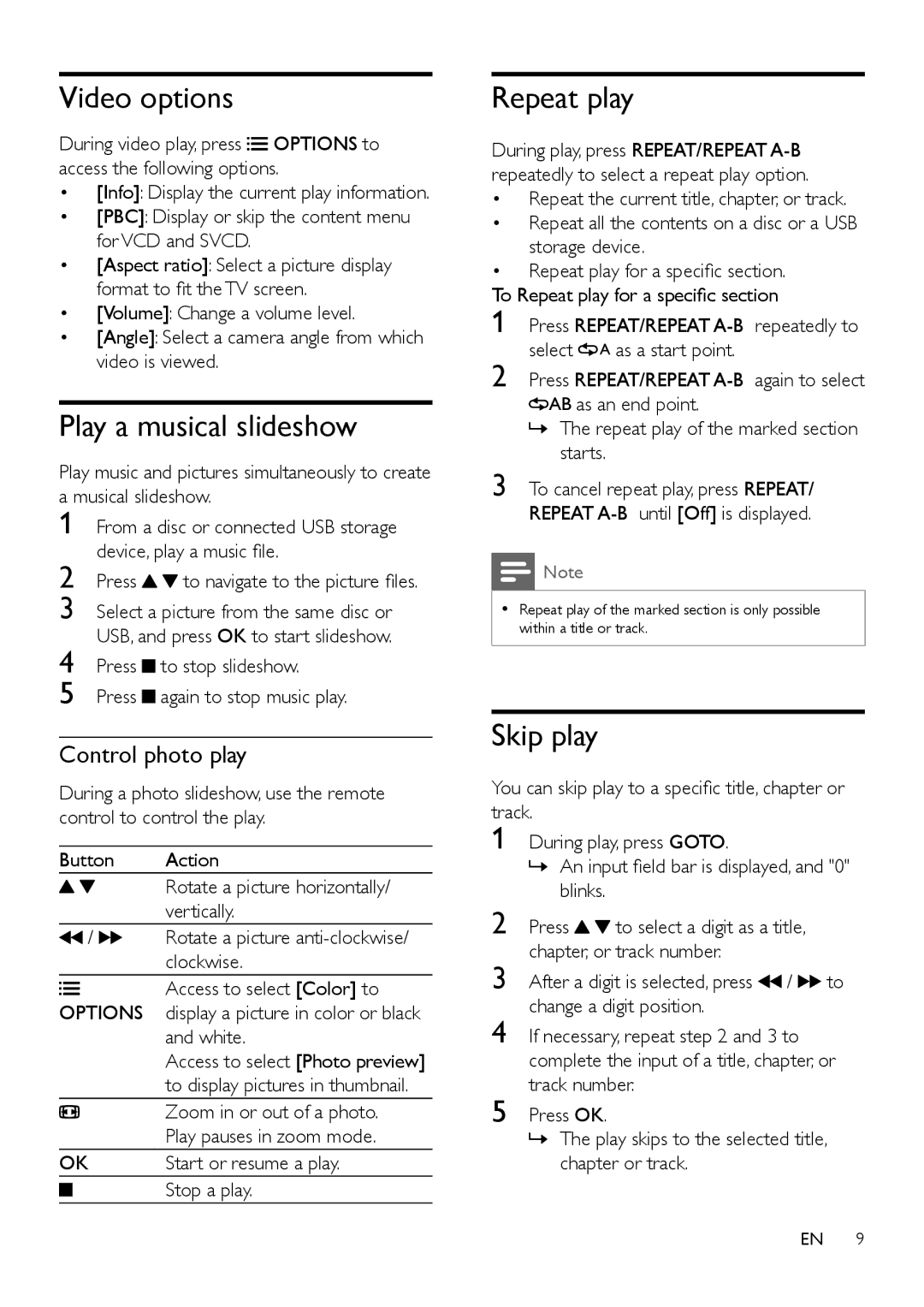Video options
During video play, press ![]()
![]() OPTIONS to access the following options.
OPTIONS to access the following options.
•[Info]: Display the current play information.
•[PBC]: Display or skip the content menu for VCD and SVCD.
•[Aspect ratio]: Select a picture display format to fit the TV screen.
•[Volume]: Change a volume level.
•[Angle]: Select a camera angle from which video is viewed.
Play a musical slideshow
Play music and pictures simultaneously to create a musical slideshow.
1
2 Press ![]()
![]() to navigate to the picture files.
to navigate to the picture files.
3 Select a picture from the same disc or USB, and press OK to start slideshow.
4 Press ![]() to stop slideshow.
to stop slideshow.
5 Press ![]() again to stop music play.
again to stop music play.
Control photo play
During a photo slideshow, use the remote control to control the play.
Button | Action | |
|
| Rotate a picture horizontally/ |
|
| vertically. |
/ | Rotate a picture | |
|
| clockwise. |
OPTIONS | Access to select [Color] to | |
display a picture in color or black | ||
|
| and white. |
|
| Access to select [Photo preview] |
|
| to display pictures in thumbnail. |
|
| Zoom in or out of a photo. |
|
| Play pauses in zoom mode. |
OK | Start or resume a play. | |
|
| Stop a play. |
|
| |
|
|
|
Repeat play
During play, press REPEAT/REPEAT
•Repeat the current title, chapter, or track.
•Repeat all the contents on a disc or a USB storage device.
•Repeat play for a specific section.
To Repeat play for a specific section
1 Press REPEAT/REPEAT
select ![]()
![]() as a start point.
as a start point.
2 Press REPEAT/REPEAT ![]()
![]()
![]() as an end point.
as an end point.
»»The repeat play of the marked section starts.
3 To cancel repeat play, press REPEAT/ REPEAT
![]() Note
Note
•• Repeat play of the marked section is only possible within a title or track.
Skip play
You can skip play to a specific title, chapter or track.
1 | During play, press GOTO. |
|
| |
| »»An input field bar is displayed, and "0" | |||
2 | blinks. |
|
|
|
Press | to select a digit as a title, |
| ||
3 | chapter, or track number. |
|
| |
After a digit is selected, press | / | to | ||
4 | change a digit position. |
|
| |
If necessary, repeat step 2 and 3 to |
| |||
| complete the input of a title, chapter, or | |||
5 | track number. |
|
| |
Press OK. |
|
|
| |
»»The play skips to the selected title, chapter or track.
9