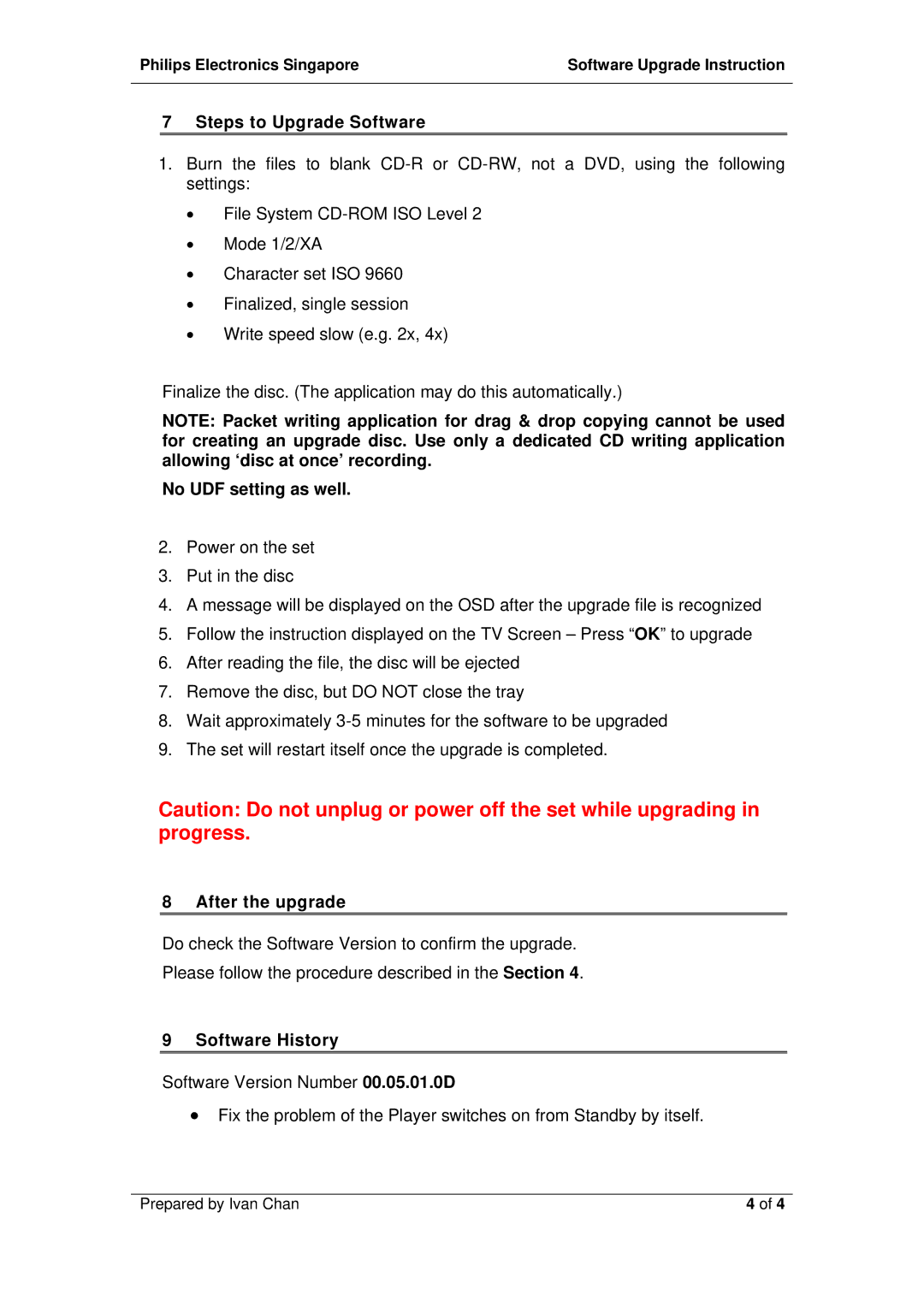DVP3005/00, DVP3005/05 specifications
The Philips DVP3005/00 and DVP3005/05 are compact and robust DVD players designed to enhance your home entertainment experience. With their sleek designs and user-friendly interfaces, these models stand out as reliable choices for both casual viewers and dedicated movie enthusiasts.One of the key features of the DVP3005 series is its extensive format compatibility. The players support a variety of disc types including DVD, DVD-R, DVD-RW, CD, CD-R, and CD-RW, ensuring you can enjoy your entire collection without any hassle. Additionally, they are equipped to play various media formats such as MPEG-1, MPEG-2, and JPEG, allowing you to display pictures from your media collection directly on your television screen.
The DVP3005 players boast an impressive digital picture enhancement technology, which optimizes video quality by improving clarity and sharpness. This ensures that even standard definition content is presented in the best possible quality. The players also utilize progressive scan technology, which significantly reduces flicker and enhances image stability, making for a smoother viewing experience, particularly on larger screens.
In terms of connectivity, both models come with a standard composite video output, as well as an audio output, allowing seamless connection to most televisions and sound systems. The players also feature easy navigation menus, which enable users to quickly access their favorite films, chapters, or playlists with minimal effort.
The DVP3005 is praised for its compact size, making it an ideal option for those with limited space or for those who frequently move their devices. Furthermore, the simple remote control design allows for intuitive navigation through various options, making it suitable for all ages.
Security features, like parental controls, are integrated into the DVP3005 series, ensuring content can be appropriately restricted. This makes it a practical choice for families with children, as it provides peace of mind when it comes to media consumption.
In summary, the Philips DVP3005/00 and DVP3005/05 embody versatility and performance in a single package. With their impressive format compatibility, superior picture quality technologies, and user-friendly features, these players are well-suited for anyone looking to enjoy an enriched home entertainment experience. Whether used for watching movies, playing music, or viewing images, they remain an excellent choice among DVD players in the market.