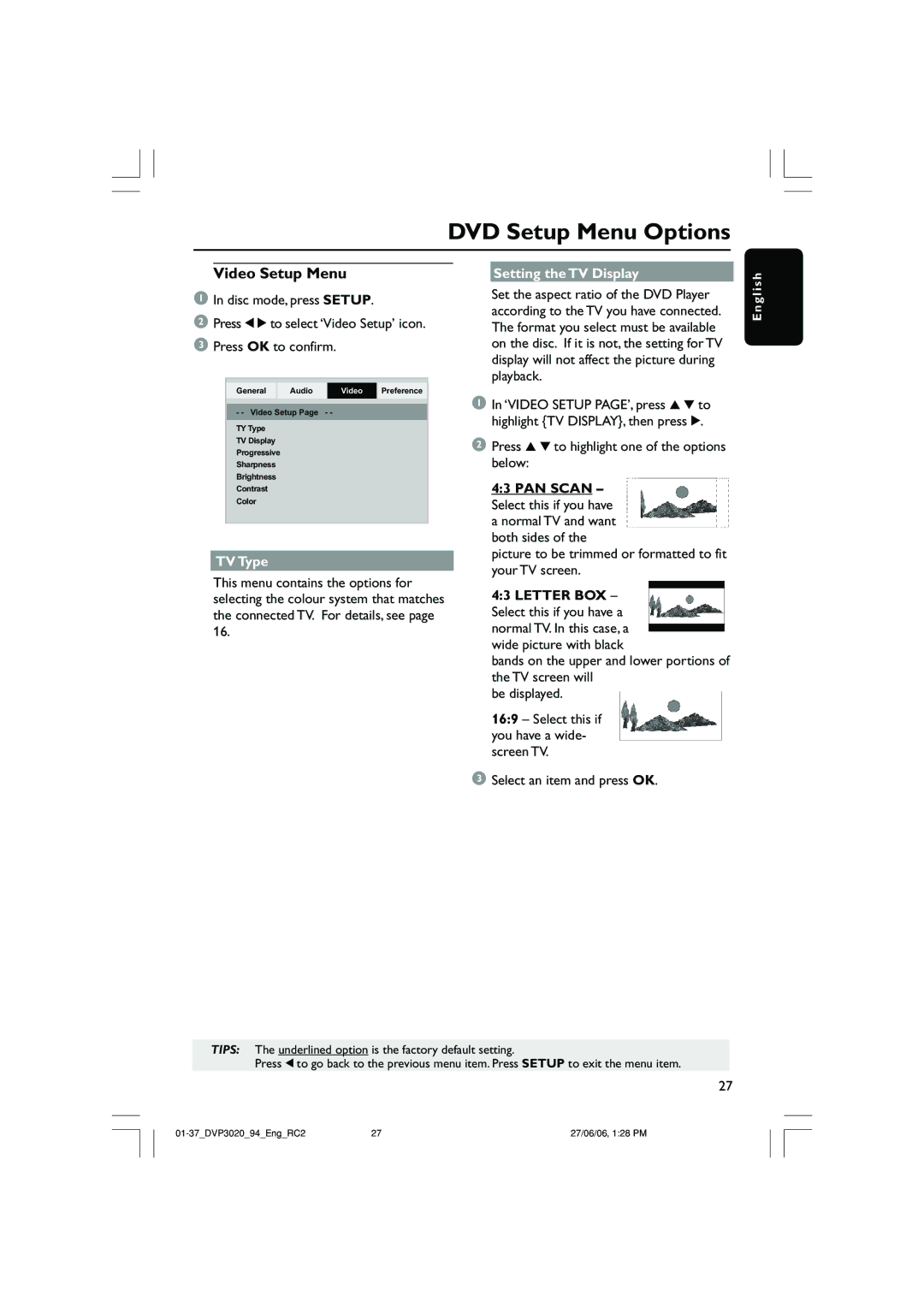DVD Setup Menu Options
Video Setup Menu
1In disc mode, press SETUP.
2Press 1 2 to select ‘Video Setup’ icon.
3Press OK to confirm.
General Audio Video Preference
- - Video Setup Page - -
TY Type
TV Display
Progressive
Sharpness
Brightness
Contrast
Color
TV Type
This menu contains the options for selecting the colour system that matches the connected TV. For details, see page 16.
Setting the TV Display
Set the aspect ratio of the DVD Player according to the TV you have connected. The format you select must be available on the disc. If it is not, the setting for TV display will not affect the picture during playback.
1In ‘VIDEO SETUP PAGE’, press 3 4 to highlight {TV DISPLAY}, then press 2.
2Press 3 4 to highlight one of the options below:
4:3 PAN SCAN – Select this if you have a normal TV and want both sides of the
picture to be trimmed or formatted to fit your TV screen.
4:3 LETTER BOX – Select this if you have a normal TV. In this case, a wide picture with black
bands on the upper and lower portions of the TV screen will
be displayed.
16:9 – Select this if you have a wide- screen TV.
3Select an item and press OK.
E n g l i s h
TIPS: The underlined option is the factory default setting.
Press 1 to go back to the previous menu item. Press SETUP to exit the menu item.
27
27 | 27/06/06, 1:28 PM |