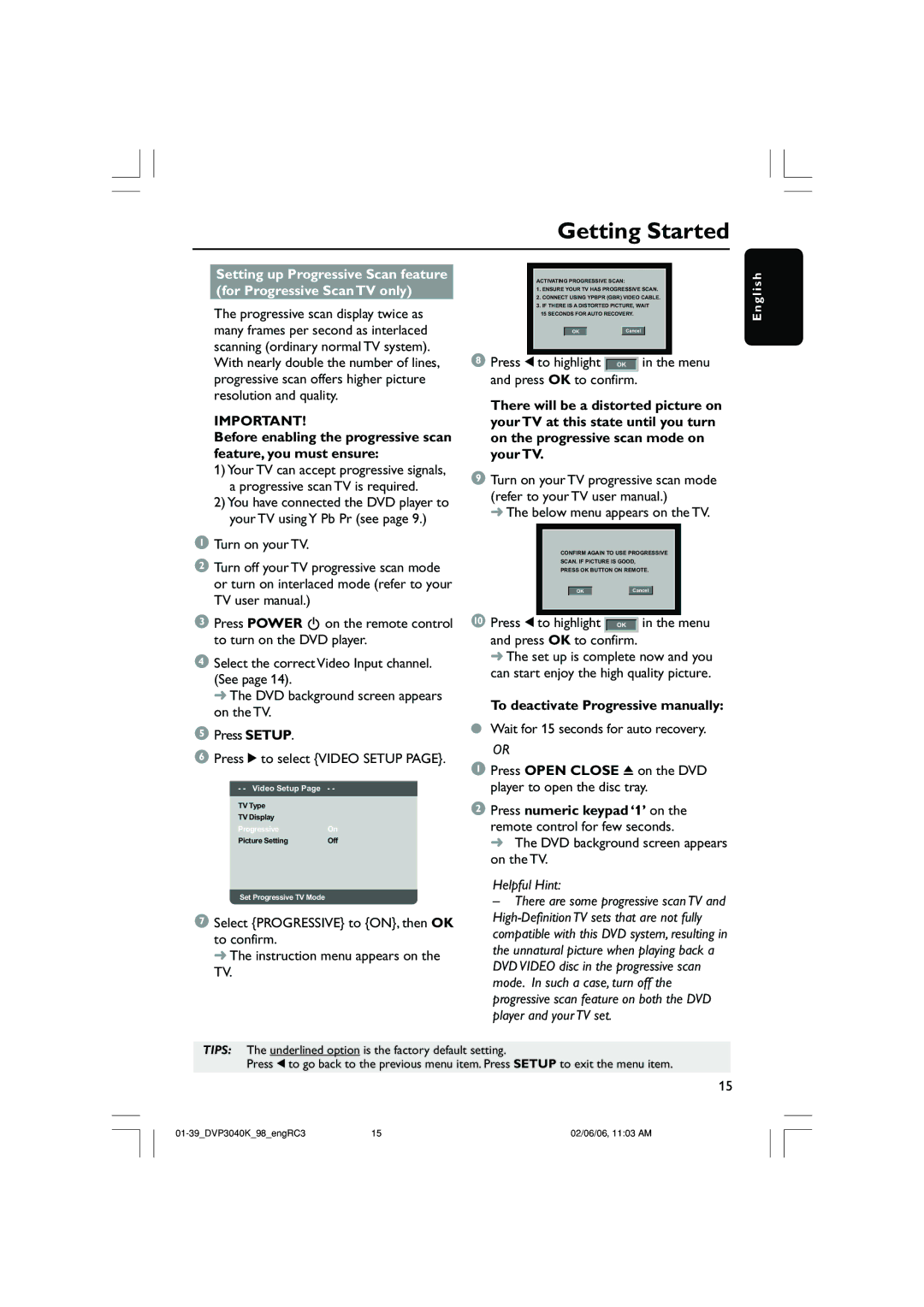Getting Started
TV Type |
|
TV Display |
|
Progressive | On |
Picture Setting | Off |
ACTIVATING PROGRESSIVE SCAN:
1.ENSURE YOUR TV HAS PROGRESSIVE SCAN.
2.CONNECT USING YPBPR (GBR) VIDEO CABLE.
3.IF THERE IS A DISTORTED PICTURE, WAIT 15 SECONDS FOR AUTO RECOVERY.
OK |
| Cancel |
8 Press 1 to highlight  OK in the menu
OK in the menu
and press OK to confirm.
There will be a distorted picture on your TV at this state until you turn on the progressive scan mode on your TV.
9Turn on your TV progressive scan mode (refer to your TV user manual.)
➜ The below menu appears on the TV.
CONFIRM AGAIN TO USE PROGRESSIVE
SCAN. IF PICTURE IS GOOD,
PRESS OK BUTTON ON REMOTE.
OK |
| Cancel |
0 Press 1 to highlight  OK in the menu and press OK to confirm.
OK in the menu and press OK to confirm.
➜The set up is complete now and you can start enjoy the high quality picture.
To deactivate Progressive manually:
●Wait for 15 seconds for auto recovery.
OR
1 Press OPEN CLOSE 0 on the DVD player to open the disc tray.
2Press numeric keypad ‘1’ on the remote control for few seconds.
➜ The DVD background screen appears on the TV.
E n g l i s h
Set Progressive TV Mode
7Select {PROGRESSIVE} to {ON}, then OK to confirm.
➜ The instruction menu appears on the TV.
Helpful Hint:
–There are some progressive scan TV and
TIPS: The underlined option is the factory default setting.
Press 1 to go back to the previous menu item. Press SETUP to exit the menu item.
15
15 | 02/06/06, 11:03 AM |