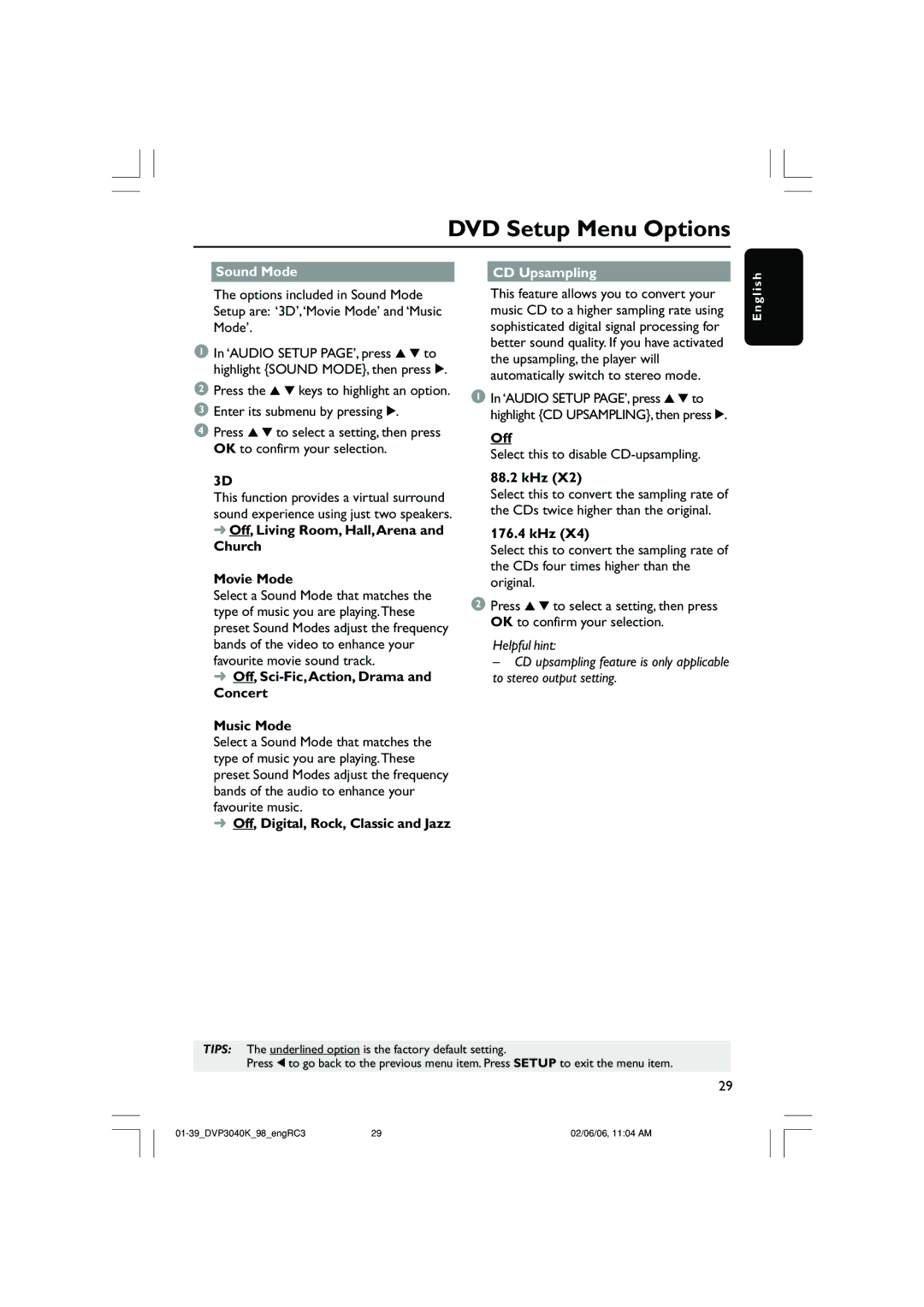DVD Setup Menu Options
Sound Mode |
| CD Upsampling |
s h
The options included in Sound Mode Setup are: ‘3D’,‘Movie Mode’ and ‘Music Mode’.
1In ‘AUDIO SETUP PAGE’, press 3 4 to highlight {SOUND MODE}, then press 2.
2Press the 3 4 keys to highlight an option.
3Enter its submenu by pressing 2.
4Press 3 4 to select a setting, then press OK to confirm your selection.
3D
This function provides a virtual surround sound experience using just two speakers.
➜ Off, Living Room, Hall,Arena and
Church
Movie Mode
Select a Sound Mode that matches the type of music you are playing.These preset Sound Modes adjust the frequency bands of the video to enhance your favourite movie sound track.
➜Off, Sci-Fic,Action, Drama and Concert
Music Mode
Select a Sound Mode that matches the type of music you are playing.These preset Sound Modes adjust the frequency bands of the audio to enhance your favourite music.
➜Off, Digital, Rock, Classic and Jazz
This feature allows you to convert your music CD to a higher sampling rate using sophisticated digital signal processing for better sound quality. If you have activated the upsampling, the player will automatically switch to stereo mode.
1In ‘AUDIO SETUP PAGE’, press 3 4 to highlight {CD UPSAMPLING}, then press 2.
Off
Select this to disable
88.2 kHz (X2)
Select this to convert the sampling rate of the CDs twice higher than the original.
176.4 kHz (X4)
Select this to convert the sampling rate of the CDs four times higher than the original.
2Press 3 4 to select a setting, then press OK to confirm your selection.
Helpful hint:
–CD upsampling feature is only applicable to stereo output setting.
E n g l i
TIPS: The underlined option is the factory default setting.
Press 1 to go back to the previous menu item. Press SETUP to exit the menu item.
29
29 | 02/06/06, 11:04 AM |