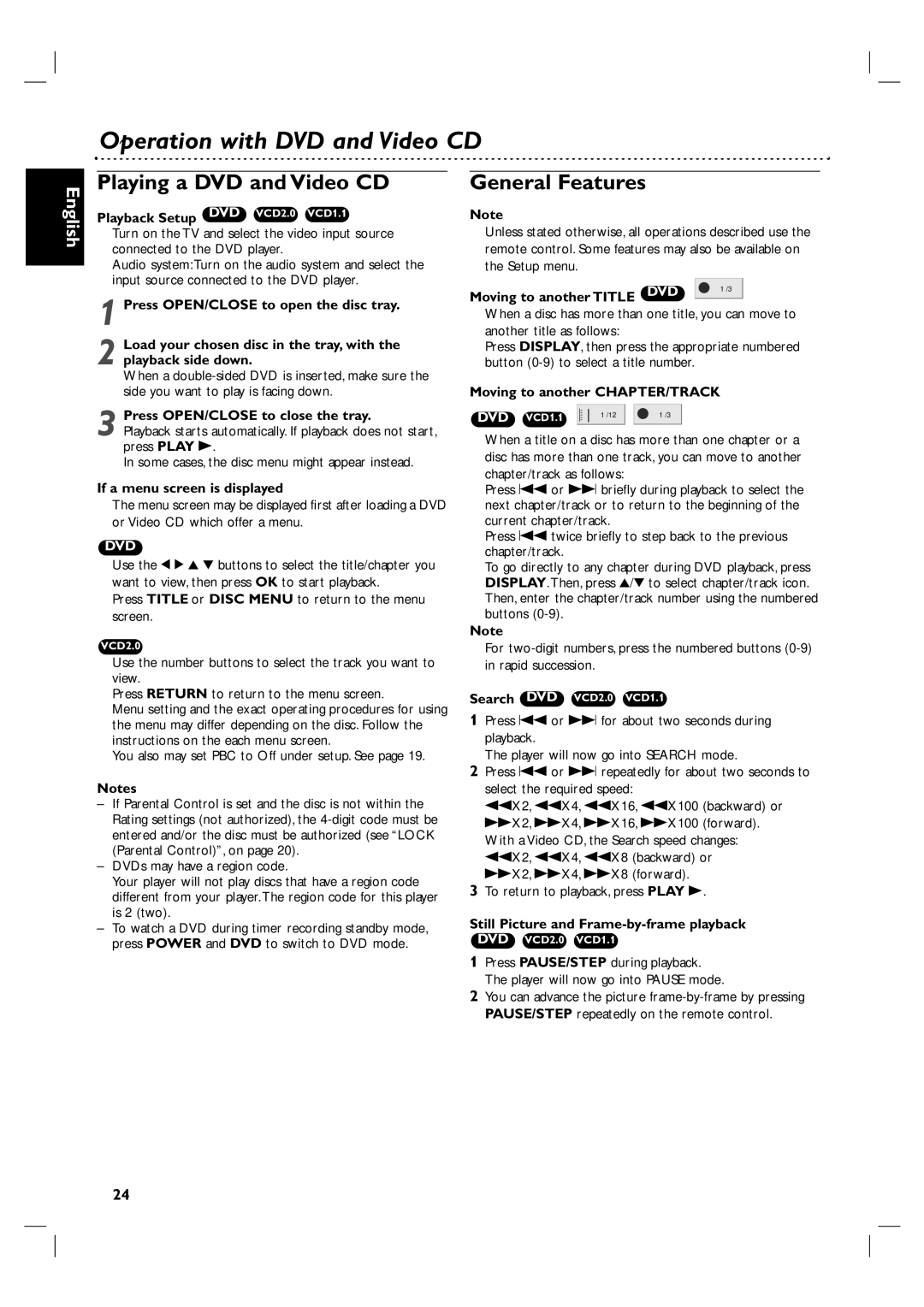DVP3055V/01 specifications
The Philips DVP3055V/01 is a versatile DVD player designed to enhance your home entertainment experience with a blend of advanced technology and user-friendly features. This model stands out for its ability to play a wide range of disc formats, including DVD, DVD-R, DVD-RW, CD, CD-R, and CD-RW. It even supports DivX playback, making it an ideal choice for those who enjoy watching movies downloaded from the internet.One of the key highlights of the DVP3055V/01 is its high-quality video output. The player is equipped with progressive scan technology, which significantly improves picture clarity and smoothness. This feature enables the player to deliver an enhanced viewing experience, especially on larger screens where detail and sharpness are crucial. The player also supports a resolution of up to 720p, allowing you to enjoy your favorite films and shows in impressive quality.
In terms of connectivity, the Philips DVP3055V/01 offers a variety of outputs. It comes with standard composite video, S-video, and RGB outputs, ensuring compatibility with a range of TVs and monitors. Additionally, it features a robust audio output that can easily connect to home theater systems, allowing for an immersive audio experience.
The design of the DVP3055V/01 is sleek and compact, making it a perfect addition to any entertainment center. Its straightforward remote control makes navigation simple and intuitive, giving users easy access to playback options, settings, and more. The device also boasts a quick start feature, enabling users to get up and running in no time.
Another notable characteristic of this DVD player is its ability to play multimedia files via USB. By connecting a USB flash drive, users can access various formats, providing an additional layer of flexibility in viewership. This includes the ability to watch personal videos or view photos directly on your television screen.
Overall, the Philips DVP3055V/01 is a solid choice for anyone looking to enjoy their multimedia library with ease and quality. With its combination of format compatibility, advanced video technology, and user-friendly features, it caters to both casual viewers and dedicated movie enthusiasts alike.