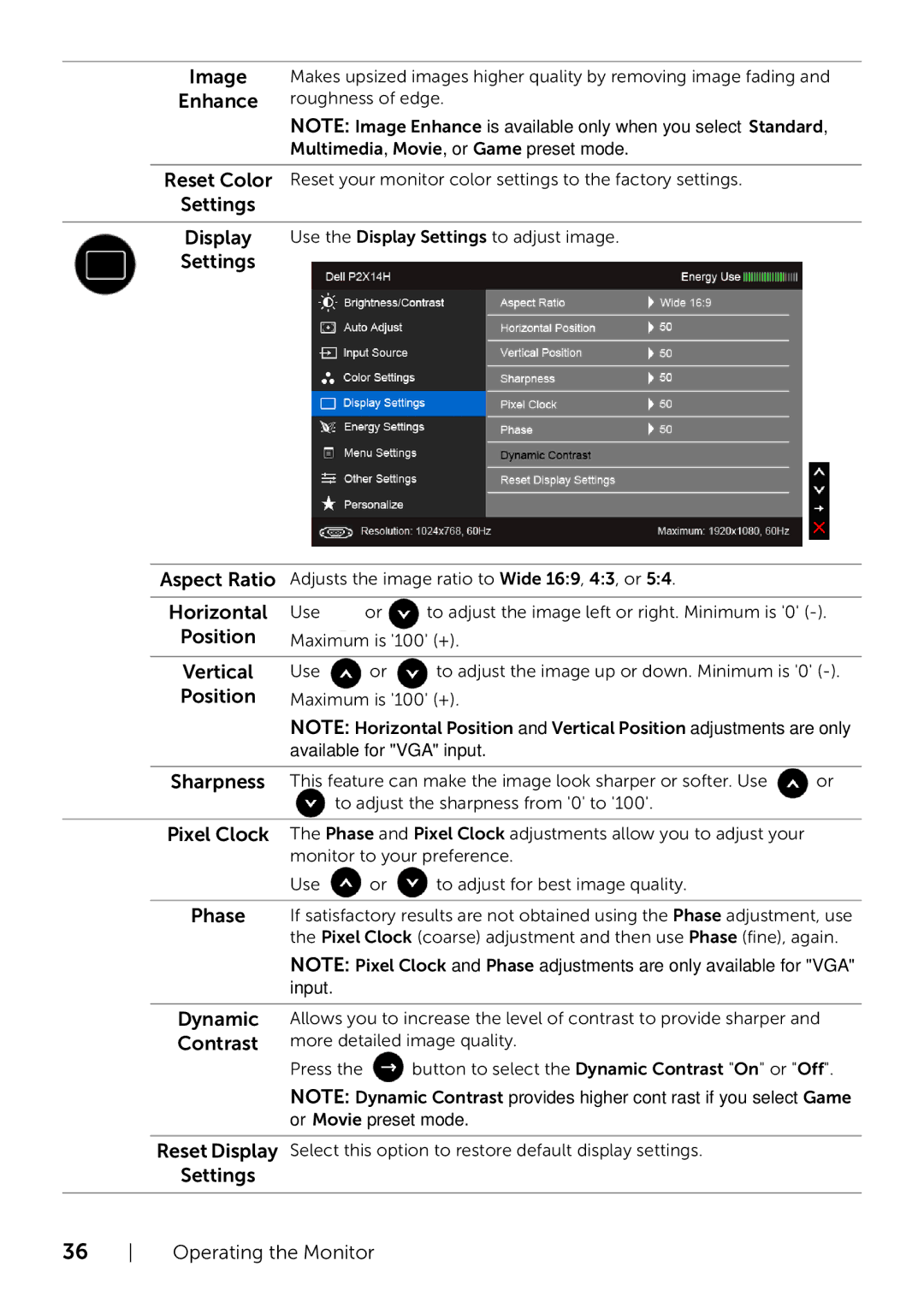Image
Enhance
Makes upsized images higher quality by removing image fading and roughness of edge.
NOTE: Image Enhance is available only when you select Standard, Multimedia, Movie, or Game preset mode.
Reset Color Reset your monitor color settings to the factory settings. Settings
Display Use the Display Settings to adjust image.
Settings
Aspect Ratio | Adjusts the image ratio to Wide 16:9, 4:3, or 5:4. |
| |||
|
|
|
|
| |
Horizontal | Use |
| or | to adjust the image left or right. Minimum is '0' | |
Position |
|
|
|
| |
Maximum | is '100' (+). |
| |||
|
|
|
|
| |
Vertical | Use |
| or | to adjust the image up or down. Minimum is '0' | |
Position | Maximum is '100' (+). |
| |||
| NOTE: Horizontal Position and Vertical Position adjustments are only | ||||
| available for "VGA" input. |
| |||
|
|
|
| ||
Sharpness | This feature can make the image look sharper or softer. Use | or | |||
|
| to adjust the sharpness from '0' to '100'. |
| ||
Pixel Clock The Phase and Pixel Clock adjustments allow you to adjust your monitor to your preference.
| Use | or | to adjust for best image quality. |
|
| ||
Phase | If satisfactory results are not obtained using the Phase adjustment, use | ||
| the Pixel Clock (coarse) adjustment and then use Phase (fine), again. | ||
| NOTE: Pixel Clock and Phase adjustments are only available for "VGA" | ||
| input. |
|
|
|
| ||
Dynamic | Allows you to increase the level of contrast to provide sharper and | ||
Contrast | more detailed image quality. | ||
| Press the |
| button to select the Dynamic Contrast "On" or "Off". |
NOTE: Dynamic Contrast provides higher contrast if you select Game or Movie preset mode.
Reset Display Select this option to restore default display settings. Settings