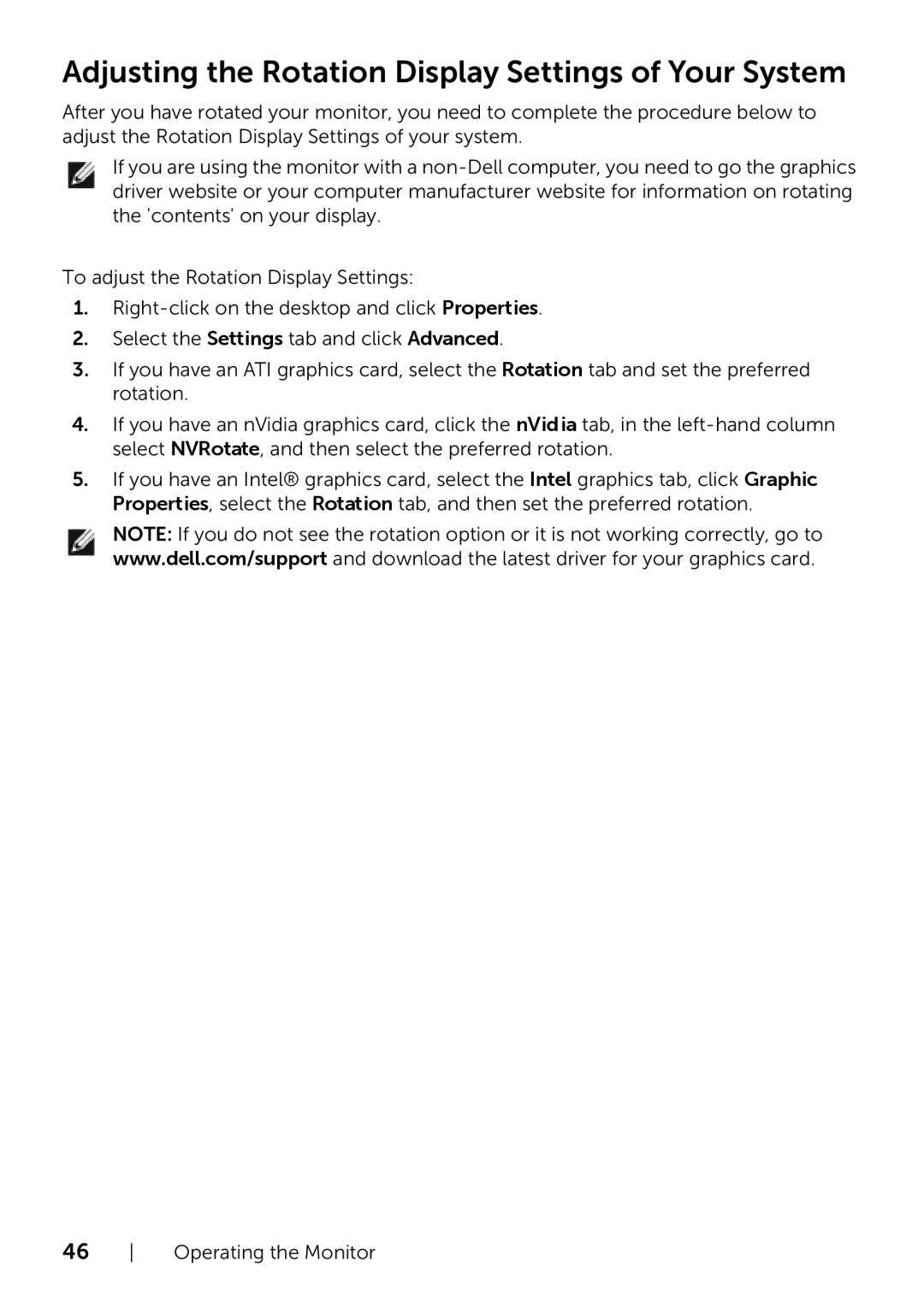Adjusting the Rotation Display Settings of Your System
After you have rotated your monitor, you need to complete the procedure below to adjust the Rotation Display Settings of your system.
If you are using the monitor with a
To adjust the Rotation Display Settings:
1.
2.Select the Settings tab and click Advanced.
3.If you have an ATI graphics card, select the Rotation tab and set the preferred rotation.
4.If you have an nVidia graphics card, click the nVid ia tab, in the
5.If you have an Intel® graphics card, select the Intel graphics tab, click Graphic Properties, select the Rotation tab, and then set the preferred rotation.
NOTE: If you do not see the rotation option or it is not working correctly, go to www.dell.com/support and download the latest driver for your graphics card.