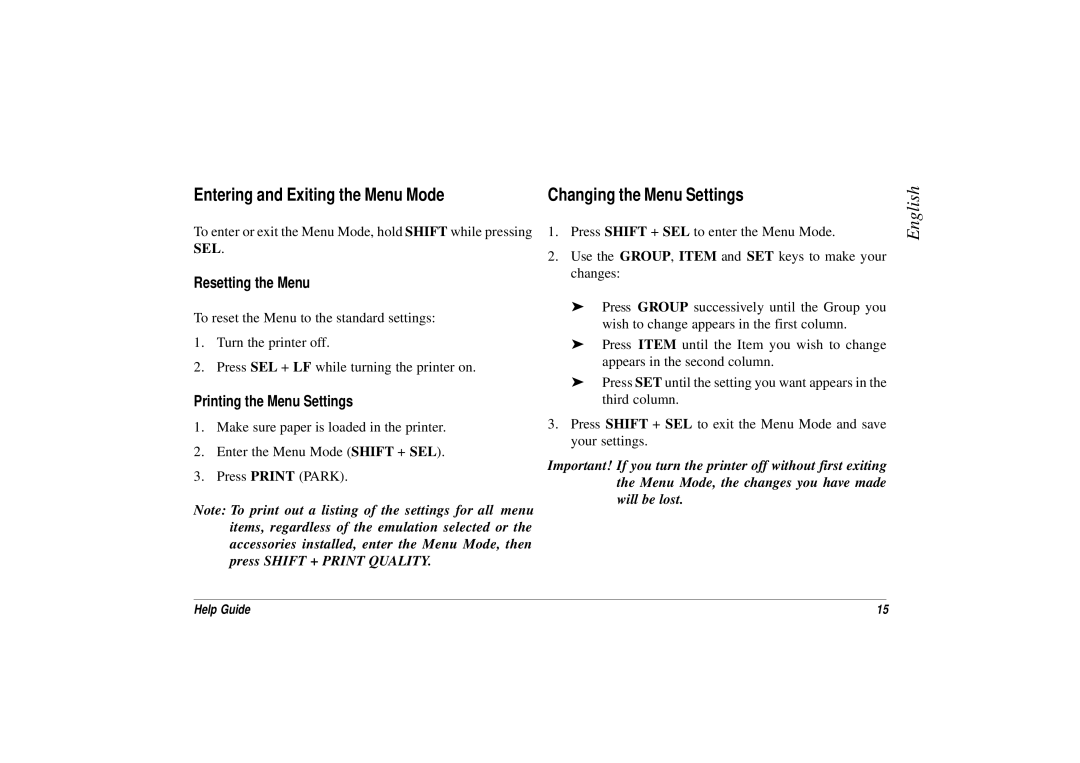Entering and Exiting the Menu Mode
To enter or exit the Menu Mode, hold SHIFT while pressing SEL.
Resetting the Menu
To reset the Menu to the standard settings:
1.Turn the printer off.
2.Press SEL + LF while turning the printer on.
Printing the Menu Settings
1.Make sure paper is loaded in the printer.
2.Enter the Menu Mode (SHIFT + SEL).
3.Press PRINT (PARK).
Note: To print out a listing of the settings for all menu items, regardless of the emulation selected or the accessories installed, enter the Menu Mode, then press SHIFT + PRINT QUALITY.
Changing the Menu Settings
1.Press SHIFT + SEL to enter the Menu Mode.
2.Use the GROUP, ITEM and SET keys to make your changes:
➤Press GROUP successively until the Group you wish to change appears in the first column.
➤Press ITEM until the Item you wish to change appears in the second column.
➤Press SET until the setting you want appears in the third column.
3.Press SHIFT + SEL to exit the Menu Mode and save your settings.
Important! If you turn the printer off without first exiting the Menu Mode, the changes you have made will be lost.
English
Help Guide | 15 |