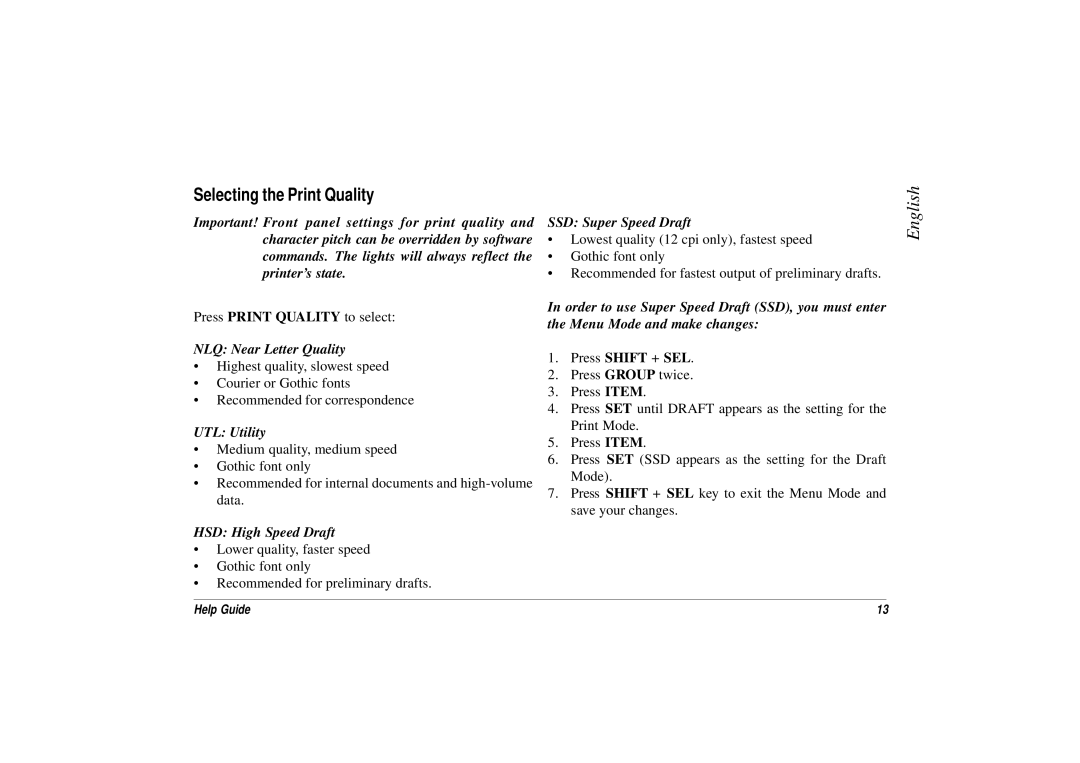Selecting the Print Quality
Important! Front panel settings for print quality and character pitch can be overridden by software commands. The lights will always reflect the printer’s state.
Press PRINT QUALITY to select:
NLQ: Near Letter Quality
•Highest quality, slowest speed
•Courier or Gothic fonts
•Recommended for correspondence
UTL: Utility
•Medium quality, medium speed
•Gothic font only
•Recommended for internal documents and
HSD: High Speed Draft
•Lower quality, faster speed
•Gothic font only
•Recommended for preliminary drafts.
SSD: Super Speed Draft
•Lowest quality (12 cpi only), fastest speed
•Gothic font only
•Recommended for fastest output of preliminary drafts.
In order to use Super Speed Draft (SSD), you must enter the Menu Mode and make changes:
1.Press SHIFT + SEL.
2.Press GROUP twice.
3.Press ITEM.
4.Press SET until DRAFT appears as the setting for the Print Mode.
5.Press ITEM.
6.Press SET (SSD appears as the setting for the Draft Mode).
7.Press SHIFT + SEL key to exit the Menu Mode and save your changes.
English
Help Guide | 13 |