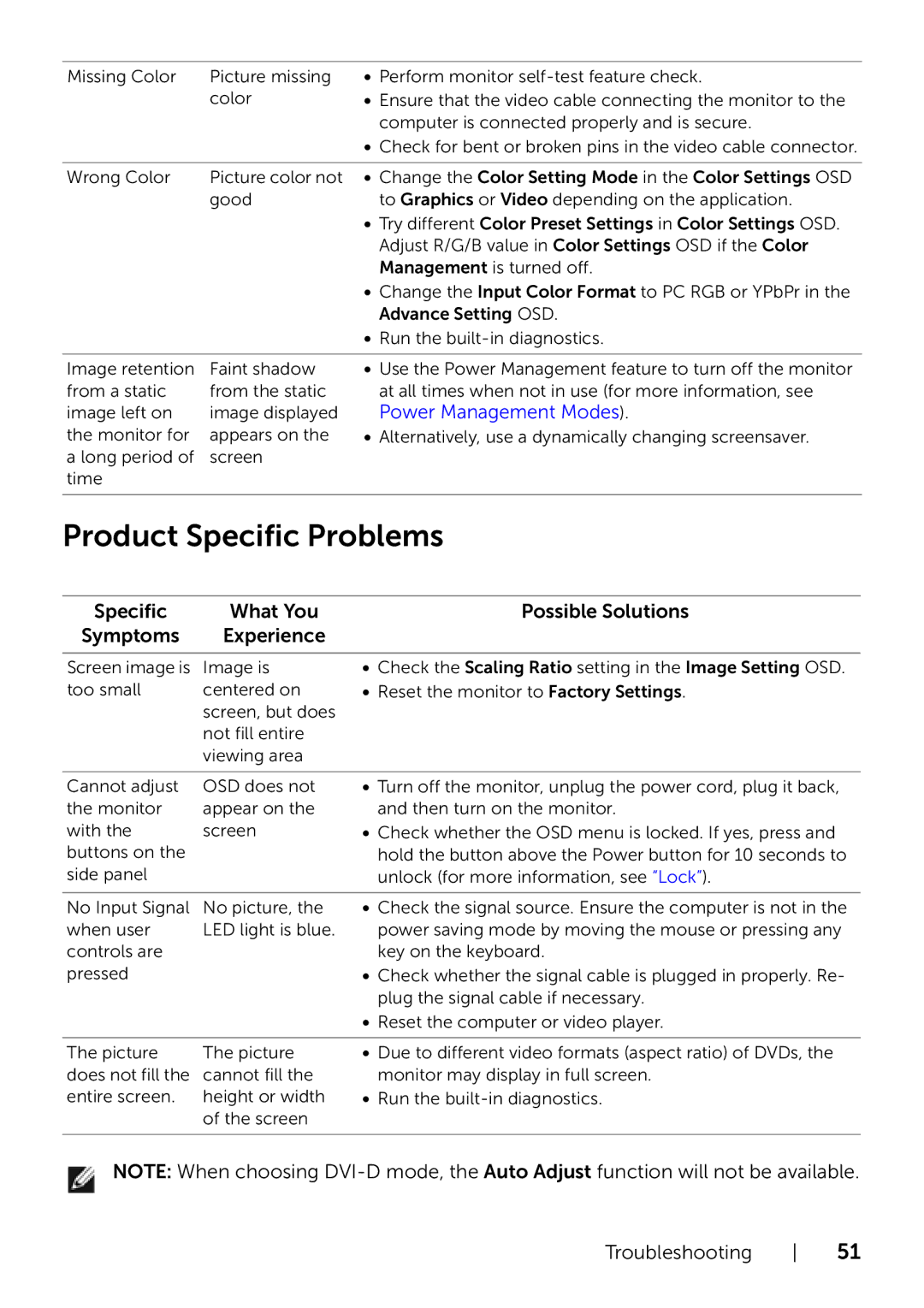Missing Color | Picture missing |
| color |
•Perform monitor
•Ensure that the video cable connecting the monitor to the computer is connected properly and is secure.
•Check for bent or broken pins in the video cable connector.
Wrong Color | Picture color not | • Change the Color Setting Mode in the Color Settings OSD |
| good | to Graphics or Video depending on the application. |
|
| • Try different Color Preset Settings in Color Settings OSD. |
|
| Adjust R/G/B value in Color Settings OSD if the Color |
|
| Management is turned off. |
|
| • Change the Input Color Format to PC RGB or YPbPr in the |
|
| Advance Setting OSD. |
|
| • Run the |
|
|
|
Image retention | Faint shadow | • Use the Power Management feature to turn off the monitor |
from a static | from the static | at all times when not in use (for more information, see |
image left on | image displayed | Power Management Modes). |
the monitor for | appears on the | • Alternatively, use a dynamically changing screensaver. |
a long period of | screen |
|
time |
|
|
| ||
Product Specific Problems | ||
|
|
|
Specific | What You | Possible Solutions |
Symptoms | Experience |
|
Screen image is | Image is |
too small | centered on |
| screen, but does |
| not fill entire |
| viewing area |
•Check the Scaling Ratio setting in the Image Setting OSD.
•Reset the monitor to Factory Settings.
Cannot adjust | OSD does not | • Turn off the monitor, unplug the power cord, plug it back, |
the monitor | appear on the | and then turn on the monitor. |
with the | screen | • Check whether the OSD menu is locked. If yes, press and |
buttons on the |
| hold the button above the Power button for 10 seconds to |
side panel |
| unlock (for more information, see “Lock”). |
|
|
|
No Input Signal | No picture, the | • Check the signal source. Ensure the computer is not in the |
when user | LED light is blue. | power saving mode by moving the mouse or pressing any |
controls are |
| key on the keyboard. |
pressed |
| • Check whether the signal cable is plugged in properly. Re- |
|
| plug the signal cable if necessary. |
|
| • Reset the computer or video player. |
The picture | The picture |
does not fill the | cannot fill the |
entire screen. | height or width |
| of the screen |
•Due to different video formats (aspect ratio) of DVDs, the monitor may display in full screen.
•Run the
NOTE: When choosing