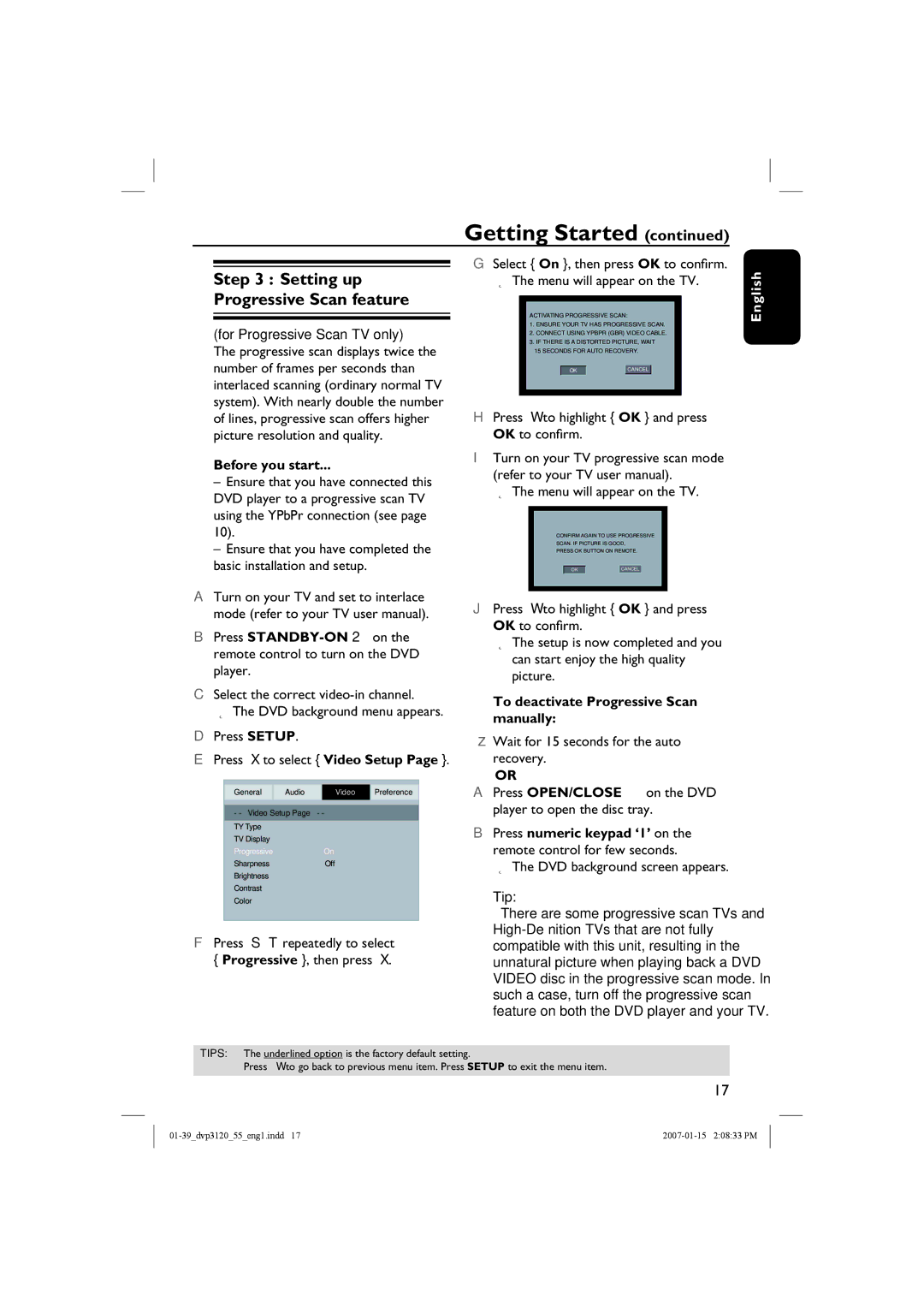Getting Started (continued)
Step 3 : Setting up Progressive Scan feature
(for Progressive Scan TV only)
The progressive scan displays twice the number of frames per seconds than interlaced scanning (ordinary normal TV system). With nearly double the number of lines, progressive scan offers higher picture resolution and quality.
Before you start...
–Ensure that you have connected this DVD player to a progressive scan TV using the YPbPr connection (see page 10).
–Ensure that you have completed the basic installation and setup.
ATurn on your TV and set to interlace mode (refer to your TV user manual).
BPress
CSelect the correct
The DVD background menu appears.
DPress SETUP.
EPress X to select { Video Setup Page }.
General Audio Video Preference
- - Video Setup Page - -
TY Type
TV Display
ProgressiveOn
SharpnessOff
Brightness
Contrast
Color
FPress S T repeatedly to select { Progressive }, then press X.
GSelect { On }, then press OK to confirm. The menu will appear on the TV.
ACTIVATING PROGRESSIVE SCAN:
1.ENSURE YOUR TV HAS PROGRESSIVE SCAN.
2.CONNECT USING YPBPR (GBR) VIDEO CABLE.
3.IF THERE IS A DISTORTED PICTURE, WAIT
15 SECONDS FOR AUTO RECOVERY.
OK |
| CANCEL |
HPress W to highlight { OK } and press OK to confirm.
ITurn on your TV progressive scan mode (refer to your TV user manual).
The menu will appear on the TV.
CONFIRM AGAIN TO USE PROGRESSIVE
SCAN. IF PICTURE IS GOOD,
PRESS OK BUTTON ON REMOTE.
OK |
| CANCEL |
JPress W to highlight { OK } and press OK to confirm.
The setup is now completed and you can start enjoy the high quality picture.
To deactivate Progressive Scan manually:
Wait for 15 seconds for the auto recovery.
OR
APress OPEN/CLOSE ç on the DVD player to open the disc tray.
BPress numeric keypad ‘1’ on the remote control for few seconds.
The DVD background screen appears.
Tip:
– There are some progressive scan TVs and
English
TIPS: The underlined option is the factory default setting.
Press W to go back to previous menu item. Press SETUP to exit the menu item.
17