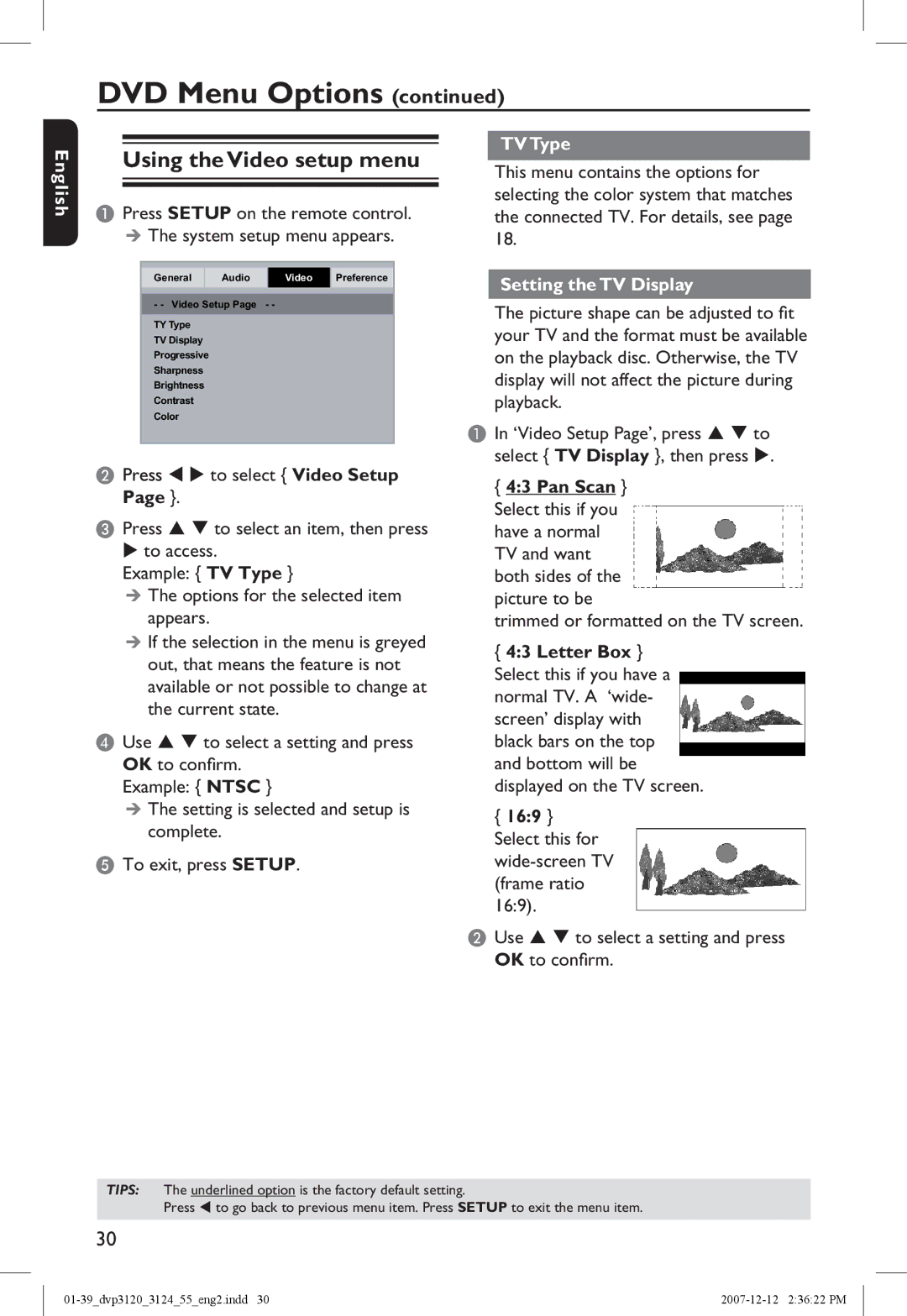DVD Menu Options (continued)
English
Using the Video setup menu
APress SETUP on the remote control.
The system setup menu appears.
General Audio Video Preference
- - Video Setup Page - -
TY Type
TV Display
Progressive
Sharpness
Brightness
Contrast
Color
BPress to select { Video Setup Page }.
CPress to select an item, then press to access.
Example: { TV Type }
The options for the selected item appears.
If the selection in the menu is greyed out, that means the feature is not available or not possible to change at the current state.
DUse to select a setting and press OK to confirm.
Example: { NTSC }
The setting is selected and setup is complete.
ETo exit, press SETUP.
TV Type
This menu contains the options for selecting the color system that matches the connected TV. For details, see page 18.
Setting the TV Display
The picture shape can be adjusted to fit your TV and the format must be available on the playback disc. Otherwise, the TV display will not affect the picture during playback.
AIn ‘Video Setup Page’, press to select { TV Display }, then press .
{4:3 Pan Scan } Select this if you have a normal TV and want both sides of the picture to be
trimmed or formatted on the TV screen.
{4:3 Letter Box }
Select this if you have a normal TV. A ‘wide- screen’ display with black bars on the top and bottom will be displayed on the TV screen.
{16:9 } Select this for
BUse to select a setting and press OK to confirm.
TIPS: The underlined option is the factory default setting.
Press t to go back to previous menu item. Press SETUP to exit the menu item.
30