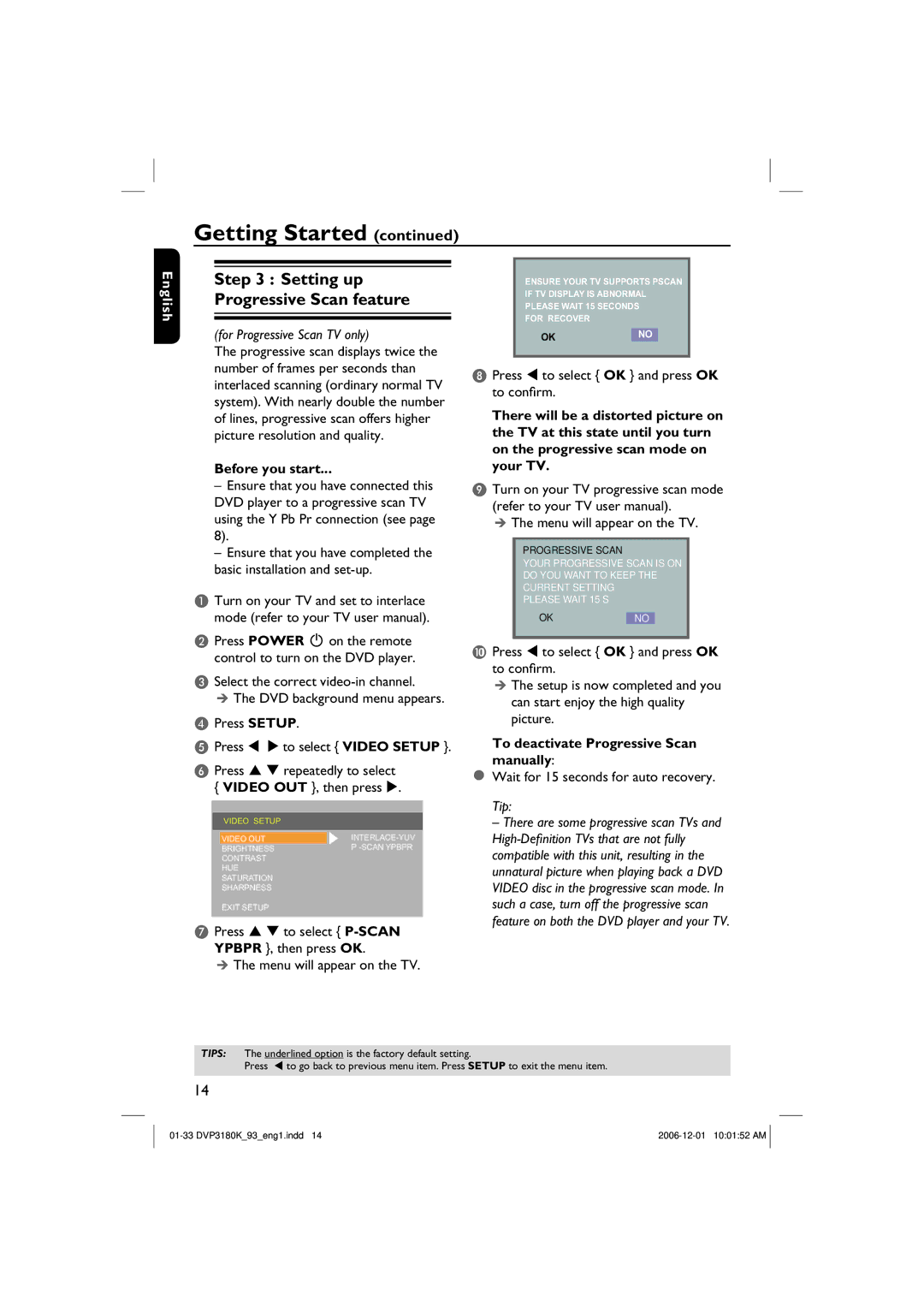DVP3180K/93, DVP3180K specifications
The Philips DVP3180K, also known as DVP3180K/93, is a versatile multimedia player designed to provide a seamless viewing experience. It encompasses a range of features and technologies that cater to modern entertainment needs. This compact player is compatible with multiple disc formats, including VCD, SVCD, DVD, and CD, making it a reliable choice for those who enjoy a variety of media.One of the standout features of the Philips DVP3180K is its ability to play DivX-encoded videos. This allows users to enjoy downloaded movies or shows directly on their televisions, enhancing the flexibility of viewing options. The device supports a multitude of video file types, which comes in handy for users who often source their media online.
In addition to its video capabilities, the DVP3180K also excels in audio performance. It supports various audio formats, including MP3, WMA, and AAC. This means that not only can users watch their favorite films, but they can also listen to their favorite music directly from the player. The inclusion of a USB port further enhances its usability, allowing users to connect USB drives to access a wide range of media files easily.
The design of the Philips DVP3180K is both sleek and functional, featuring an intuitive interface that makes navigation simple and efficient. With its compact dimensions, it can fit comfortably within any entertainment setup, whether as a stand-alone unit or integrated within a larger home theater system.
Another significant characteristic of the DVP3180K is its compatibility with various television types, including Standard Definition (SD) and High Definition (HD) televisions. The player provides excellent video quality, ensuring that users benefit from clear and vibrant images, enhancing the overall viewing experience.
The progressive scan technology integrated into the DVP3180K improves video playback by providing sharper images and reducing blurring during motion sequences. This feature is particularly valuable during fast-paced scenes, making it ideal for action films or sports.
In conclusion, the Philips DVP3180K, or DVP3180K/93, stands out for its versatility, user-friendly design, and compatibility with numerous formats. Whether you are interested in watching DVDs, enjoying music playlists, or viewing downloaded content, this multimedia player is equipped to meet your entertainment needs while delivering high-quality performance.