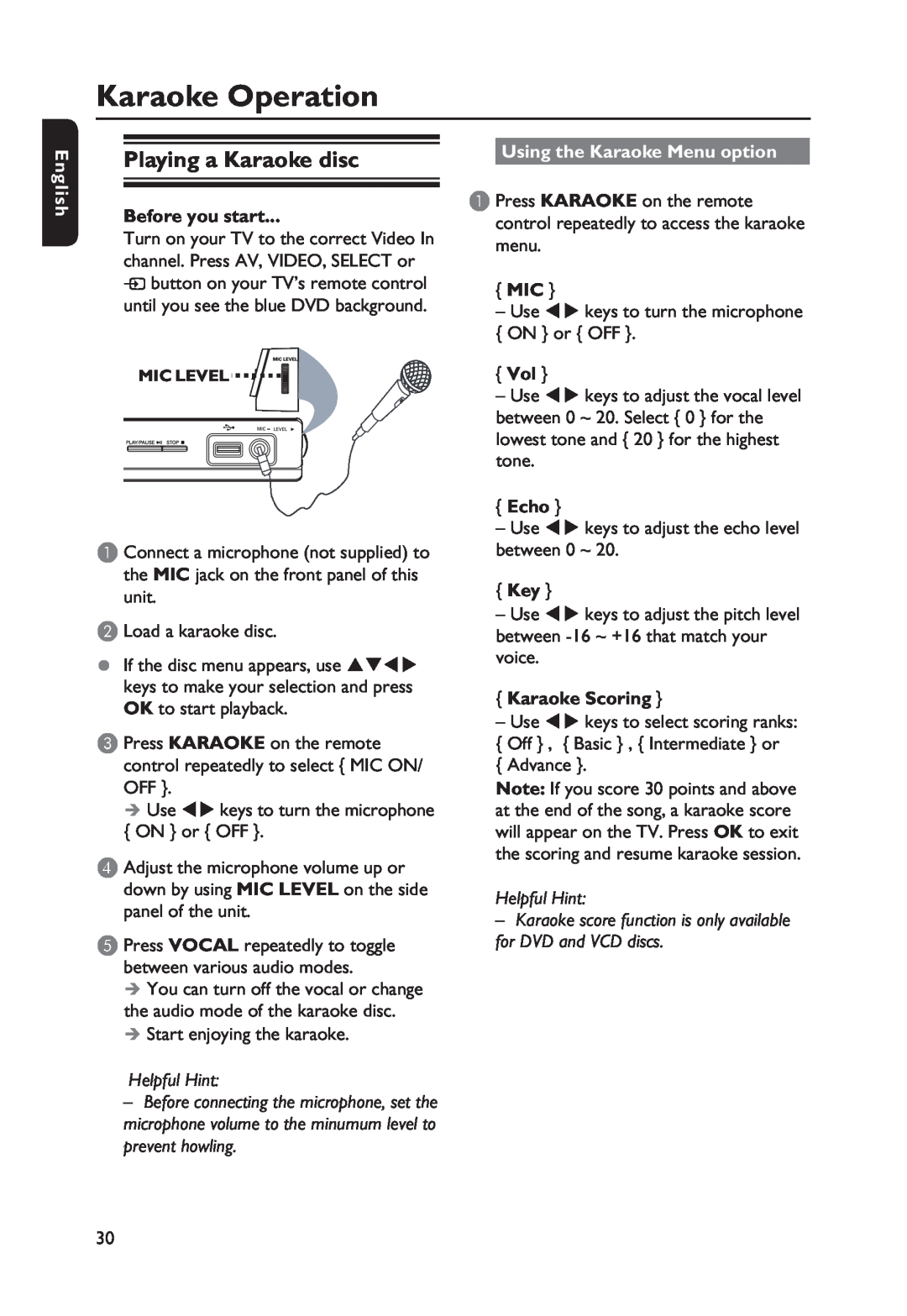Karaoke Operation
English
Playing a Karaoke disc
Before you start...
Turn on your TV to the correct Video In channel. Press AV, VIDEO, SELECT or
°button on your TV’s remote control until you see the blue DVD background.
MIC LEVEL ![]()
![]()
A Connect a microphone (not supplied) to the MIC jack on the front panel of this unit.
B Load a karaoke disc.
•If the disc menu appears, use keys to make your selection and press OK to start playback.
C Press KARAOKE on the remote control repeatedly to select { MIC ON/ OFF }.
Use keys to turn the microphone { ON } or { OFF }.
D Adjust the microphone volume up or down by using MIC LEVEL on the side panel of the unit.
E Press VOCAL repeatedly to toggle between various audio modes.
You can turn off the vocal or change the audio mode of the karaoke disc.
Start enjoying the karaoke.
Helpful Hint:
–Before connecting the microphone, set the microphone volume to the minumum level to prevent howling.
Using the Karaoke Menu option
A Press KARAOKE on the remote control repeatedly to access the karaoke menu.
{MIC }
–Use keys to turn the microphone
{ON } or { OFF }.
{Vol }
–Use keys to adjust the vocal level between 0 ~ 20. Select { 0 } for the lowest tone and { 20 } for the highest tone.
{Echo }
–Use keys to adjust the echo level between 0 ~ 20.
{Key }
–Use keys to adjust the pitch level between
{Karaoke Scoring }
–Use keys to select scoring ranks:
{Off } , { Basic } , { Intermediate } or
{Advance }.
Note: If you score 30 points and above at the end of the song, a karaoke score will appear on the TV. Press OK to exit the scoring and resume karaoke session.
Helpful Hint:
–Karaoke score function is only available for DVD and VCD discs.
30