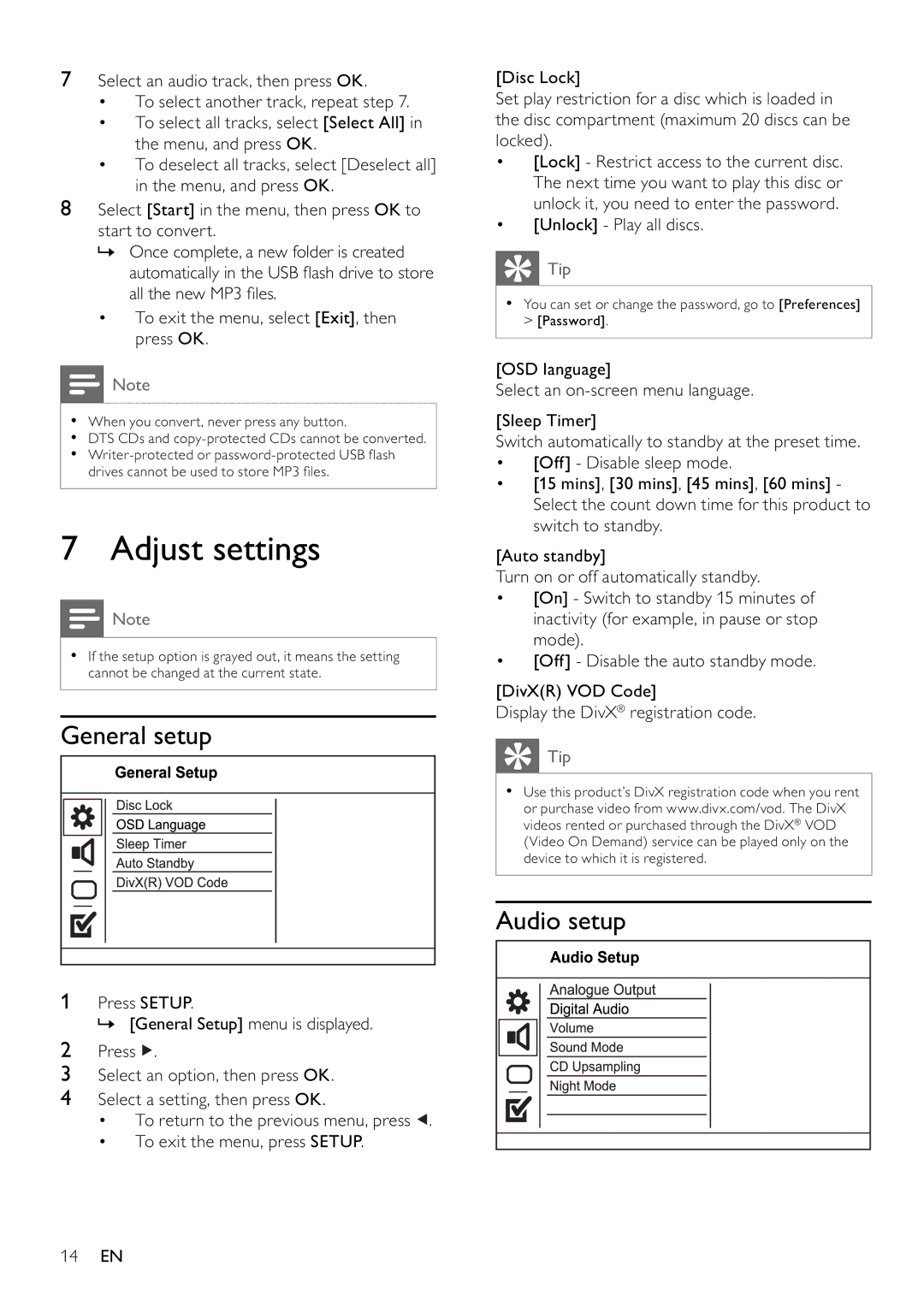7Select an audio track, then press OK.
•To select another track, repeat step 7.
•To select all tracks, select [Select All] in the menu, and press OK.
•To deselect all tracks, select [Deselect all] in the menu, and press OK.
8Select [Start] in the menu, then press OK to start to convert.
»Once complete, a new folder is created automatically in the USB fl ash drive to store all the new MP3 fi les.
•To exit the menu, select [Exit], then press OK.
![]() Note
Note
•When you convert, never press any button.
•DTS CDs and
•
7 Adjust settings
![]() Note
Note
•If the setup option is grayed out, it means the setting cannot be changed at the current state.
General setup
1Press SETUP.
» [General Setup] menu is displayed.
2Press ![]() .
.
3Select an option, then press OK.
4Select a setting, then press OK.
•To return to the previous menu, press ![]() .
.
•To exit the menu, press SETUP.
[Disc Lock]
Set play restriction for a disc which is loaded in the disc compartment (maximum 20 discs can be locked).
•[Lock] - Restrict access to the current disc. The next time you want to play this disc or unlock it, you need to enter the password.
•[Unlock] - Play all discs.
![]() Tip
Tip
•You can set or change the password, go to [Preferences] > [Password].
[OSD language]
Select an
[Sleep Timer]
Switch automatically to standby at the preset time.
•[Off] - Disable sleep mode.
•[15 mins], [30 mins], [45 mins], [60 mins] - Select the count down time for this product to switch to standby.
[Auto standby]
Turn on or off automatically standby.
•[On] - Switch to standby 15 minutes of inactivity (for example, in pause or stop mode).
•[Off] - Disable the auto standby mode.
[DivX(R) VOD Code]
Display the DivX® registration code.
![]() Tip
Tip
•Use this product’s DivX registration code when you rent or purchase video from www.divx.com/vod. The DivX videos rented or purchased through the DivX® VOD (Video On Demand) service can be played only on the device to which it is registered.