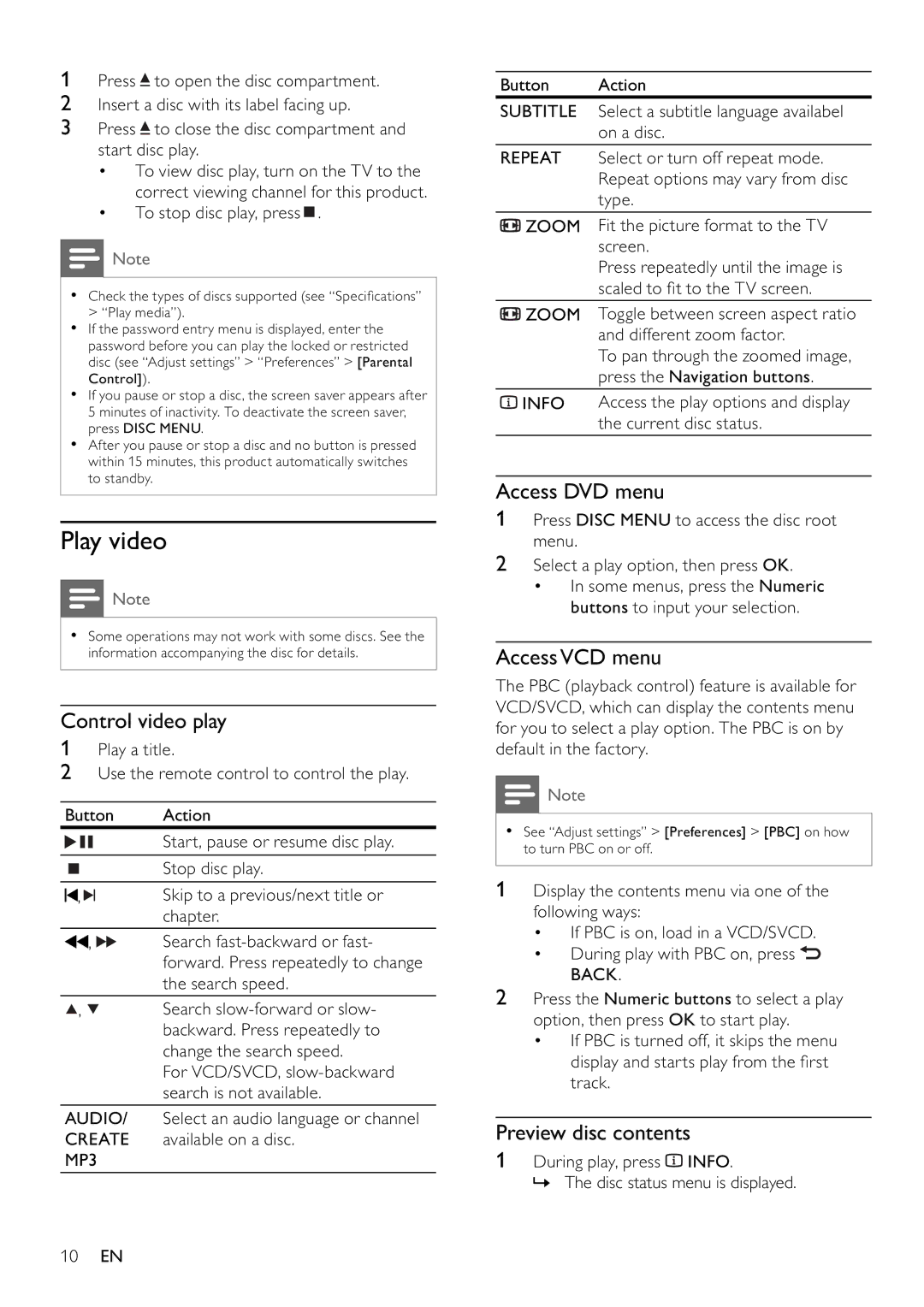1Press ![]() to open the disc compartment.
to open the disc compartment.
2Insert a disc with its label facing up.
3Press ![]() to close the disc compartment and start disc play.
to close the disc compartment and start disc play.
•To view disc play, turn on the TV to the correct viewing channel for this product.
•To stop disc play, press ![]() .
.
![]() Note
Note
•Check the types of discs supported (see “Specifi cations” > “Play media”).
•If the password entry menu is displayed, enter the password before you can play the locked or restricted disc (see “Adjust settings” > “Preferences” > [Parental Control]).
•If you pause or stop a disc, the screen saver appears after 5 minutes of inactivity. To deactivate the screen saver, press DISC MENU.
•After you pause or stop a disc and no button is pressed within 15 minutes, this product automatically switches to standby.
Play video
![]() Note
Note
•Some operations may not work with some discs. See the information accompanying the disc for details.
Control video play
1Play a title.
2Use the remote control to control the play.
Button | Action | |
|
| Start, pause or resume disc play. |
|
|
|
|
| Stop disc play. |
|
|
|
, |
| Skip to a previous/next title or |
| ||
| ||
|
| chapter. |
|
|
|
, |
| Search |
|
| forward. Press repeatedly to change |
|
| the search speed. |
|
|
|
, |
| Search |
|
| backward. Press repeatedly to |
|
| change the search speed. |
|
| For VCD/SVCD, |
|
| search is not available. |
|
|
|
AUDIO/ | Select an audio language or channel | |
CREATE | available on a disc. | |
MP3 |
| |
|
|
|
Button Action
SUBTITLE Select a subtitle language availabel on a disc.
REPEAT Select or turn off repeat mode. Repeat options may vary from disc type.
![]() ZOOM Fit the picture format to the TV screen.
ZOOM Fit the picture format to the TV screen.
Press repeatedly until the image is scaled to fi t to the TV screen.
![]() ZOOM Toggle between screen aspect ratio and different zoom factor.
ZOOM Toggle between screen aspect ratio and different zoom factor.
To pan through the zoomed image, press the Navigation buttons.
![]() INFO Access the play options and display the current disc status.
INFO Access the play options and display the current disc status.
Access DVD menu
1Press DISC MENU to access the disc root menu.
2Select a play option, then press OK.
•In some menus, press the Numeric buttons to input your selection.
AccessVCD menu
The PBC (playback control) feature is available for VCD/SVCD, which can display the contents menu for you to select a play option. The PBC is on by default in the factory.
![]() Note
Note
•See “Adjust settings” > [Preferences] > [PBC] on how to turn PBC on or off.
1 Display the contents menu via one of the following ways:
•If PBC is on, load in a VCD/SVCD.
•During play with PBC on, press ![]() BACK.
BACK.
2Press the Numeric buttons to select a play option, then press OK to start play.
•If PBC is turned off, it skips the menu display and starts play from the fi rst track.
Preview disc contents
1During play, press ![]() INFO.
INFO.
» The disc status menu is displayed.
10EN