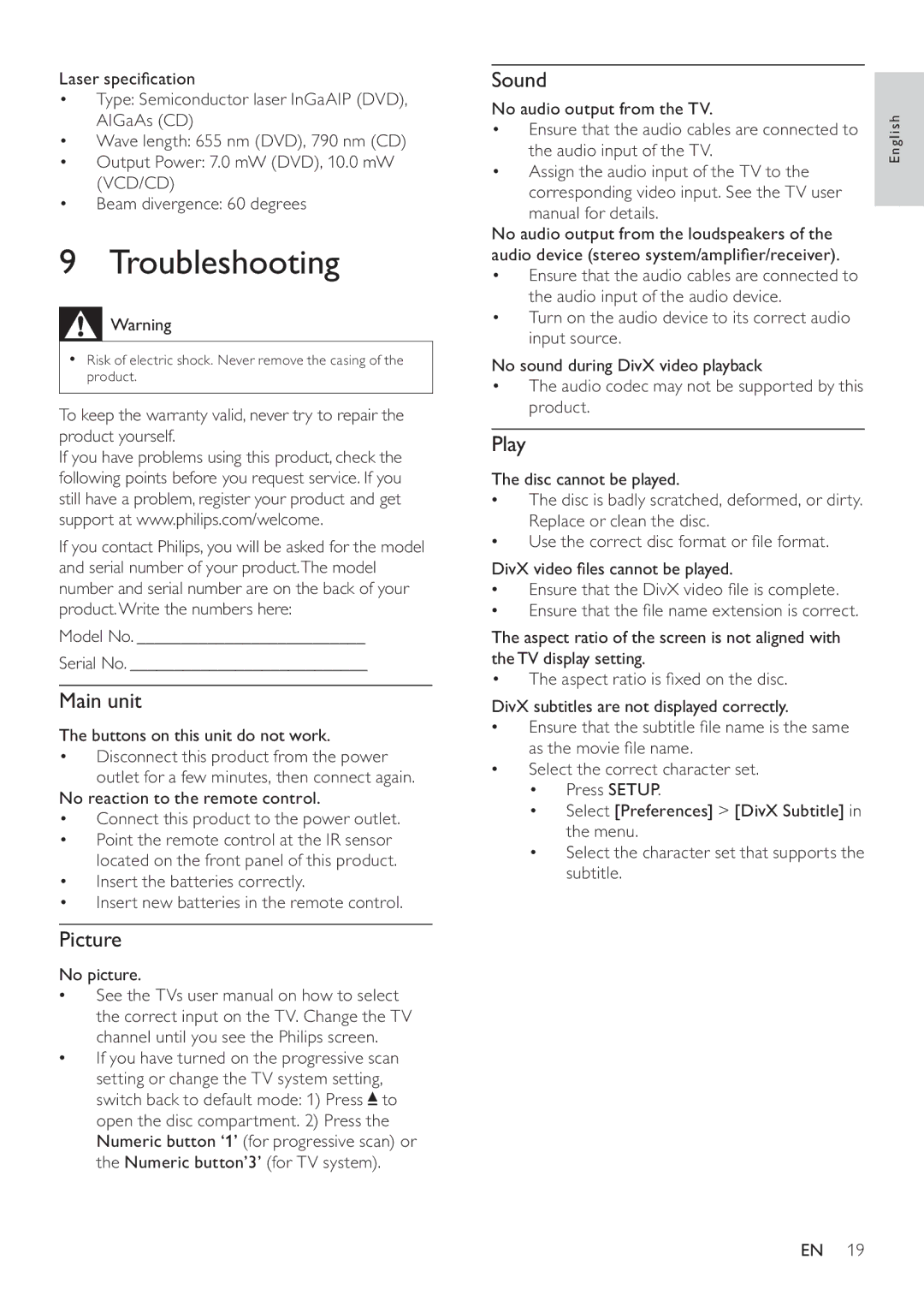DVP3550KX/77, DVP3550KX, DVP3550K specifications
The Philips DVP3550K, DVP3550KX, and DVP3550KX/77 are versatile DVD players designed for home entertainment enthusiasts seeking high-quality playback and enhanced features. These models stand out with their impressive capabilities and user-friendly interfaces, making them ideal for a wide range of viewing experiences.One of the main features of the DVP3550 series is its compatibility with various disc formats. It supports DVDs, VCDs, and CDs, allowing users to enjoy their favorite movies, music, and videos without worrying about format restrictions. With the capability to play both standard and recorded discs, users can engage with their personal collection seamlessly.
The DVP3550K series is equipped with advanced video technology that ensures optimal playback quality. With the incorporation of progressive scan technology, users can experience significantly enhanced picture quality. This feature minimizes motion blur and provides sharper images, making it perfect for action-packed films and high-definition content.
A notable characteristic of these models is the integrated DivX playback, which enables users to watch videos downloaded from the internet with ease. This feature expands the versatility of the player, making it an excellent addition for those who enjoy online content. The high-quality audio support further enhances the viewing experience, featuring compatibility with MP3 and WMA playback.
The DVP3550K series also boasts a user-friendly interface, making navigation simple and intuitive. With easy access to menu options and settings, users can customize their viewing experience effortlessly. The remote control included with these models allows for convenient operation from a distance, enhancing the overall user experience.
Additionally, the players feature a sleek and compact design that easily fits into any home entertainment setup. Their straightforward aesthetics complement various decor styles, while their lightweight construction allows for easy placement and transport.
In terms of connectivity, the DVP3550K series includes standard AV outputs, making it compatible with most television sets and audio systems. They also provide easy connectivity to televisions through SCART and composite video connections, ensuring flexibility in setup.
Overall, the Philips DVP3550K, DVP3550KX, and DVP3550KX/77 DVD players deliver a blend of quality, functionality, and style. With their diverse playback capabilities, advanced video technology, and user-friendly features, they present an excellent solution for those looking to enhance their home entertainment experience. Whether enjoying traditional DVDs or exploring digital media, these players are designed to meet the needs of modern viewers while providing reliable performance.