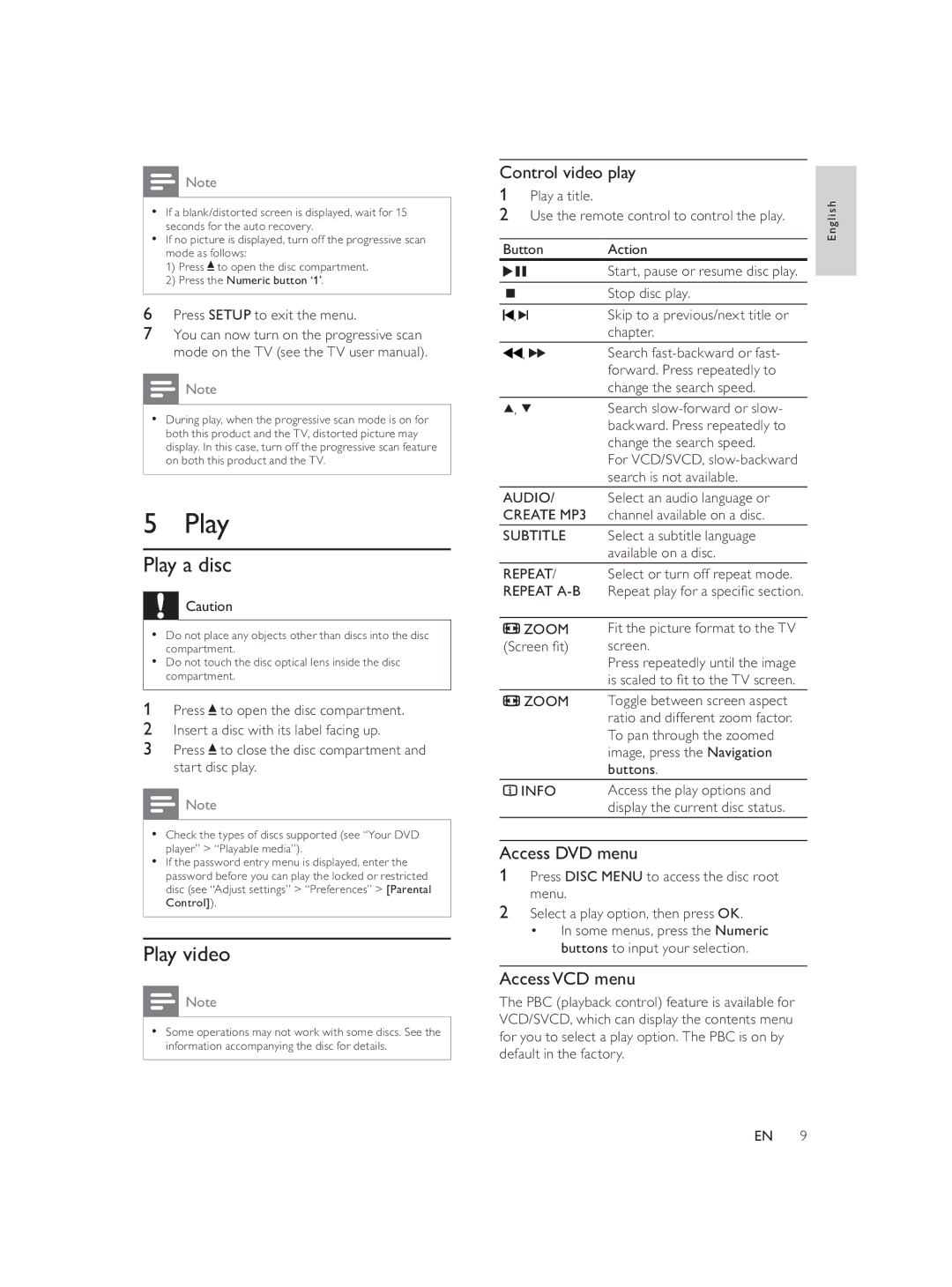![]() Note
Note
•If a blank/distorted screen is displayed, wait for 15 seconds for the auto recovery.
•If no picture is displayed, turn off the progressive scan mode as follows:
1)Press ![]() to open the disc compartment.
to open the disc compartment.
2)Press the Numeric button ‘1’.
6Press SETUP to exit the menu.
7You can now turn on the progressive scan mode on the TV (see the TV user manual).
![]() Note
Note
•During play, when the progressive scan mode is on for both this product and the TV, distorted picture may display. In this case, turn off the progressive scan feature on both this product and the TV.
5 Play
Play a disc
![]() Caution
Caution
•Do not place any objects other than discs into the disc compartment.
•Do not touch the disc optical lens inside the disc compartment.
1Press ![]() to open the disc compartment.
to open the disc compartment.
2Insert a disc with its label facing up.
3Press ![]() to close the disc compartment and start disc play.
to close the disc compartment and start disc play.
![]() Note
Note
•Check the types of discs supported (see “Your DVD player” > “Playable media”).
•If the password entry menu is displayed, enter the password before you can play the locked or restricted disc (see “Adjust settings” > “Preferences” > [Parental Control]).
Play video
![]() Note
Note
•Some operations may not work with some discs. See the information accompanying the disc for details.
Control video play
1Play a title.
2Use the remote control to control the play.
Button | Action | |
|
| Start, pause or resume disc play. |
|
| Stop disc play. |
, |
| Skip to a previous/next title or |
| ||
| ||
|
| chapter. |
, |
| Search |
|
| forward. Press repeatedly to |
|
| change the search speed. |
, |
| Search |
|
| backward. Press repeatedly to |
|
| change the search speed. |
|
| For VCD/SVCD, |
|
| search is not available. |
AUDIO/ | Select an audio language or | |
CREATE MP3 | channel available on a disc. | |
SUBTITLE | Select a subtitle language | |
|
| available on a disc. |
REPEAT/ | Select or turn off repeat mode. | |
REPEAT | Repeat play for a specifi c section. | |
|
|
|
ZOOM | Fit the picture format to the TV | |
(Screen fi t) | screen. | |
|
| Press repeatedly until the image |
|
| is scaled to fi t to the TV screen. |
ZOOM | Toggle between screen aspect | |
|
| ratio and different zoom factor. |
|
| To pan through the zoomed |
|
| image, press the Navigation |
|
| buttons. |
INFO | Access the play options and | |
|
| display the current disc status. |
Access DVD menu
1Press DISC MENU to access the disc root menu.
2Select a play option, then press OK.
•In some menus, press the Numeric buttons to input your selection.
AccessVCD menu
The PBC (playback control) feature is available for VCD/SVCD, which can display the contents menu for you to select a play option. The PBC is on by default in the factory.
English
EN 9