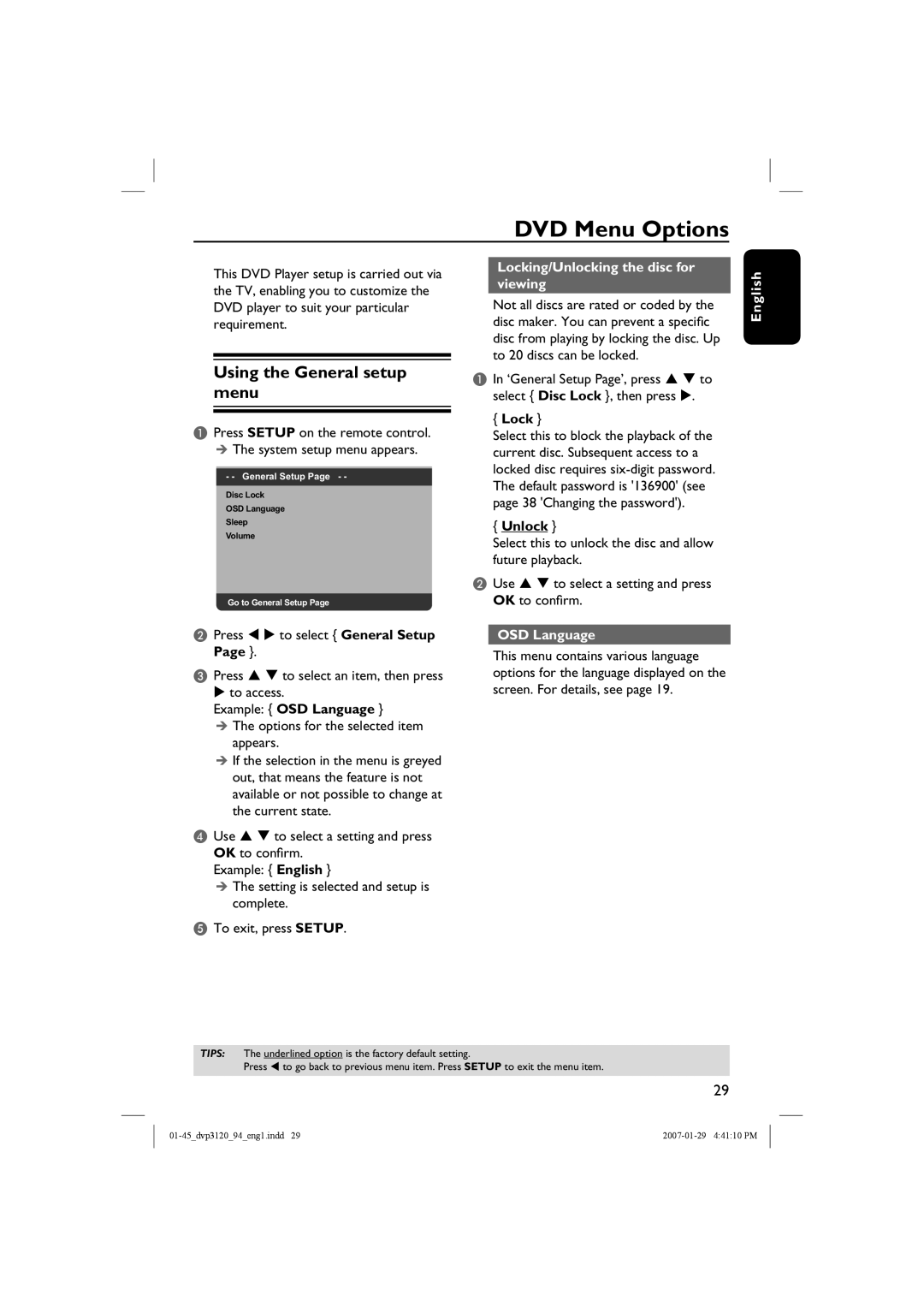DVP3721X, DVP3721X/94, DVP3721 specifications
The Philips DVP3721 series is a versatile and powerful DVD player that combines advanced features with user-friendly operation, appealing to both casual viewers and home theater enthusiasts. The models DVP3721, DVP3721X/94, and DVP3721X are designed to deliver high-quality video and audio playback while supporting a wide range of formats, making them a valuable addition to any entertainment setup.One of the key highlights of the DVP3721 series is its support for various disc formats, including DVD, DVD+R/RW, and CD. This ensures that users can enjoy their favorite movies, music, and home videos without compatibility issues. In addition to traditional discs, the player supports MP3 and JPEG playback, allowing users to enjoy digital music and photos directly from CD or USB drives.
In terms of video quality, the DVP3721 series features progressive scan technology, which significantly enhances the clarity and detail of video playback. Progressive scan provides a smoother image by displaying each frame in its entirety, making it ideal for watching films. The upscaling capability further improves standard definition content, delivering a near-HD experience that is particularly beneficial for viewing on larger screens.
The DVP3721 series is also equipped with various connectivity options, including composite video, S-Video, and audio outputs, ensuring easy integration with existing home theater systems. For those who prefer digital connections, models like the DVP3721X/94 include HDMI output, which provides a single-cable solution for both high-definition video and audio. This simplifies setup while delivering superior quality.
User convenience is a priority with the DVP3721. The remote control allows for straightforward navigation of menus and settings. The intelligent design features quick access buttons, making it easy to switch between functions without hassle. Additionally, the player offers multiple language options and subtitle support, enhancing the viewing experience for users around the world.
Overall, the Philips DVP3721 series, including models DVP3721, DVP3721X/94, and DVP3721X, delivers an excellent combination of performance, versatility, and ease of use. With its range of supported formats, superior video quality features, and convenient connectivity options, this DVD player is an ideal choice for anyone looking to elevate their home entertainment experience. Whether watching classics or modern hits, users can enjoy their favorite content with stunning clarity and sound.