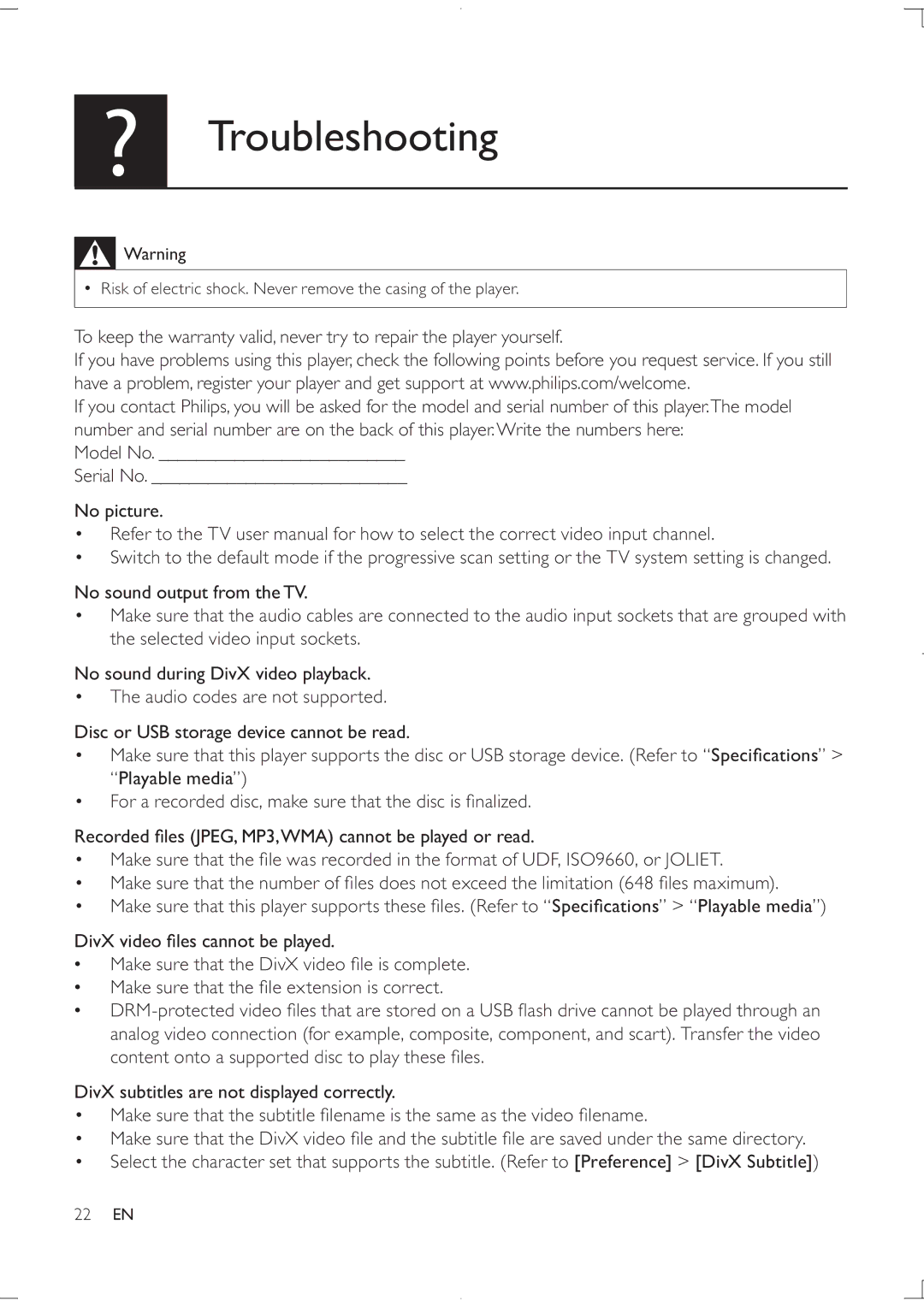Troubleshooting
![]() Warning
Warning
•Risk of electric shock. Never remove the casing of the player.
To keep the warranty valid, never try to repair the player yourself.
If you have problems using this player, check the following points before you request service. If you still have a problem, register your player and get support at www.philips.com/welcome.
If you contact Philips, you will be asked for the model and serial number of this player.The model number and serial number are on the back of this player.Write the numbers here:
Model No. __________________________
Serial No. ___________________________
No picture.
•Refer to the TV user manual for how to select the correct video input channel.
•Switch to the default mode if the progressive scan setting or the TV system setting is changed.
No sound output from theTV.
•Make sure that the audio cables are connected to the audio input sockets that are grouped with the selected video input sockets.
No sound during DivX video playback.
•The audio codes are not supported.
Disc or USB storage device cannot be read.
•Make sure that this player supports the disc or USB storage device. (Refer to “Specifications” > “Playable media”)
•For a recorded disc, make sure that the disc is finalized.
Recorded files (JPEG, MP3,WMA) cannot be played or read.
•Make sure that the file was recorded in the format of UDF, ISO9660, or JOLIET.
•Make sure that the number of files does not exceed the limitation (648 files maximum).
•Make sure that this player supports these files. (Refer to “Specifications” > “Playable media”)
DivX video files cannot be played.
•Make sure that the DivX video file is complete.
•Make sure that the file extension is correct.
•
DivX subtitles are not displayed correctly.
•Make sure that the subtitle filename is the same as the video filename.
•Make sure that the DivX video file and the subtitle file are saved under the same directory.
•Select the character set that supports the subtitle. (Refer to [Preference] > [DivX Subtitle])
22EN