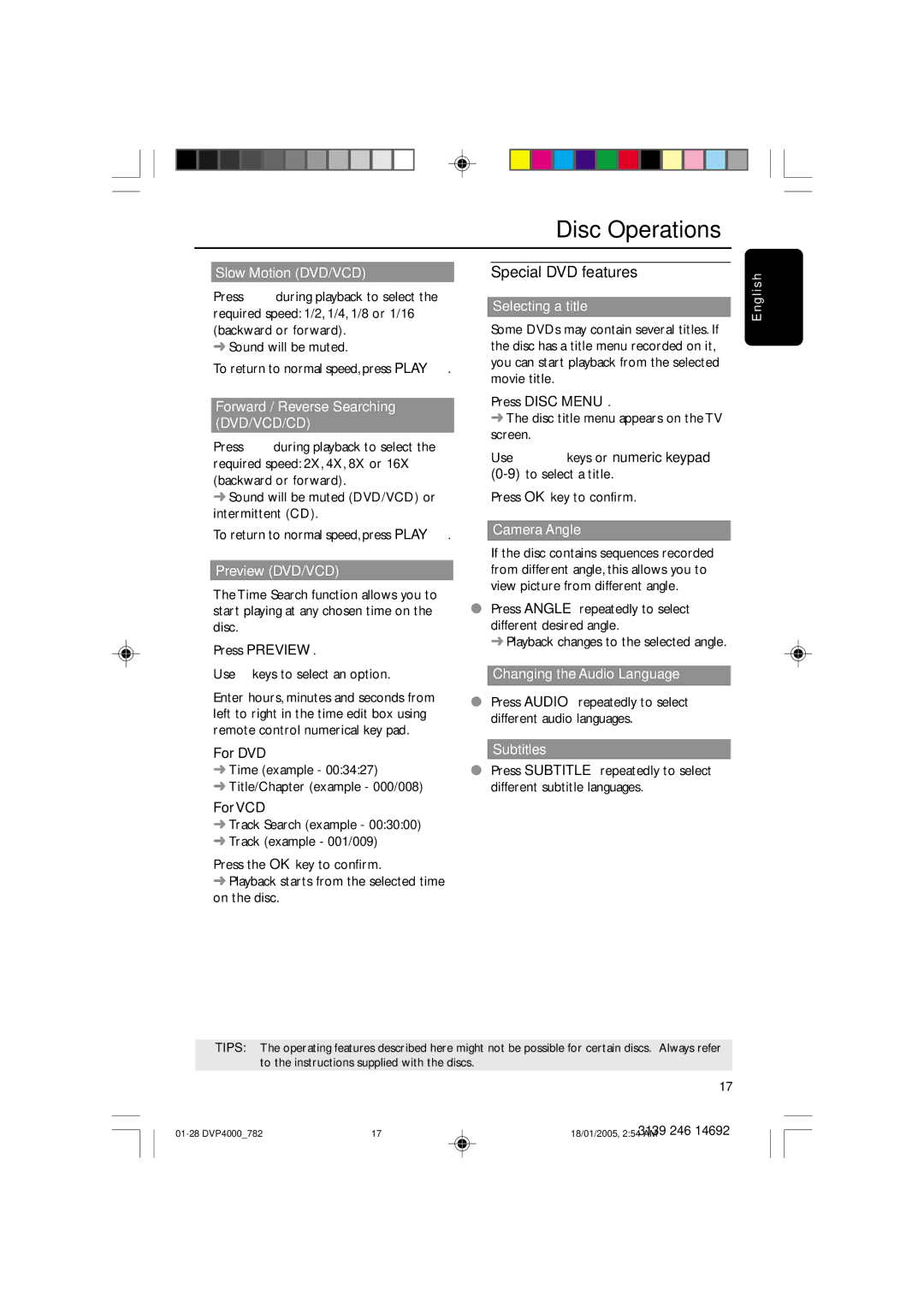For DVD
➜ Time (example - 00:34:27)
➜ Title/Chapter (example - 000/008)
For VCD
➜ Track Search (example - 00:30:00) ➜ Track (example - 001/009)
4 Press the OK key to confirm.
➜ Playback starts from the selected time on the disc.
Use 2 keys to select an option.
Press PREVIEW.
1
2
3 Enter hours, minutes and seconds from left to right in the time edit box using remote control numerical key pad.
Slow Motion (DVD/VCD)
1 Press 3 4 during playback to select the required speed: 1/2, 1/4, 1/8 or 1/16 (backward or forward).
➜ Sound will be muted.
2 To return to normal speed, press PLAY B.
Forward / Reverse Searching (DVD/VCD/CD)
1 Press 1 2 during playback to select the required speed: 2X, 4X, 8X or 16X (backward or forward).
➜ Sound will be muted (DVD/VCD) or intermittent (CD).
2 To return to normal speed, press PLAY B.
Preview (DVD/VCD)
The Time Search function allows you to start playing at any chosen time on the disc.
Disc Operations
Special DVD features
Selecting a title
Some DVDs may contain several titles. If the disc has a title menu recorded on it, you can start playback from the selected movie title.
1Press DISC MENU.
➜ The disc title menu appears on the TV screen.
2Use 341 2 keys or numeric keypad (0-9)to select a title.
3Press OK key to confirm.
Camera Angle
If the disc contains sequences recorded from different angle, this allows you to view picture from different angle.
●Press ANGLE repeatedly to select different desired angle.
➜ Playback changes to the selected angle.
Changing the Audio Language
●Press AUDIO repeatedly to select different audio languages.
Subtitles
●Press SUBTITLE repeatedly to select different subtitle languages.
TIPS: The operating features described here might not be possible for certain discs. Always refer to the instructions supplied with the discs.
17
3139 246 14692
01-28 DVP4000_7821718/01/2005, 2:54 AM