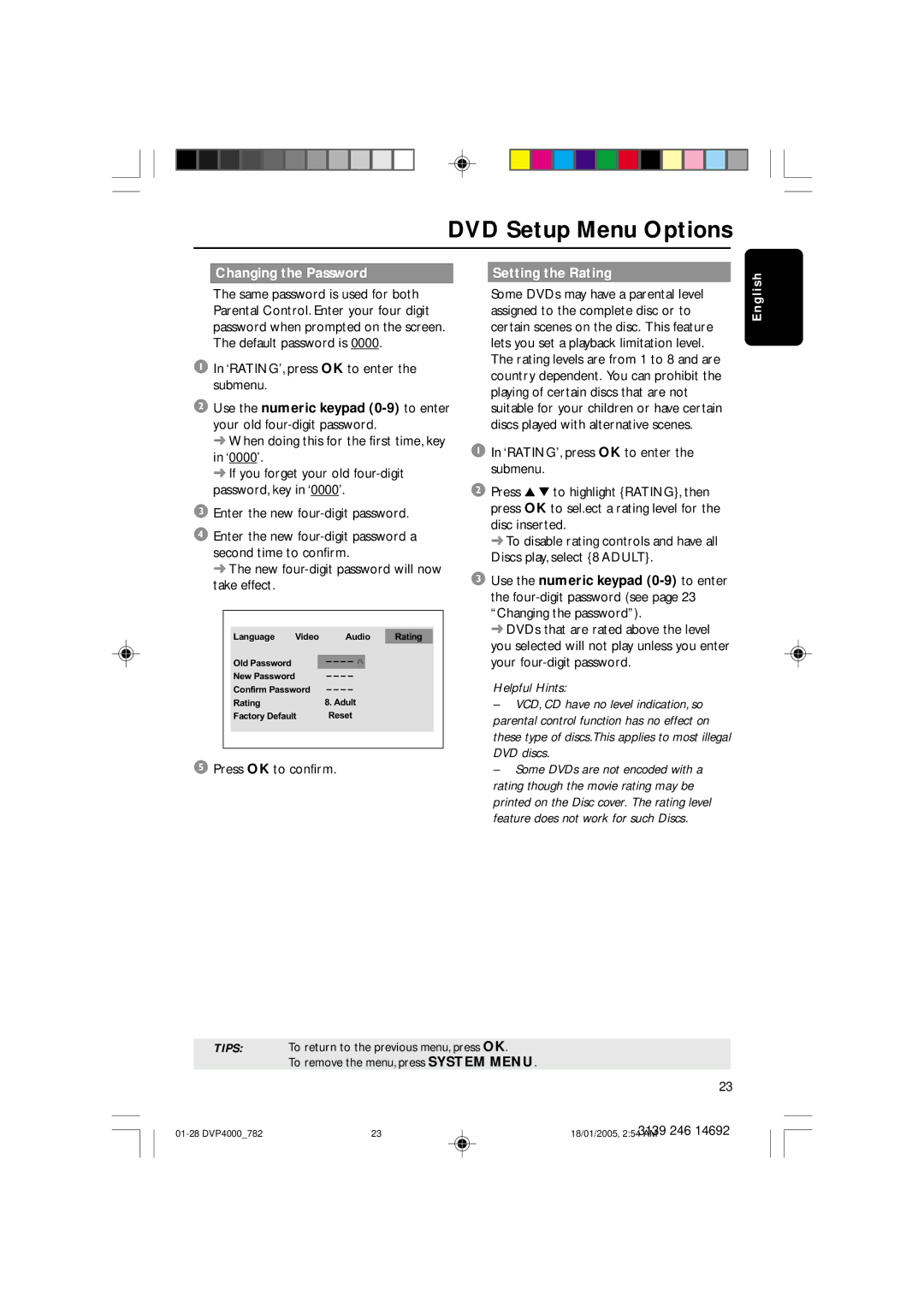DVD Setup Menu Options
Changing the Password |
| Setting the Rating |
|
|
|
s h
The same password is used for both Parental Control. Enter your four digit password when prompted on the screen. The default password is 0000.
1In ‘RATING’, press OK to enter the submenu.
2Use the numeric keypad
➜When doing this for the first time, key in ‘0000’.
➜If you forget your old
3Enter the new four-digit password.
4Enter the new
➜ The new four-digit password will now take effect.
Language Video Audio Rating
Old Password |
|
New Password |
|
Confirm Password |
|
Rating | 8. Adult |
Factory Default | Reset |
5Press OK to confirm.
Some DVDs may have a parental level assigned to the complete disc or to certain scenes on the disc. This feature lets you set a playback limitation level. The rating levels are from 1 to 8 and are country dependent. You can prohibit the playing of certain discs that are not suitable for your children or have certain discs played with alternative scenes.
1In ‘RATING’, press OK to enter the submenu.
2Press 3 4 to highlight {RATING}, then press OK to sel.ect a rating level for the disc inserted.
➜ To disable rating controls and have all Discs play, select {8 ADULT}.
3Use the numeric keypad
➜ DVDs that are rated above the level you selected will not play unless you enter your
Helpful Hints:
–VCD, CD have no level indication, so parental control function has no effect on these type of discs.This applies to most illegal DVD discs.
–Some DVDs are not encoded with a rating though the movie rating may be printed on the Disc cover. The rating level feature does not work for such Discs.
E n g l i
TIPS: To return to the previous menu, press OK.
To remove the menu, press SYSTEM MENU.
23