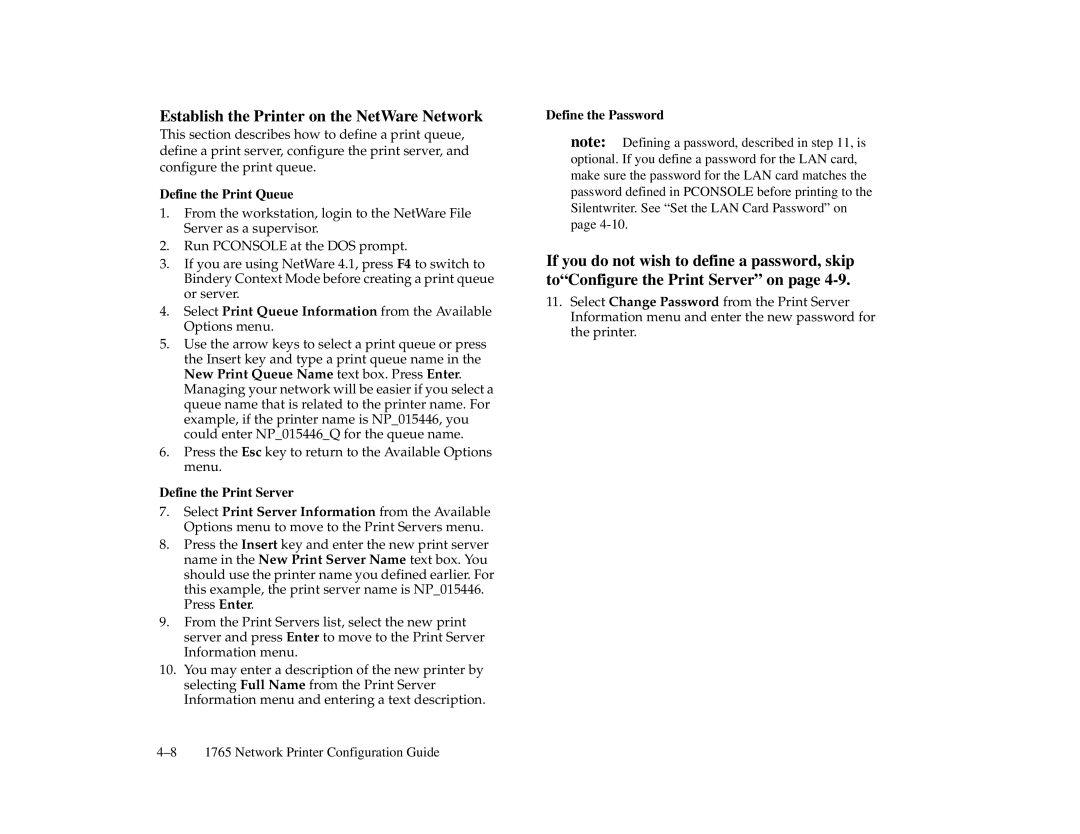Establish the Printer on the NetWare Network
This section describes how to define a print queue, define a print server, configure the print server, and configure the print queue.
Define the Print Queue
1.From the workstation, login to the NetWare File Server as a supervisor.
2.Run PCONSOLE at the DOS prompt.
3.If you are using NetWare 4.1, press F4 to switch to Bindery Context Mode before creating a print queue or server.
4.Select Print Queue Information from the Available Options menu.
5.Use the arrow keys to select a print queue or press the Insert key and type a print queue name in the New Print Queue Name text box. Press Enter.
Managing your network will be easier if you select a queue name that is related to the printer name. For example, if the printer name is NP_015446, you could enter NP_015446_Q for the queue name.
6.Press the Esc key to return to the Available Options menu.
Define the Print Server
7.Select Print Server Information from the Available Options menu to move to the Print Servers menu.
8.Press the Insert key and enter the new print server name in the New Print Server Name text box. You should use the printer name you defined earlier. For this example, the print server name is NP_015446.
Press Enter.
9.From the Print Servers list, select the new print server and press Enter to move to the Print Server Information menu.
10.You may enter a description of the new printer by selecting Full Name from the Print Server Information menu and entering a text description.
Define the Password
note: Defining a password, described in step 11, is optional. If you define a password for the LAN card, make sure the password for the LAN card matches the password defined in PCONSOLE before printing to the Silentwriter. See “Set the LAN Card Password” on page
If you do not wish to define a password, skip to“Configure the Print Server” on page
11.Select Change Password from the Print Server Information menu and enter the new password for the printer.