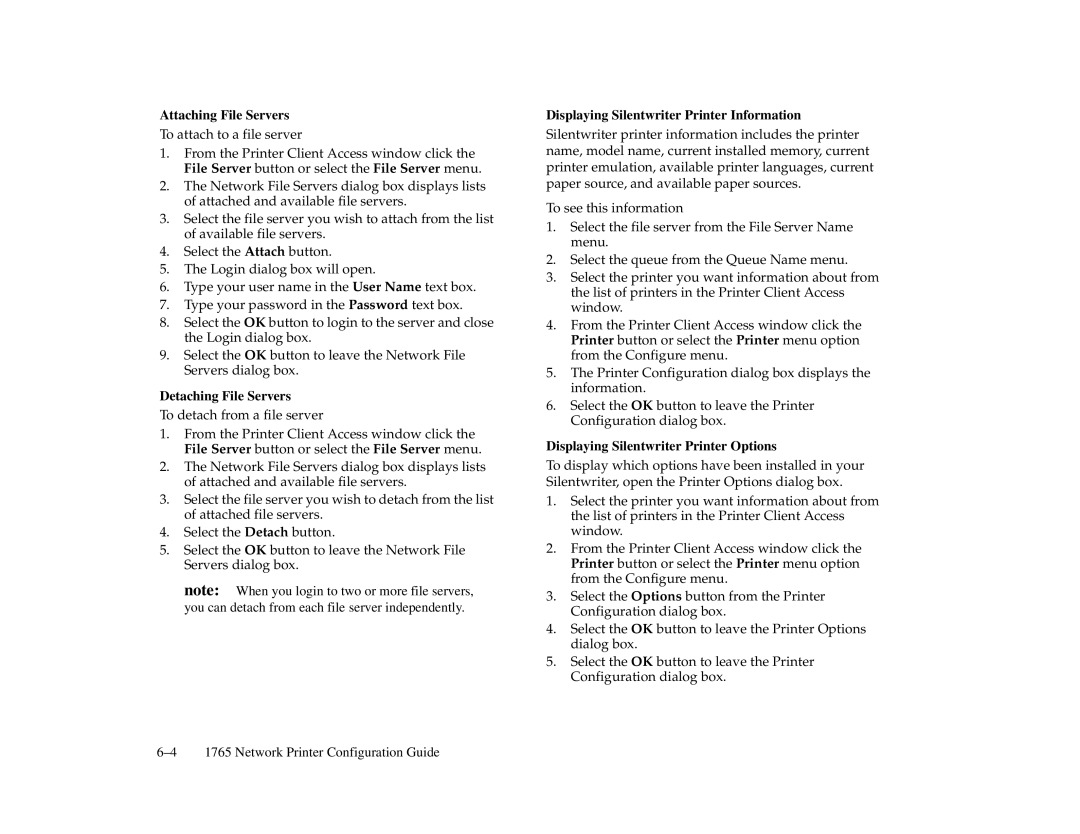Attaching File Servers
To attach to a file server
1.From the Printer Client Access window click the File Server button or select the File Server menu.
2.The Network File Servers dialog box displays lists of attached and available file servers.
3.Select the file server you wish to attach from the list of available file servers.
4.Select the Attach button.
5.The Login dialog box will open.
6.Type your user name in the User Name text box.
7.Type your password in the Password text box.
8.Select the OK button to login to the server and close the Login dialog box.
9.Select the OK button to leave the Network File Servers dialog box.
Detaching File Servers
To detach from a file server
1.From the Printer Client Access window click the File Server button or select the File Server menu.
2.The Network File Servers dialog box displays lists of attached and available file servers.
3.Select the file server you wish to detach from the list of attached file servers.
4.Select the Detach button.
5.Select the OK button to leave the Network File Servers dialog box.
note: When you login to two or more file servers, you can detach from each file server independently.
Displaying Silentwriter Printer Information
Silentwriter printer information includes the printer name, model name, current installed memory, current printer emulation, available printer languages, current paper source, and available paper sources.
To see this information
1.Select the file server from the File Server Name menu.
2.Select the queue from the Queue Name menu.
3.Select the printer you want information about from the list of printers in the Printer Client Access window.
4.From the Printer Client Access window click the Printer button or select the Printer menu option from the Configure menu.
5.The Printer Configuration dialog box displays the information.
6.Select the OK button to leave the Printer Configuration dialog box.
Displaying Silentwriter Printer Options
To display which options have been installed in your Silentwriter, open the Printer Options dialog box.
1.Select the printer you want information about from the list of printers in the Printer Client Access window.
2.From the Printer Client Access window click the Printer button or select the Printer menu option from the Configure menu.
3.Select the Options button from the Printer Configuration dialog box.
4.Select the OK button to leave the Printer Options dialog box.
5.Select the OK button to leave the Printer Configuration dialog box.