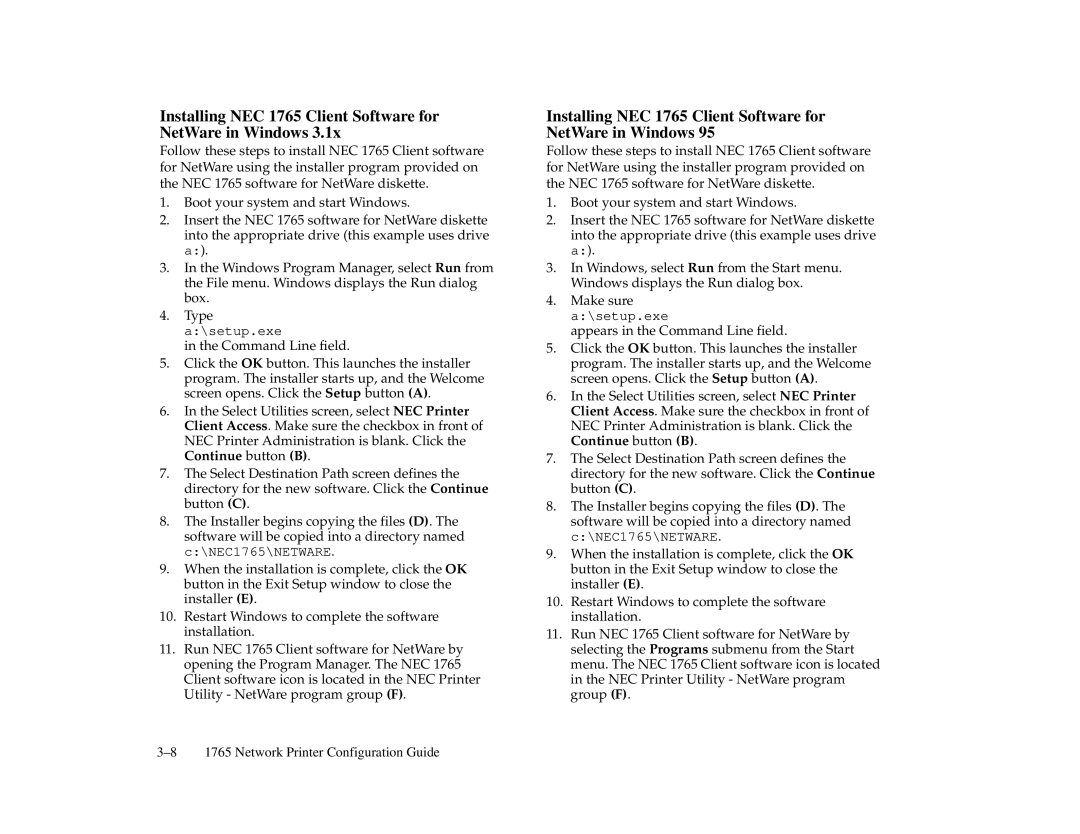Installing NEC 1765 Client Software for NetWare in Windows 3.1x
Follow these steps to install NEC 1765 Client software for NetWare using the installer program provided on the NEC 1765 software for NetWare diskette.
1.Boot your system and start Windows.
2.Insert the NEC 1765 software for NetWare diskette into the appropriate drive (this example uses drive a:).
3.In the Windows Program Manager, select Run from the File menu. Windows displays the Run dialog box.
4.Type a:\setup.exe
in the Command Line field.
5.Click the OK button. This launches the installer program. The installer starts up, and the Welcome screen opens. Click the Setup button (A).
6.In the Select Utilities screen, select NEC Printer Client Access. Make sure the checkbox in front of NEC Printer Administration is blank. Click the Continue button (B).
7.The Select Destination Path screen defines the directory for the new software. Click the Continue button (C).
8.The Installer begins copying the files (D). The software will be copied into a directory named c:\NEC1765\NETWARE.
9.When the installation is complete, click the OK button in the Exit Setup window to close the installer (E).
10.Restart Windows to complete the software installation.
11.Run NEC 1765 Client software for NetWare by opening the Program Manager. The NEC 1765 Client software icon is located in the NEC Printer Utility - NetWare program group (F).
Installing NEC 1765 Client Software for NetWare in Windows 95
Follow these steps to install NEC 1765 Client software for NetWare using the installer program provided on the NEC 1765 software for NetWare diskette.
1.Boot your system and start Windows.
2.Insert the NEC 1765 software for NetWare diskette into the appropriate drive (this example uses drive a:).
3.In Windows, select Run from the Start menu. Windows displays the Run dialog box.
4.Make sure a:\setup.exe
appears in the Command Line field.
5.Click the OK button. This launches the installer program. The installer starts up, and the Welcome screen opens. Click the Setup button (A).
6.In the Select Utilities screen, select NEC Printer Client Access. Make sure the checkbox in front of NEC Printer Administration is blank. Click the Continue button (B).
7.The Select Destination Path screen defines the directory for the new software. Click the Continue button (C).
8.The Installer begins copying the files (D). The software will be copied into a directory named c:\NEC1765\NETWARE.
9.When the installation is complete, click the OK button in the Exit Setup window to close the installer (E).
10.Restart Windows to complete the software installation.
11.Run NEC 1765 Client software for NetWare by selecting the Programs submenu from the Start menu. The NEC 1765 Client software icon is located in the NEC Printer Utility - NetWare program group (F).