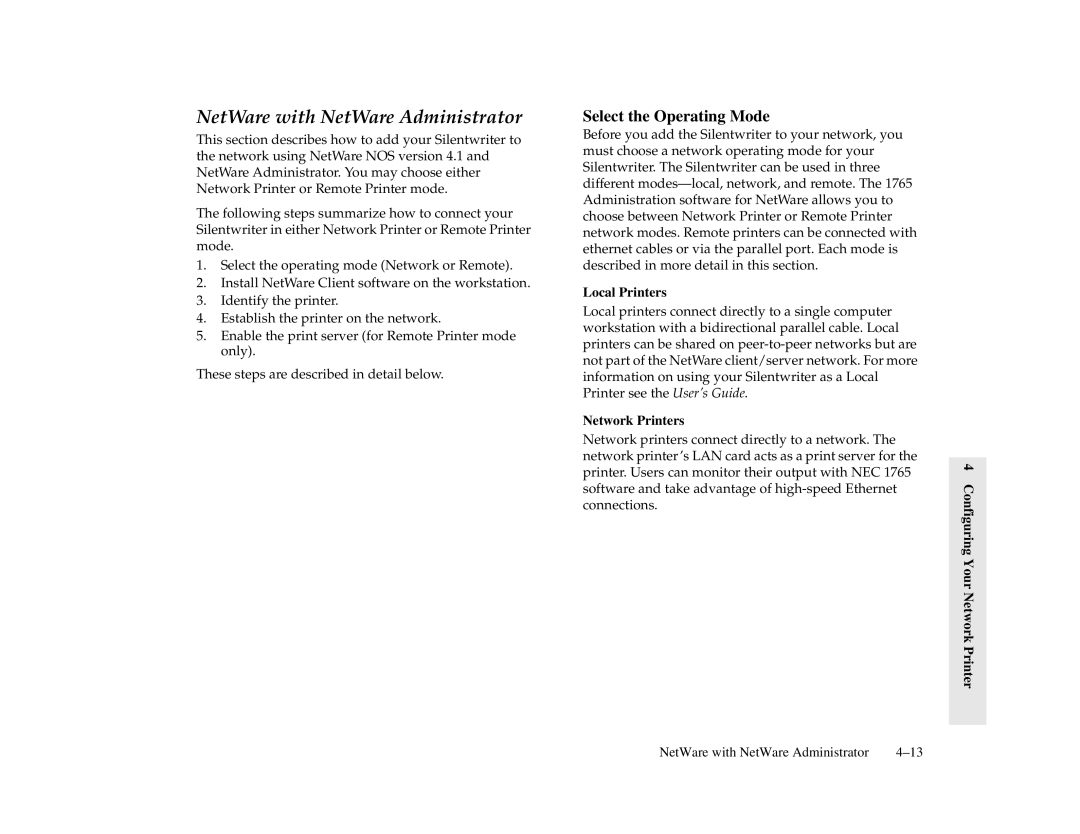NetWare with NetWare Administrator
This section describes how to add your Silentwriter to the network using NetWare NOS version 4.1 and NetWare Administrator. You may choose either Network Printer or Remote Printer mode.
The following steps summarize how to connect your Silentwriter in either Network Printer or Remote Printer mode.
1.Select the operating mode (Network or Remote).
2.Install NetWare Client software on the workstation.
3.Identify the printer.
4.Establish the printer on the network.
5.Enable the print server (for Remote Printer mode only).
These steps are described in detail below.
Select the Operating Mode
Before you add the Silentwriter to your network, you must choose a network operating mode for your Silentwriter. The Silentwriter can be used in three different
Local Printers
Local printers connect directly to a single computer workstation with a bidirectional parallel cable. Local printers can be shared on
Network Printers
Network printers connect directly to a network. The network printer’s LAN card acts as a print server for the printer. Users can monitor their output with NEC 1765 software and take advantage of
4 Configuring Your Network Printer
NetWare with NetWare Administrator |