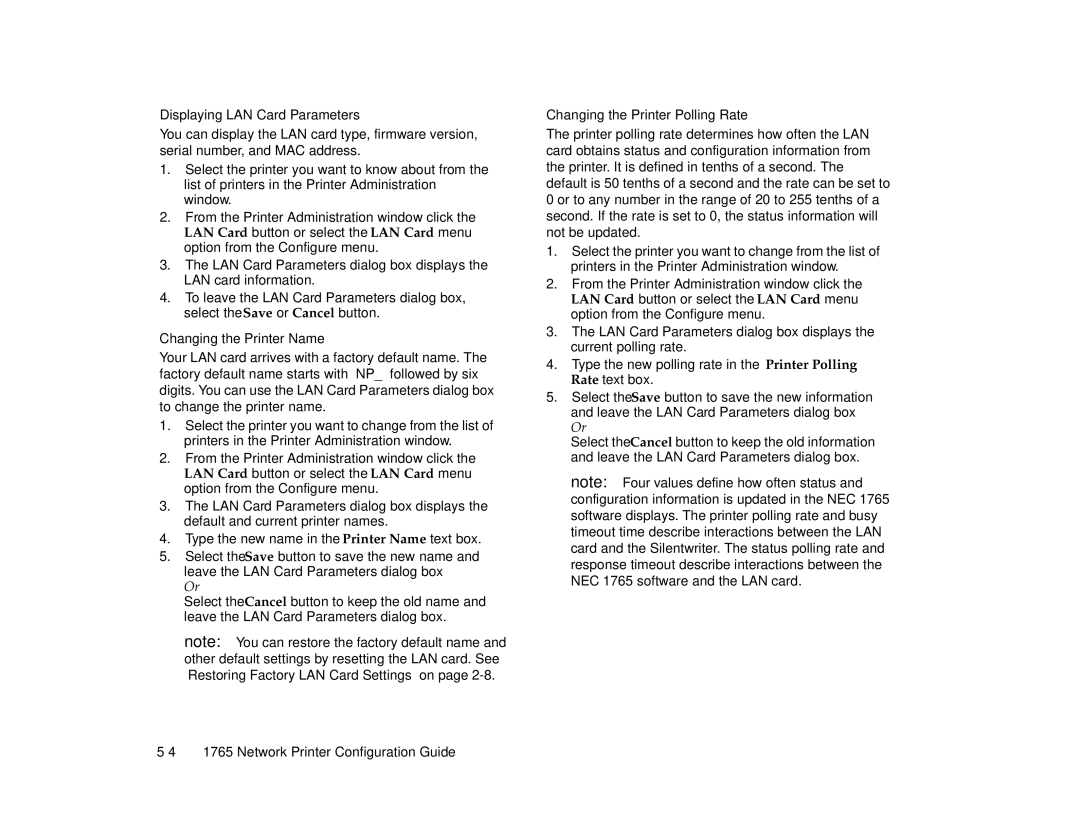Displaying LAN Card Parameters
You can display the LAN card type, firmware version, serial number, and MAC address.
1.Select the printer you want to know about from the list of printers in the Printer Administration window.
2.From the Printer Administration window click the LAN Card button or select the LAN Card menu option from the Configure menu.
3.The LAN Card Parameters dialog box displays the LAN card information.
4.To leave the LAN Card Parameters dialog box, select the Save or Cancel button.
Changing the Printer Name
Your LAN card arrives with a factory default name. The factory default name starts with “NP_” followed by six digits. You can use the LAN Card Parameters dialog box to change the printer name.
1.Select the printer you want to change from the list of printers in the Printer Administration window.
2.From the Printer Administration window click the LAN Card button or select the LAN Card menu option from the Configure menu.
3.The LAN Card Parameters dialog box displays the default and current printer names.
4.Type the new name in the Printer Name text box.
5.Select the Save button to save the new name and leave the LAN Card Parameters dialog box
Or
Select the Cancel button to keep the old name and leave the LAN Card Parameters dialog box.
note: You can restore the factory default name and other default settings by resetting the LAN card. See “Restoring Factory LAN Card Settings” on page
Changing the Printer Polling Rate
The printer polling rate determines how often the LAN card obtains status and configuration information from the printer. It is defined in tenths of a second. The default is 50 tenths of a second and the rate can be set to 0 or to any number in the range of 20 to 255 tenths of a second. If the rate is set to 0, the status information will not be updated.
1.Select the printer you want to change from the list of printers in the Printer Administration window.
2.From the Printer Administration window click the LAN Card button or select the LAN Card menu option from the Configure menu.
3.The LAN Card Parameters dialog box displays the current polling rate.
4.Type the new polling rate in the Printer Polling Rate text box.
5.Select the Save button to save the new information and leave the LAN Card Parameters dialog box Or
Select the Cancel button to keep the old information and leave the LAN Card Parameters dialog box.
note: Four values define how often status and configuration information is updated in the NEC 1765 software displays. The printer polling rate and busy timeout time describe interactions between the LAN card and the Silentwriter. The status polling rate and response timeout describe interactions between the NEC 1765 software and the LAN card.