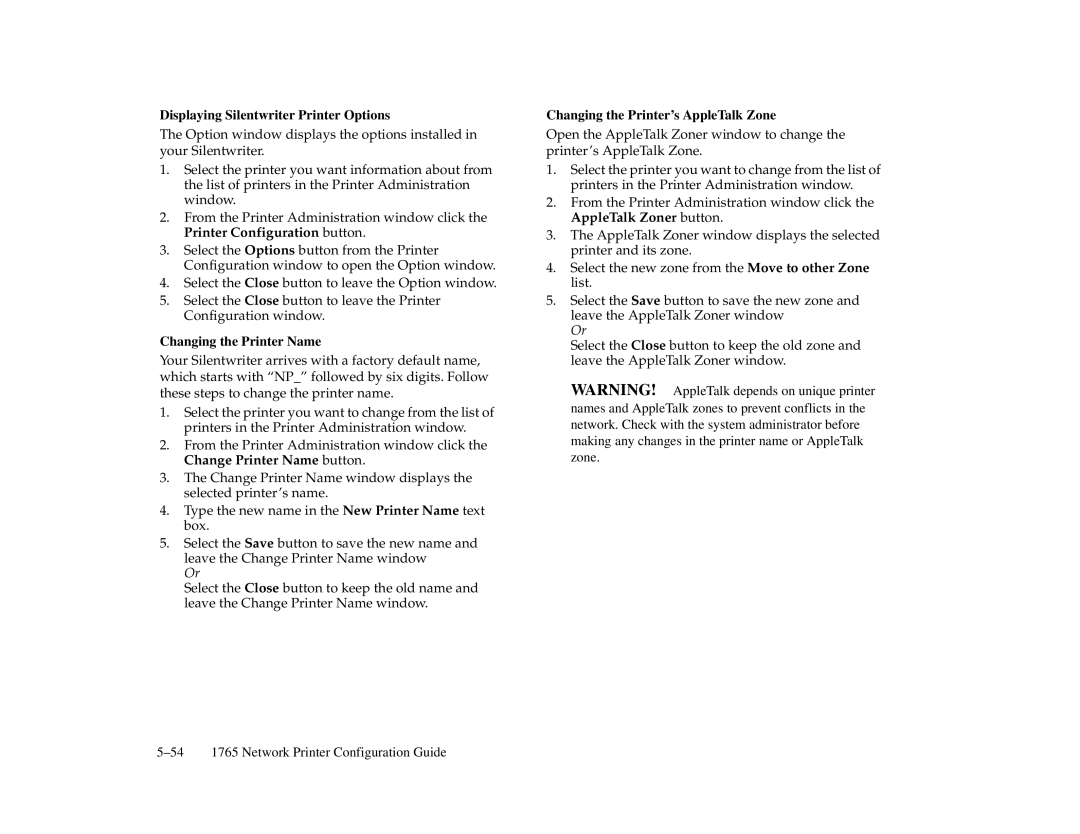Displaying Silentwriter Printer Options
The Option window displays the options installed in your Silentwriter.
1.Select the printer you want information about from the list of printers in the Printer Administration window.
2.From the Printer Administration window click the Printer Configuration button.
3.Select the Options button from the Printer Configuration window to open the Option window.
4.Select the Close button to leave the Option window.
5.Select the Close button to leave the Printer Configuration window.
Changing the Printer Name
Your Silentwriter arrives with a factory default name, which starts with “NP_” followed by six digits. Follow these steps to change the printer name.
1.Select the printer you want to change from the list of printers in the Printer Administration window.
2.From the Printer Administration window click the Change Printer Name button.
3.The Change Printer Name window displays the selected printer’s name.
4.Type the new name in the New Printer Name text box.
5.Select the Save button to save the new name and leave the Change Printer Name window
Or
Select the Close button to keep the old name and leave the Change Printer Name window.
Changing the Printer’s AppleTalk Zone
Open the AppleTalk Zoner window to change the printer’s AppleTalk Zone.
1.Select the printer you want to change from the list of printers in the Printer Administration window.
2.From the Printer Administration window click the AppleTalk Zoner button.
3.The AppleTalk Zoner window displays the selected printer and its zone.
4.Select the new zone from the Move to other Zone list.
5.Select the Save button to save the new zone and leave the AppleTalk Zoner window
Or
Select the Close button to keep the old zone and leave the AppleTalk Zoner window.
WARNING! AppleTalk depends on unique printer names and AppleTalk zones to prevent conflicts in the network. Check with the system administrator before making any changes in the printer name or AppleTalk zone.