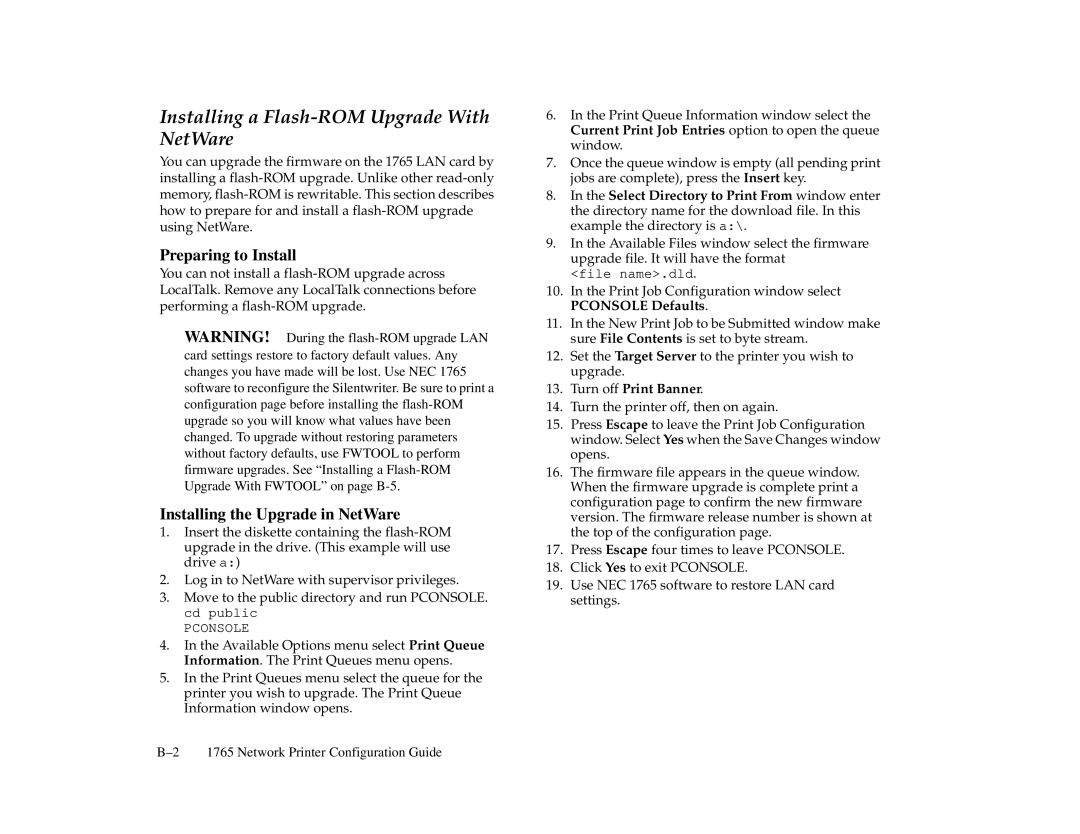Installing a Flash-ROM Upgrade With NetWare
You can upgrade the firmware on the 1765 LAN card by installing a
Preparing to Install
You can not install a
WARNING! During the
Installing the Upgrade in NetWare
1.Insert the diskette containing the
2.Log in to NetWare with supervisor privileges.
3.Move to the public directory and run PCONSOLE. cd public
PCONSOLE
4.In the Available Options menu select Print Queue Information. The Print Queues menu opens.
5.In the Print Queues menu select the queue for the printer you wish to upgrade. The Print Queue Information window opens.
6.In the Print Queue Information window select the Current Print Job Entries option to open the queue window.
7.Once the queue window is empty (all pending print jobs are complete), press the Insert key.
8.In the Select Directory to Print From window enter the directory name for the download file. In this example the directory is a:\.
9.In the Available Files window select the firmware upgrade file. It will have the format
<file name>.dld.
10.In the Print Job Configuration window select PCONSOLE Defaults.
11.In the New Print Job to be Submitted window make sure File Contents is set to byte stream.
12.Set the Target Server to the printer you wish to upgrade.
13.Turn off Print Banner.
14.Turn the printer off, then on again.
15.Press Escape to leave the Print Job Configuration window. Select Yes when the Save Changes window opens.
16.The firmware file appears in the queue window. When the firmware upgrade is complete print a configuration page to confirm the new firmware version. The firmware release number is shown at the top of the configuration page.
17.Press Escape four times to leave PCONSOLE.
18.Click Yes to exit PCONSOLE.
19.Use NEC 1765 software to restore LAN card settings.
1765 Network Printer Configuration Guide |