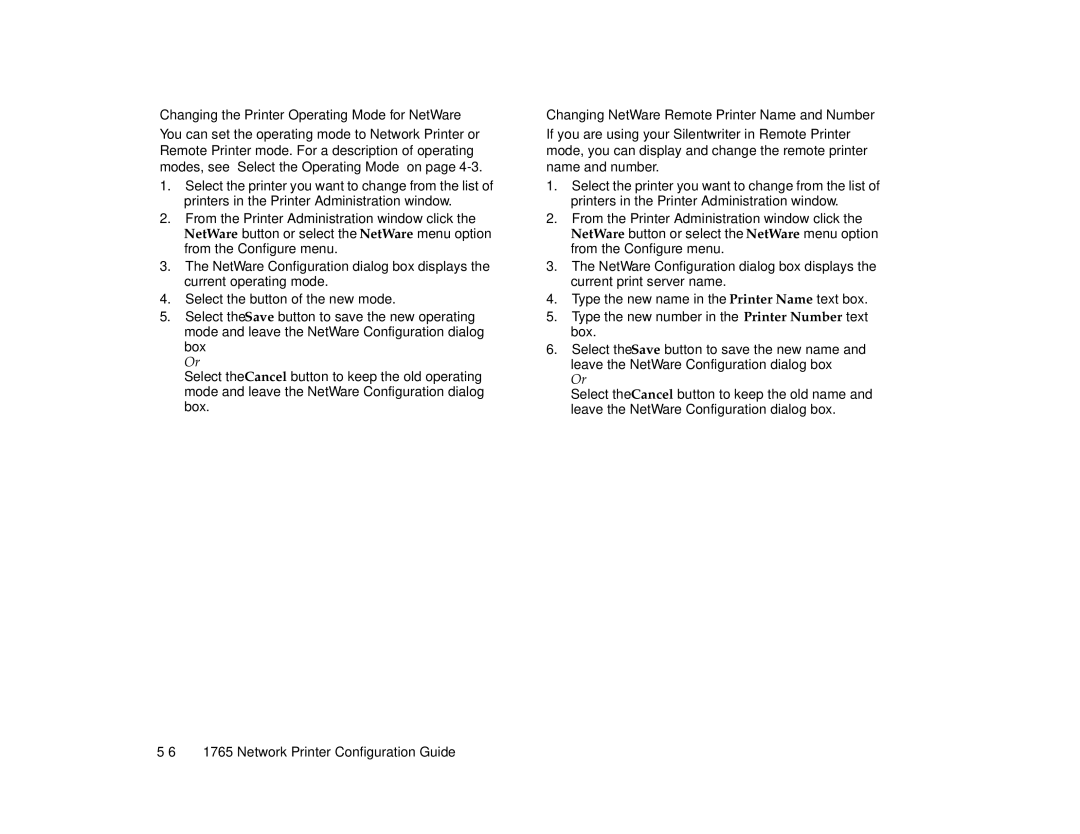Changing the Printer Operating Mode for NetWare
You can set the operating mode to Network Printer or Remote Printer mode. For a description of operating modes, see “Select the Operating Mode” on page
1.Select the printer you want to change from the list of printers in the Printer Administration window.
2.From the Printer Administration window click the NetWare button or select the NetWare menu option from the Configure menu.
3.The NetWare Configuration dialog box displays the current operating mode.
4.Select the button of the new mode.
5.Select the Save button to save the new operating mode and leave the NetWare Configuration dialog box
Or
Select the Cancel button to keep the old operating mode and leave the NetWare Configuration dialog box.
Changing NetWare Remote Printer Name and Number
If you are using your Silentwriter in Remote Printer mode, you can display and change the remote printer name and number.
1.Select the printer you want to change from the list of printers in the Printer Administration window.
2.From the Printer Administration window click the NetWare button or select the NetWare menu option from the Configure menu.
3.The NetWare Configuration dialog box displays the current print server name.
4.Type the new name in the Printer Name text box.
5.Type the new number in the Printer Number text box.
6.Select the Save button to save the new name and leave the NetWare Configuration dialog box Or
Select the Cancel button to keep the old name and leave the NetWare Configuration dialog box.