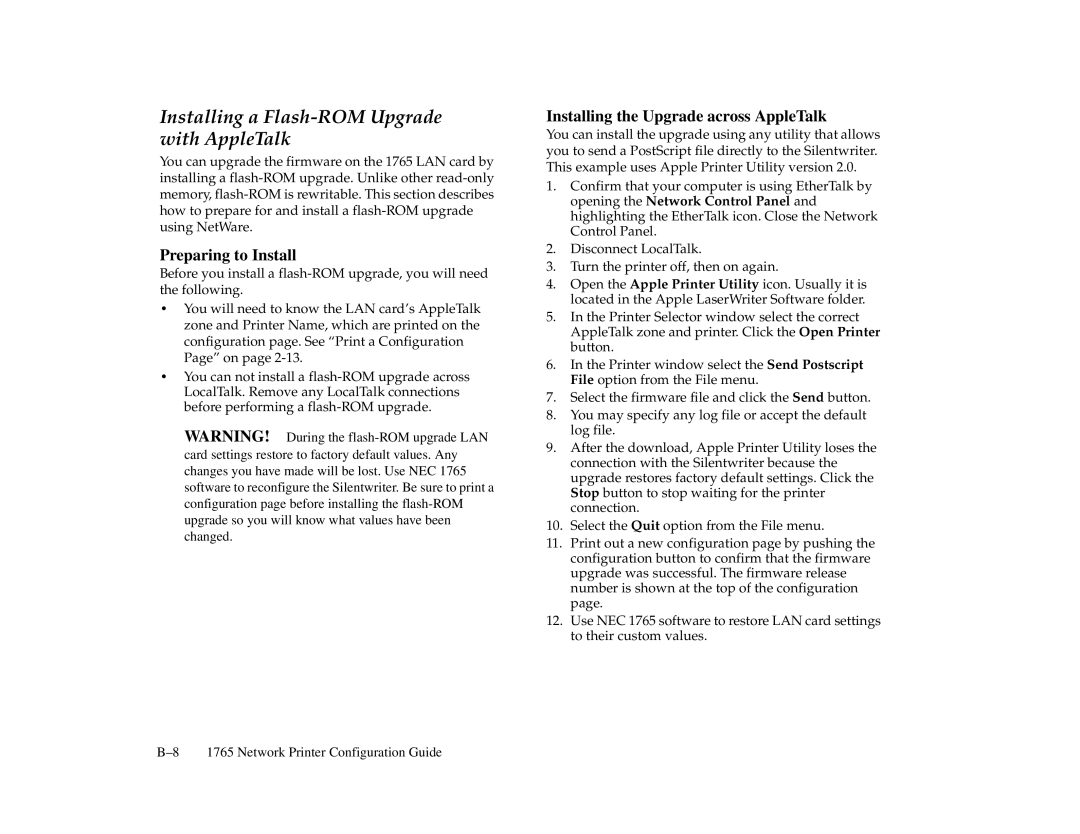Installing a Flash-ROM Upgrade with AppleTalk
You can upgrade the firmware on the 1765 LAN card by installing a
Preparing to Install
Before you install a
•You will need to know the LAN card’s AppleTalk zone and Printer Name, which are printed on the configuration page. See “Print a Configuration Page” on page
•You can not install a
WARNING! During the
Installing the Upgrade across AppleTalk
You can install the upgrade using any utility that allows you to send a PostScript file directly to the Silentwriter. This example uses Apple Printer Utility version 2.0.
1.Confirm that your computer is using EtherTalk by opening the Network Control Panel and highlighting the EtherTalk icon. Close the Network Control Panel.
2.Disconnect LocalTalk.
3.Turn the printer off, then on again.
4.Open the Apple Printer Utility icon. Usually it is located in the Apple LaserWriter Software folder.
5.In the Printer Selector window select the correct AppleTalk zone and printer. Click the Open Printer button.
6.In the Printer window select the Send Postscript File option from the File menu.
7.Select the firmware file and click the Send button.
8.You may specify any log file or accept the default log file.
9.After the download, Apple Printer Utility loses the connection with the Silentwriter because the upgrade restores factory default settings. Click the Stop button to stop waiting for the printer connection.
10.Select the Quit option from the File menu.
11.Print out a new configuration page by pushing the configuration button to confirm that the firmware upgrade was successful. The firmware release number is shown at the top of the configuration page.
12.Use NEC 1765 software to restore LAN card settings to their custom values.
1765 Network Printer Configuration Guide |