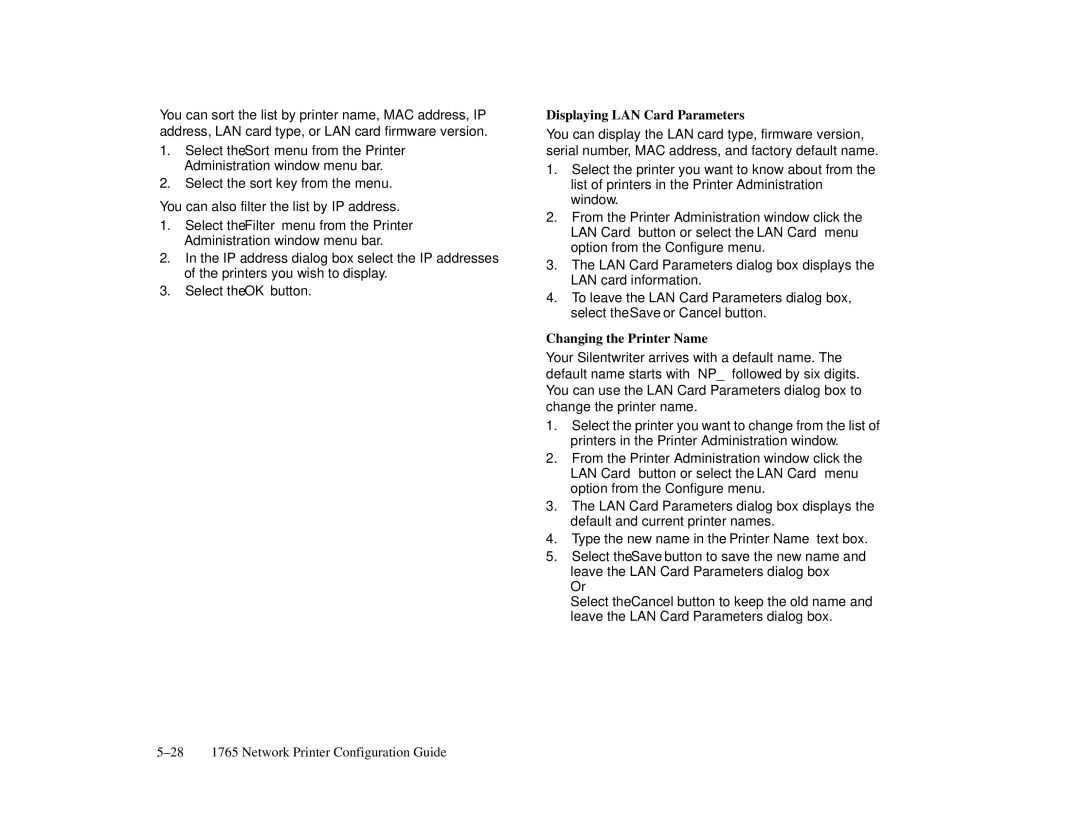You can sort the list by printer name, MAC address, IP address, LAN card type, or LAN card firmware version.
1.Select the Sort menu from the Printer Administration window menu bar.
2.Select the sort key from the menu.
You can also filter the list by IP address.
1.Select the Filter menu from the Printer Administration window menu bar.
2.In the IP address dialog box select the IP addresses of the printers you wish to display.
3.Select the OK button.
Displaying LAN Card Parameters
You can display the LAN card type, firmware version, serial number, MAC address, and factory default name.
1.Select the printer you want to know about from the list of printers in the Printer Administration window.
2.From the Printer Administration window click the LAN Card button or select the LAN Card menu option from the Configure menu.
3.The LAN Card Parameters dialog box displays the LAN card information.
4.To leave the LAN Card Parameters dialog box, select the Save or Cancel button.
Changing the Printer Name
Your Silentwriter arrives with a default name. The default name starts with “NP_” followed by six digits. You can use the LAN Card Parameters dialog box to change the printer name.
1.Select the printer you want to change from the list of printers in the Printer Administration window.
2.From the Printer Administration window click the LAN Card button or select the LAN Card menu option from the Configure menu.
3.The LAN Card Parameters dialog box displays the default and current printer names.
4.Type the new name in the Printer Name text box.
5.Select the Save button to save the new name and leave the LAN Card Parameters dialog box
Or
Select the Cancel button to keep the old name and leave the LAN Card Parameters dialog box.