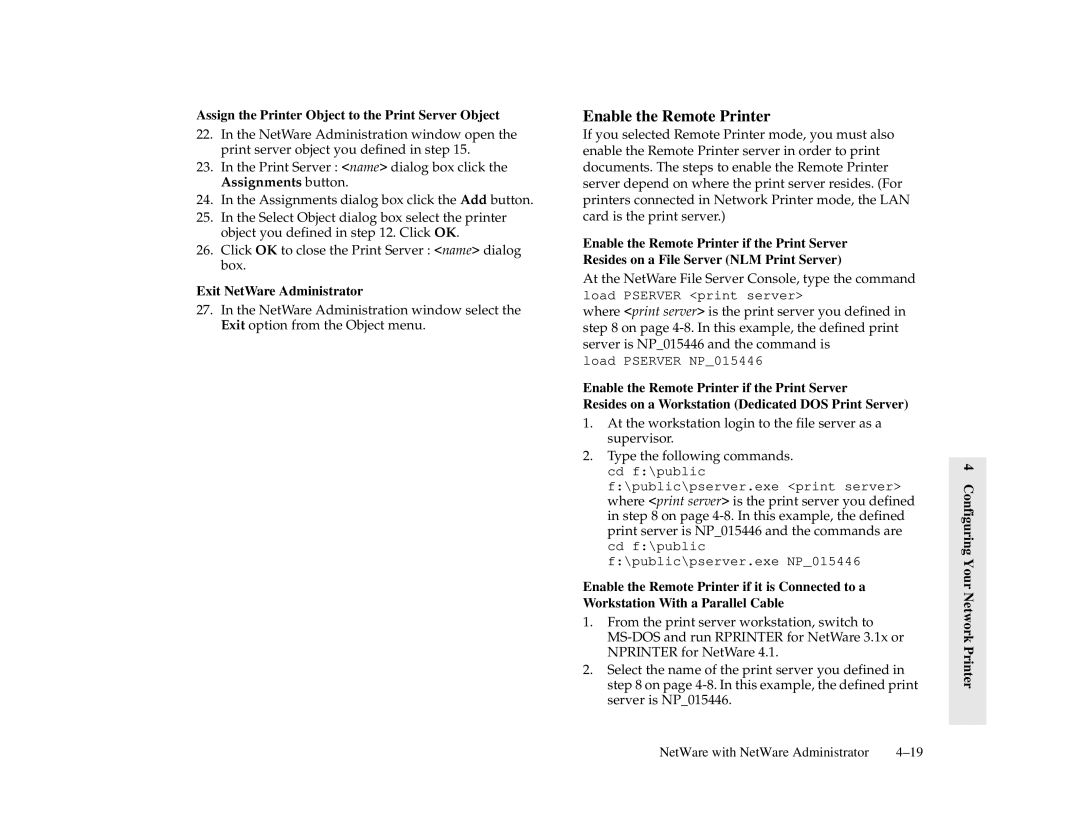Assign the Printer Object to the Print Server Object
22.In the NetWare Administration window open the print server object you defined in step 15.
23.In the Print Server : <name> dialog box click the Assignments button.
24.In the Assignments dialog box click the Add button.
25.In the Select Object dialog box select the printer object you defined in step 12. Click OK.
26.Click OK to close the Print Server : <name> dialog box.
Exit NetWare Administrator
27.In the NetWare Administration window select the Exit option from the Object menu.
Enable the Remote Printer
If you selected Remote Printer mode, you must also enable the Remote Printer server in order to print documents. The steps to enable the Remote Printer server depend on where the print server resides. (For printers connected in Network Printer mode, the LAN card is the print server.)
Enable the Remote Printer if the Print Server Resides on a File Server (NLM Print Server)
At the NetWare File Server Console, type the command
load PSERVER <print server>
where <print server> is the print server you defined in step 8 on page
load PSERVER NP_015446
Enable the Remote Printer if the Print Server
Resides on a Workstation (Dedicated DOS Print Server)
1.At the workstation login to the file server as a supervisor.
2.Type the following commands. cd f:\public f:\public\pserver.exe <print server> where <print server> is the print server you defined in step 8 on page
Enable the Remote Printer if it is Connected to a Workstation With a Parallel Cable
1.From the print server workstation, switch to
2.Select the name of the print server you defined in step 8 on page
4 Configuring Your Network Printer
NetWare with NetWare Administrator |