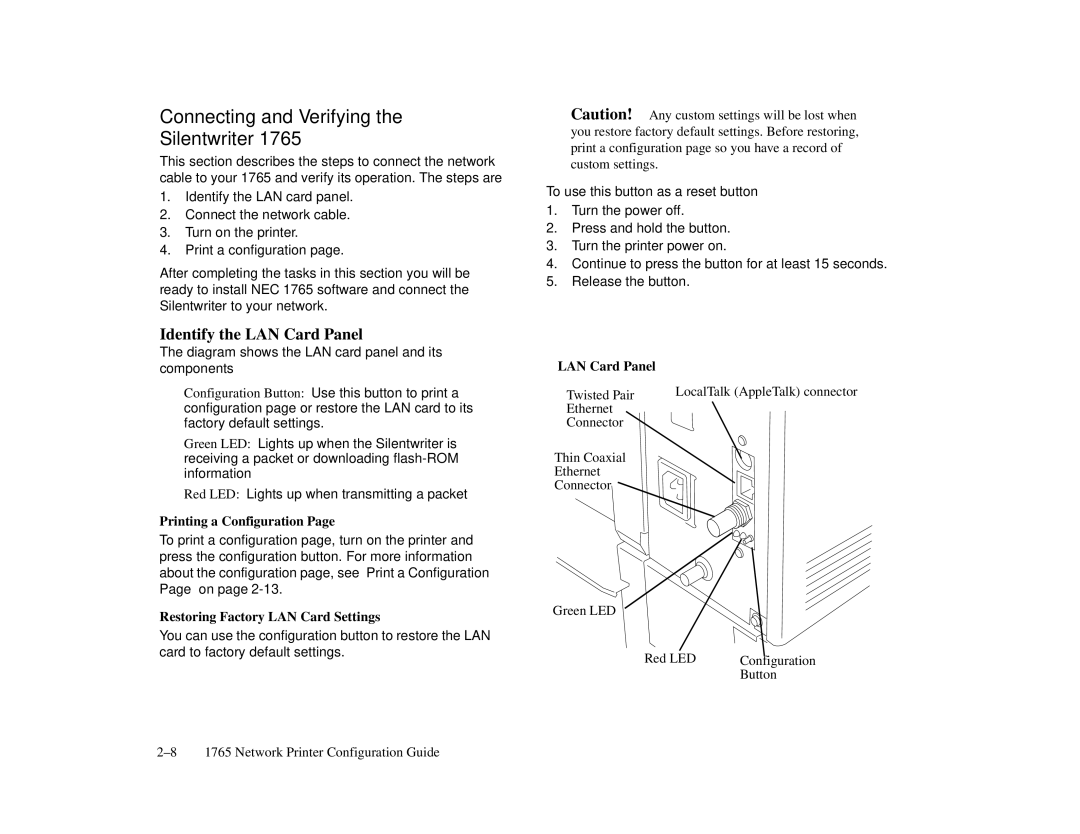Connecting and Verifying the
Silentwriter 1765
This section describes the steps to connect the network cable to your 1765 and verify its operation. The steps are
1.Identify the LAN card panel.
2.Connect the network cable.
3.Turn on the printer.
4.Print a configuration page.
After completing the tasks in this section you will be ready to install NEC 1765 software and connect the Silentwriter to your network.
Identify the LAN Card Panel
The diagram shows the LAN card panel and its components
Configuration Button: Use this button to print a configuration page or restore the LAN card to its factory default settings.
Green LED: Lights up when the Silentwriter is receiving a packet or downloading
Red LED: Lights up when transmitting a packet
Printing a Configuration Page
To print a configuration page, turn on the printer and press the configuration button. For more information about the configuration page, see “Print a Configuration Page” on page
Restoring Factory LAN Card Settings
You can use the configuration button to restore the LAN card to factory default settings.
Caution! Any custom settings will be lost when you restore factory default settings. Before restoring, print a configuration page so you have a record of custom settings.
To use this button as a reset button
1.Turn the power off.
2.Press and hold the button.
3.Turn the printer power on.
4.Continue to press the button for at least 15 seconds.
5.Release the button.
LAN Card Panel |
|
Twisted Pair | LocalTalk (AppleTalk) connector |
Ethernet |
|
Connector |
|
Thin Coaxial |
|
Ethernet |
|
Connector |
|
Green LED
Red LED | Configuration |
| Button |