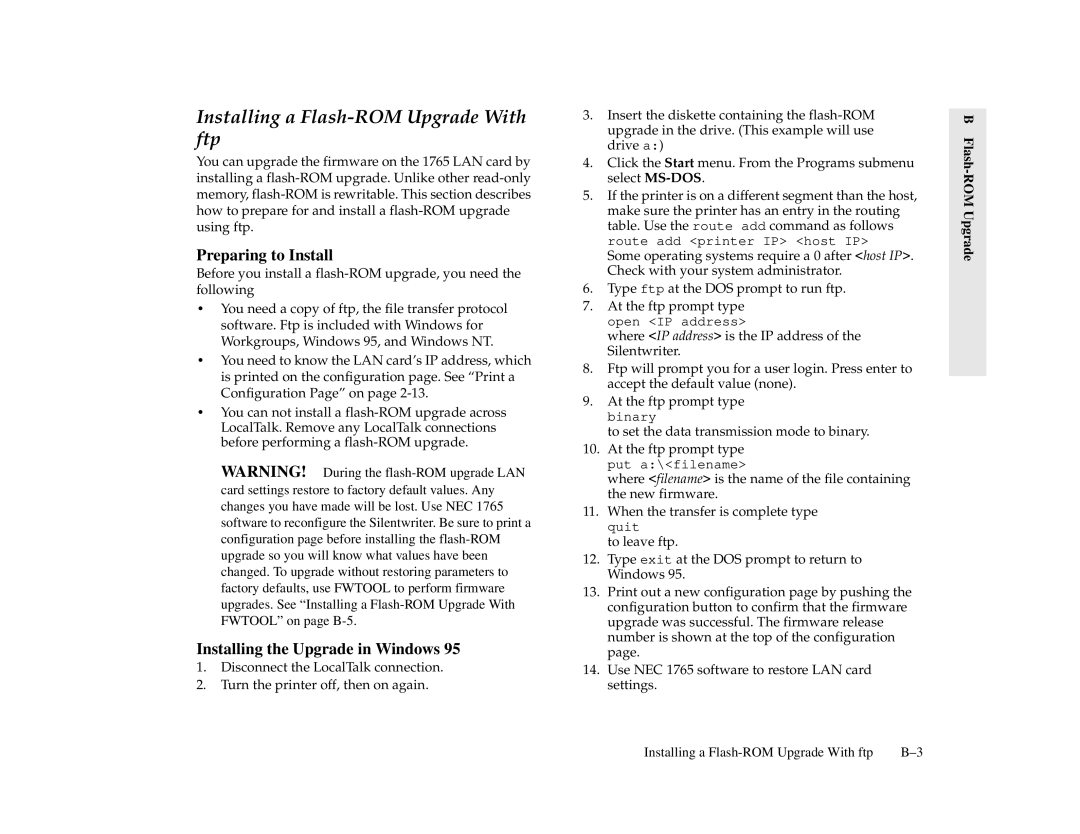Installing a Flash-ROM Upgrade With ftp
You can upgrade the firmware on the 1765 LAN card by installing a
Preparing to Install
Before you install a
•You need a copy of ftp, the file transfer protocol software. Ftp is included with Windows for Workgroups, Windows 95, and Windows NT.
•You need to know the LAN card’s IP address, which is printed on the configuration page. See “Print a Configuration Page” on page
•You can not install a
WARNING! During the
Installing the Upgrade in Windows 95
1.Disconnect the LocalTalk connection.
2.Turn the printer off, then on again.
3.Insert the diskette containing the
4.Click the Start menu. From the Programs submenu select
5.If the printer is on a different segment than the host, make sure the printer has an entry in the routing table. Use the route add command as follows route add <printer IP> <host IP>
Some operating systems require a 0 after <host IP>. Check with your system administrator.
6.Type ftp at the DOS prompt to run ftp.
7.At the ftp prompt type open <IP address>
where <IP address> is the IP address of the Silentwriter.
8.Ftp will prompt you for a user login. Press enter to accept the default value (none).
9.At the ftp prompt type binary
to set the data transmission mode to binary.
10.At the ftp prompt type put a:\<filename>
where <filename> is the name of the file containing the new firmware.
11.When the transfer is complete type quit
to leave ftp.
12.Type exit at the DOS prompt to return to Windows 95.
13.Print out a new configuration page by pushing the configuration button to confirm that the firmware upgrade was successful. The firmware release number is shown at the top of the configuration page.
14.Use NEC 1765 software to restore LAN card settings.
B Flash-ROM Upgrade
Installing a |