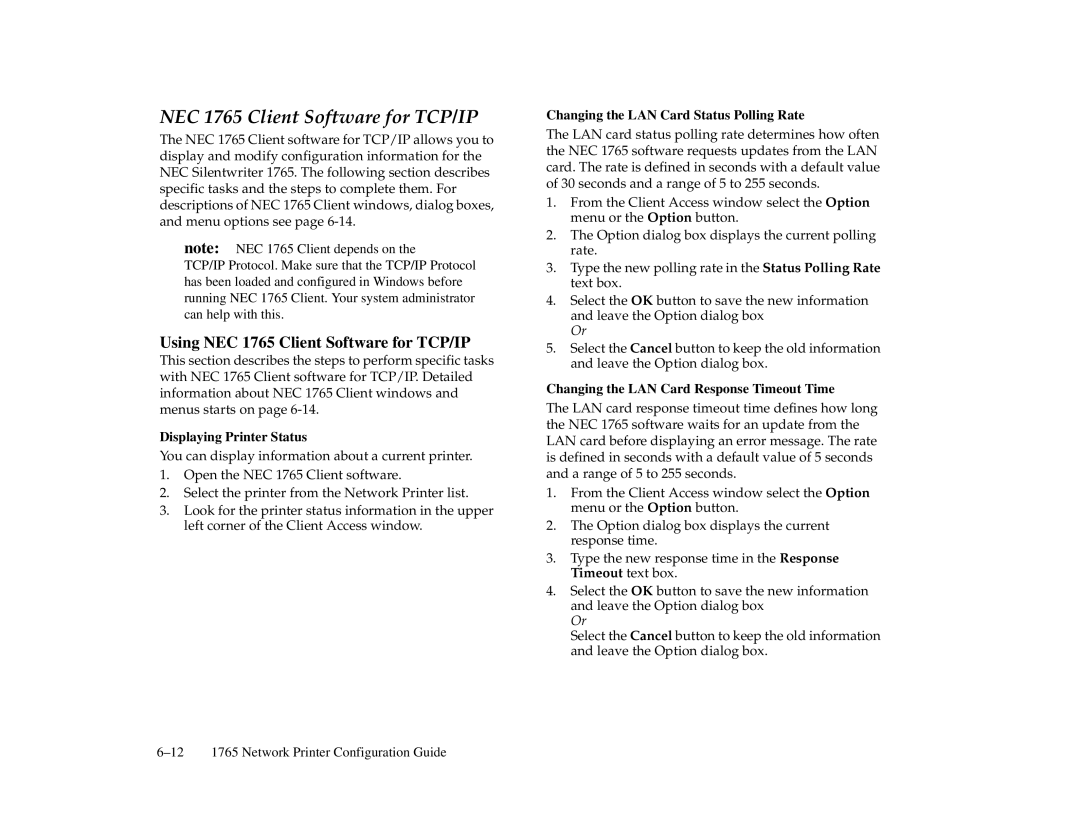NEC 1765 Client Software for TCP/IP
The NEC 1765 Client software for TCP/IP allows you to display and modify configuration information for the NEC Silentwriter 1765. The following section describes specific tasks and the steps to complete them. For descriptions of NEC 1765 Client windows, dialog boxes, and menu options see page
note: NEC 1765 Client depends on the
TCP/IP Protocol. Make sure that the TCP/IP Protocol has been loaded and configured in Windows before running NEC 1765 Client. Your system administrator can help with this.
Using NEC 1765 Client Software for TCP/IP
This section describes the steps to perform specific tasks with NEC 1765 Client software for TCP/IP. Detailed information about NEC 1765 Client windows and menus starts on page
Displaying Printer Status
You can display information about a current printer.
1.Open the NEC 1765 Client software.
2.Select the printer from the Network Printer list.
3.Look for the printer status information in the upper left corner of the Client Access window.
Changing the LAN Card Status Polling Rate
The LAN card status polling rate determines how often the NEC 1765 software requests updates from the LAN card. The rate is defined in seconds with a default value of 30 seconds and a range of 5 to 255 seconds.
1.From the Client Access window select the Option menu or the Option button.
2.The Option dialog box displays the current polling rate.
3.Type the new polling rate in the Status Polling Rate text box.
4.Select the OK button to save the new information and leave the Option dialog box
Or
5.Select the Cancel button to keep the old information and leave the Option dialog box.
Changing the LAN Card Response Timeout Time
The LAN card response timeout time defines how long the NEC 1765 software waits for an update from the LAN card before displaying an error message. The rate is defined in seconds with a default value of 5 seconds and a range of 5 to 255 seconds.
1.From the Client Access window select the Option menu or the Option button.
2.The Option dialog box displays the current response time.
3.Type the new response time in the Response Timeout text box.
4.Select the OK button to save the new information and leave the Option dialog box
Or
Select the Cancel button to keep the old information and leave the Option dialog box.