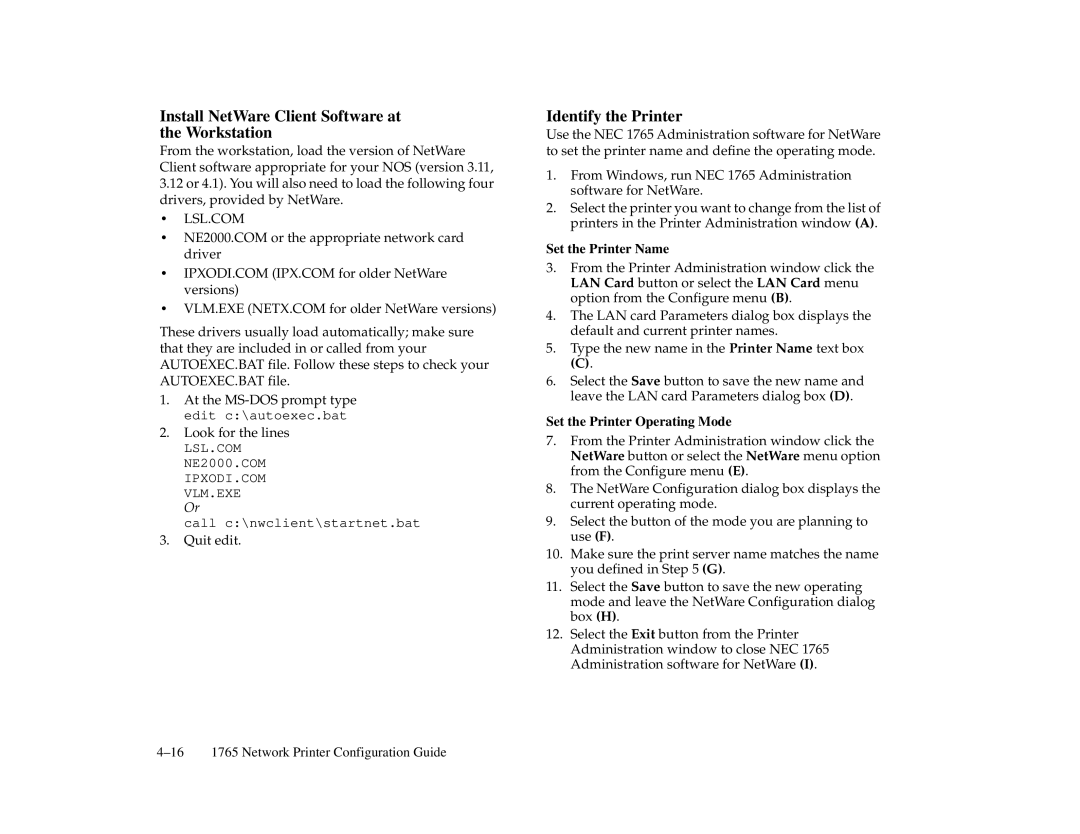Install NetWare Client Software at the Workstation
From the workstation, load the version of NetWare Client software appropriate for your NOS (version 3.11,
3.12or 4.1). You will also need to load the following four drivers, provided by NetWare.
• LSL.COM
•NE2000.COM or the appropriate network card driver
•IPXODI.COM (IPX.COM for older NetWare versions)
•VLM.EXE (NETX.COM for older NetWare versions)
These drivers usually load automatically; make sure that they are included in or called from your AUTOEXEC.BAT file. Follow these steps to check your AUTOEXEC.BAT file.
1.At the
2.Look for the lines
LSL.COM
NE2000.COM
IPXODI.COM
VLM.EXE
Or
call c:\nwclient\startnet.bat
3.Quit edit.
Identify the Printer
Use the NEC 1765 Administration software for NetWare to set the printer name and define the operating mode.
1.From Windows, run NEC 1765 Administration software for NetWare.
2.Select the printer you want to change from the list of printers in the Printer Administration window (A).
Set the Printer Name
3.From the Printer Administration window click the LAN Card button or select the LAN Card menu option from the Configure menu (B).
4.The LAN card Parameters dialog box displays the default and current printer names.
5.Type the new name in the Printer Name text box
(C).
6.Select the Save button to save the new name and leave the LAN card Parameters dialog box (D).
Set the Printer Operating Mode
7.From the Printer Administration window click the NetWare button or select the NetWare menu option from the Configure menu (E).
8.The NetWare Configuration dialog box displays the current operating mode.
9.Select the button of the mode you are planning to use (F).
10.Make sure the print server name matches the name you defined in Step 5 (G).
11.Select the Save button to save the new operating mode and leave the NetWare Configuration dialog box (H).
12.Select the Exit button from the Printer Administration window to close NEC 1765 Administration software for NetWare (I).