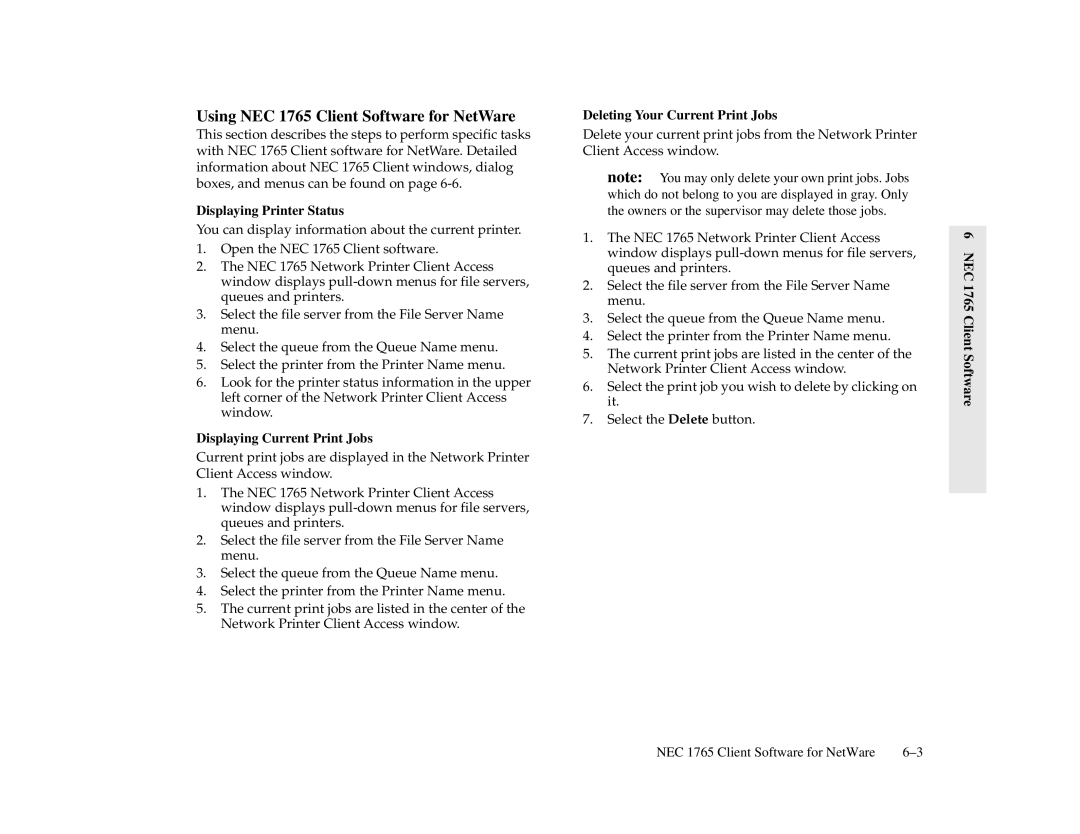Using NEC 1765 Client Software for NetWare
This section describes the steps to perform specific tasks with NEC 1765 Client software for NetWare. Detailed information about NEC 1765 Client windows, dialog boxes, and menus can be found on page
Displaying Printer Status
You can display information about the current printer.
1.Open the NEC 1765 Client software.
2.The NEC 1765 Network Printer Client Access window displays
3.Select the file server from the File Server Name menu.
4.Select the queue from the Queue Name menu.
5.Select the printer from the Printer Name menu.
6.Look for the printer status information in the upper left corner of the Network Printer Client Access window.
Displaying Current Print Jobs
Current print jobs are displayed in the Network Printer Client Access window.
1.The NEC 1765 Network Printer Client Access window displays
2.Select the file server from the File Server Name menu.
3.Select the queue from the Queue Name menu.
4.Select the printer from the Printer Name menu.
5.The current print jobs are listed in the center of the Network Printer Client Access window.
Deleting Your Current Print Jobs
Delete your current print jobs from the Network Printer Client Access window.
note: You may only delete your own print jobs. Jobs which do not belong to you are displayed in gray. Only the owners or the supervisor may delete those jobs.
1.The NEC 1765 Network Printer Client Access window displays
2.Select the file server from the File Server Name menu.
3.Select the queue from the Queue Name menu.
4.Select the printer from the Printer Name menu.
5.The current print jobs are listed in the center of the Network Printer Client Access window.
6.Select the print job you wish to delete by clicking on it.
7.Select the Delete button.
6 NEC 1765 Client Software
NEC 1765 Client Software for NetWare |