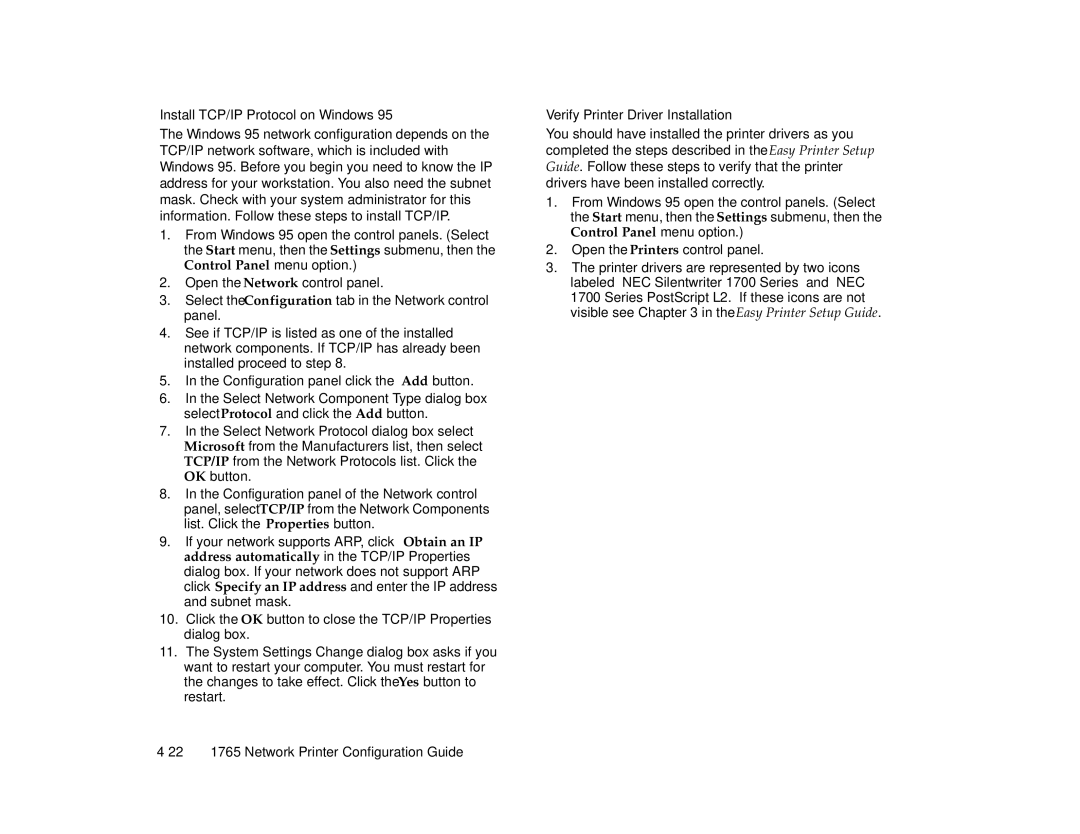Install TCP/IP Protocol on Windows 95
The Windows 95 network configuration depends on the TCP/IP network software, which is included with Windows 95. Before you begin you need to know the IP address for your workstation. You also need the subnet mask. Check with your system administrator for this information. Follow these steps to install TCP/IP.
1.From Windows 95 open the control panels. (Select the Start menu, then the Settings submenu, then the Control Panel menu option.)
2.Open the Network control panel.
3.Select the Configuration tab in the Network control panel.
4.See if TCP/IP is listed as one of the installed network components. If TCP/IP has already been installed proceed to step 8.
5.In the Configuration panel click the Add button.
6.In the Select Network Component Type dialog box select Protocol and click the Add button.
7.In the Select Network Protocol dialog box select Microsoft from the Manufacturers list, then select TCP/IP from the Network Protocols list. Click the OK button.
8.In the Configuration panel of the Network control panel, select TCP/IP from the Network Components list. Click the Properties button.
9.If your network supports ARP, click Obtain an IP address automatically in the TCP/IP Properties dialog box. If your network does not support ARP click Specify an IP address and enter the IP address and subnet mask.
10.Click the OK button to close the TCP/IP Properties dialog box.
11.The System Settings Change dialog box asks if you want to restart your computer. You must restart for the changes to take effect. Click the Yes button to restart.
Verify Printer Driver Installation
You should have installed the printer drivers as you completed the steps described in the Easy Printer Setup Guide. Follow these steps to verify that the printer drivers have been installed correctly.
1.From Windows 95 open the control panels. (Select the Start menu, then the Settings submenu, then the Control Panel menu option.)
2.Open the Printers control panel.
3.The printer drivers are represented by two icons labeled “NEC Silentwriter 1700 Series” and “NEC 1700 Series PostScript L2.” If these icons are not visible see Chapter 3 in the Easy Printer Setup Guide.