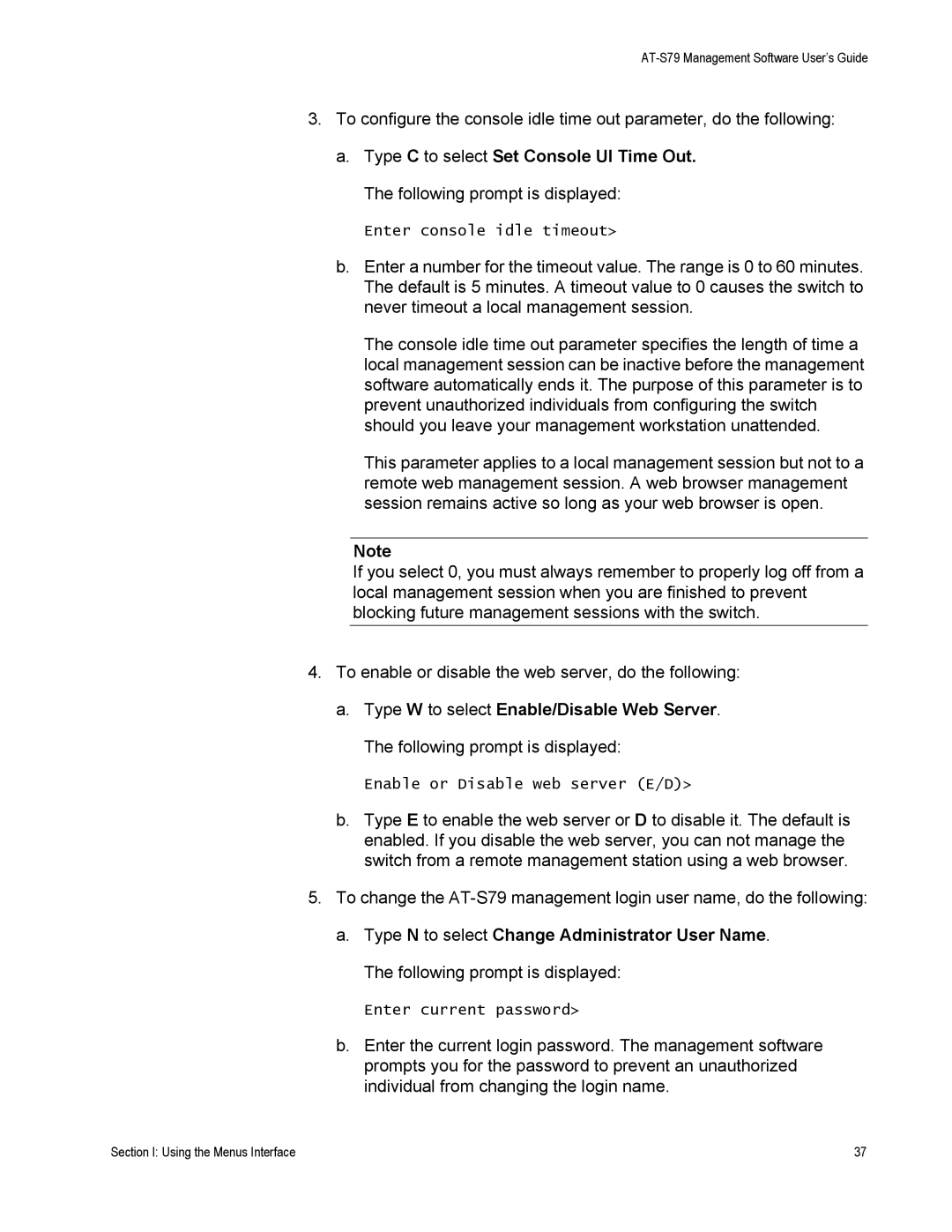3.To configure the console idle time out parameter, do the following:
a.Type C to select Set Console UI Time Out. The following prompt is displayed:
Enter console idle timeout>
b.Enter a number for the timeout value. The range is 0 to 60 minutes. The default is 5 minutes. A timeout value to 0 causes the switch to never timeout a local management session.
The console idle time out parameter specifies the length of time a local management session can be inactive before the management software automatically ends it. The purpose of this parameter is to prevent unauthorized individuals from configuring the switch should you leave your management workstation unattended.
This parameter applies to a local management session but not to a remote web management session. A web browser management session remains active so long as your web browser is open.
Note
If you select 0, you must always remember to properly log off from a local management session when you are finished to prevent blocking future management sessions with the switch.
4.To enable or disable the web server, do the following:
a.Type W to select Enable/Disable Web Server. The following prompt is displayed:
Enable or Disable web server (E/D)>
b.Type E to enable the web server or D to disable it. The default is enabled. If you disable the web server, you can not manage the switch from a remote management station using a web browser.
5.To change the
a.Type N to select Change Administrator User Name. The following prompt is displayed:
Enter current password>
b.Enter the current login password. The management software prompts you for the password to prevent an unauthorized individual from changing the login name.
Section I: Using the Menus Interface | 37 |