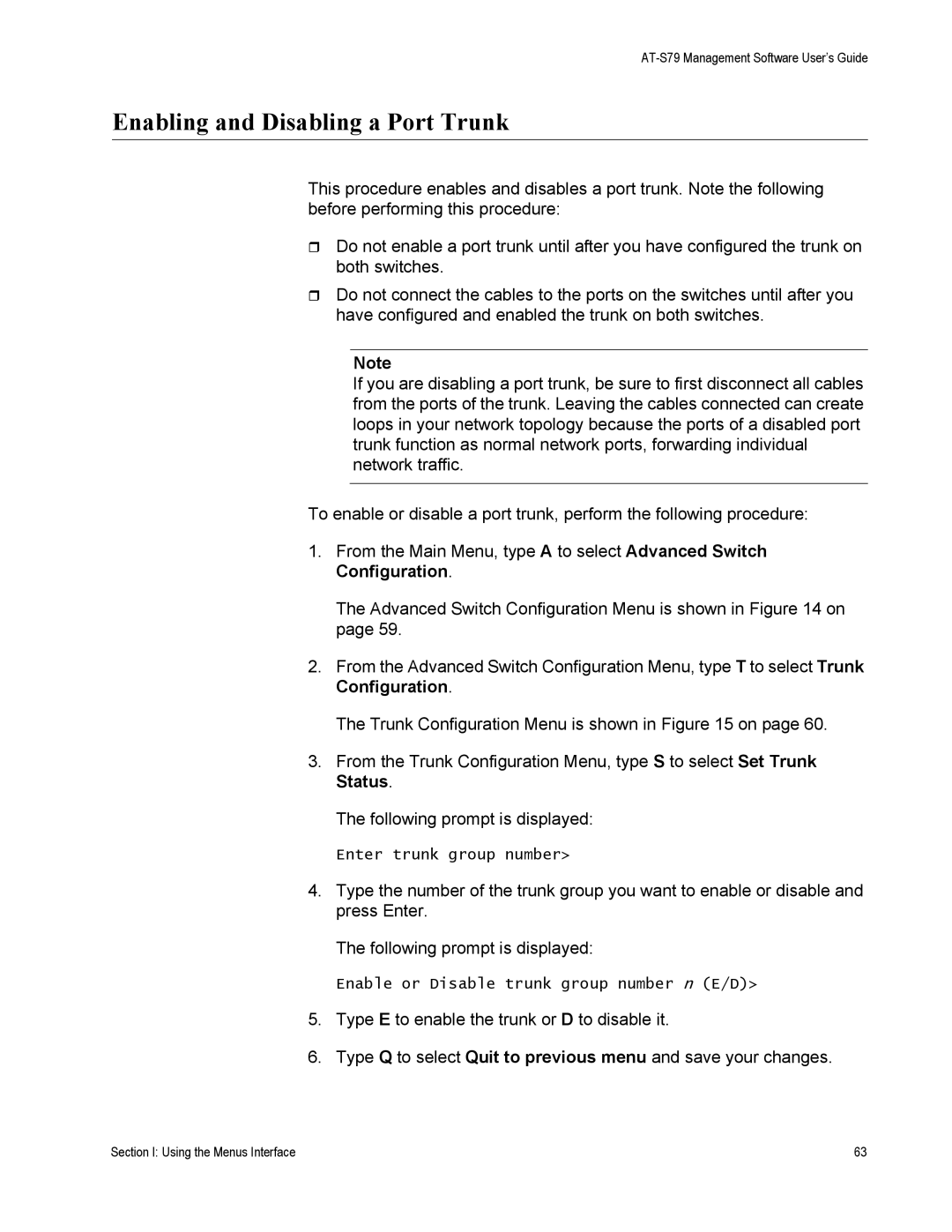AT-S79 Management Software User’s Guide
Enabling and Disabling a Port Trunk
This procedure enables and disables a port trunk. Note the following before performing this procedure:
Do not enable a port trunk until after you have configured the trunk on both switches.
Do not connect the cables to the ports on the switches until after you have configured and enabled the trunk on both switches.
Note
If you are disabling a port trunk, be sure to first disconnect all cables from the ports of the trunk. Leaving the cables connected can create loops in your network topology because the ports of a disabled port trunk function as normal network ports, forwarding individual network traffic.
To enable or disable a port trunk, perform the following procedure:
1.From the Main Menu, type A to select Advanced Switch Configuration.
The Advanced Switch Configuration Menu is shown in Figure 14 on page 59.
2.From the Advanced Switch Configuration Menu, type T to select Trunk Configuration.
The Trunk Configuration Menu is shown in Figure 15 on page 60.
3.From the Trunk Configuration Menu, type S to select Set Trunk Status.
The following prompt is displayed:
Enter trunk group number>
4.Type the number of the trunk group you want to enable or disable and press Enter.
The following prompt is displayed:
Enable or Disable trunk group number n (E/D)>
5.Type E to enable the trunk or D to disable it.
6.Type Q to select Quit to previous menu and save your changes.
Section I: Using the Menus Interface | 63 |