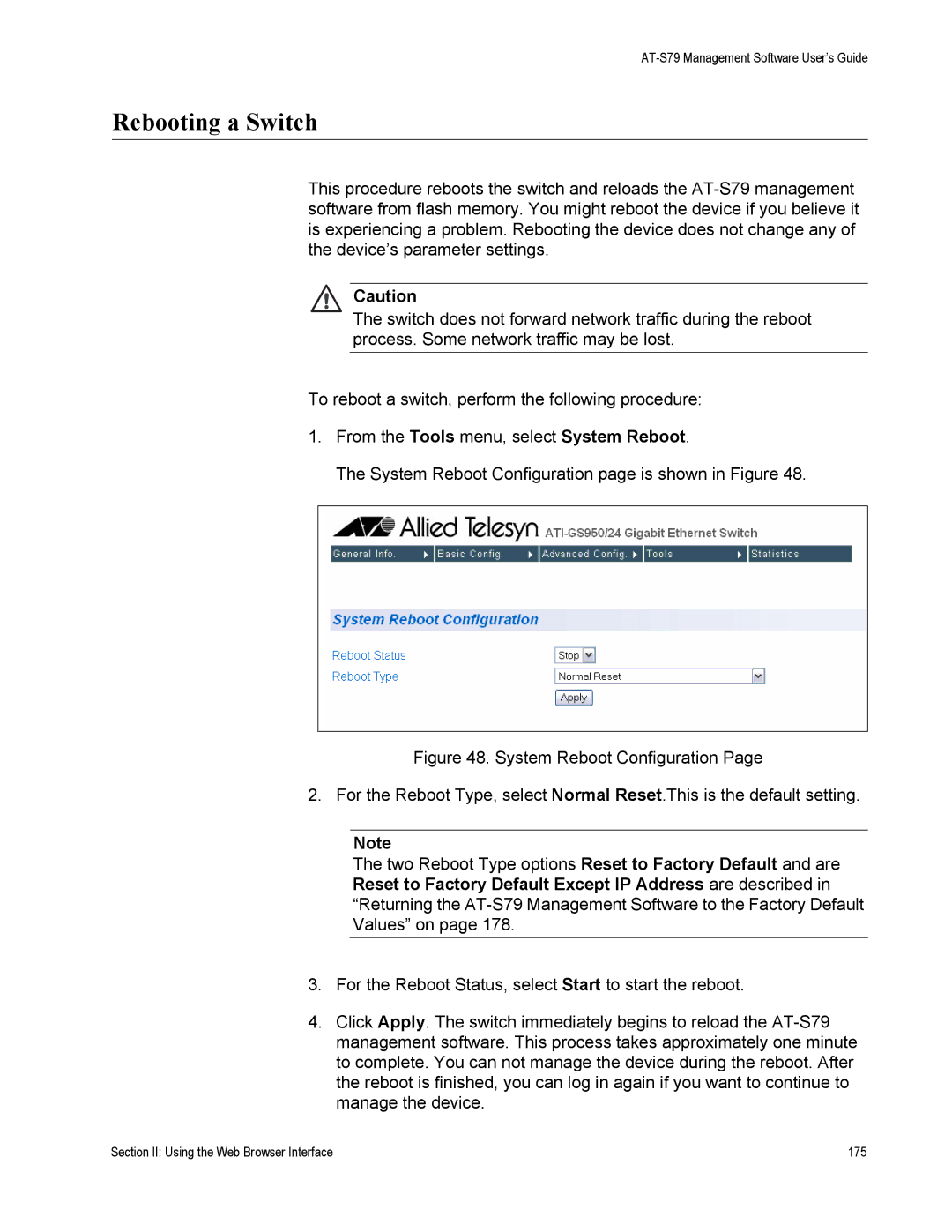AT-S79 Management Software User’s Guide
Rebooting a Switch
This procedure reboots the switch and reloads the
Caution
The switch does not forward network traffic during the reboot process. Some network traffic may be lost.
To reboot a switch, perform the following procedure:
1.From the Tools menu, select System Reboot.
The System Reboot Configuration page is shown in Figure 48.
Figure 48. System Reboot Configuration Page
2. For the Reboot Type, select Normal Reset.This is the default setting.
Note
The two Reboot Type options Reset to Factory Default and are Reset to Factory Default Except IP Address are described in “Returning the AT-S79 Management Software to the Factory Default Values” on page 178.
3.For the Reboot Status, select Start to start the reboot.
4.Click Apply. The switch immediately begins to reload the AT-S79 management software. This process takes approximately one minute to complete. You can not manage the device during the reboot. After the reboot is finished, you can log in again if you want to continue to manage the device.
Section II: Using the Web Browser Interface | 175 |