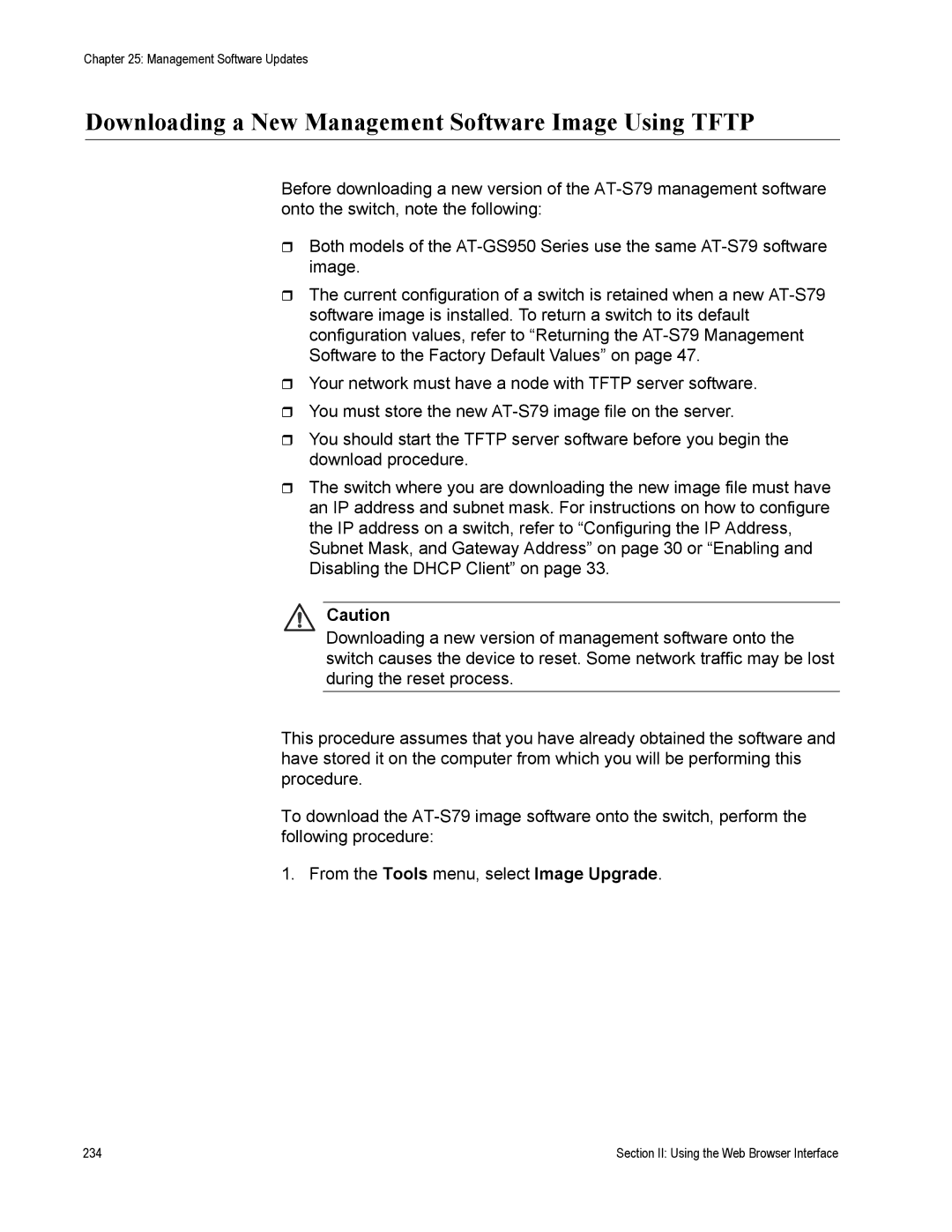Chapter 25: Management Software Updates
Downloading a New Management Software Image Using TFTP
Before downloading a new version of the
Both models of the
The current configuration of a switch is retained when a new
Your network must have a node with TFTP server software.
You must store the new
You should start the TFTP server software before you begin the download procedure.
The switch where you are downloading the new image file must have an IP address and subnet mask. For instructions on how to configure the IP address on a switch, refer to “Configuring the IP Address, Subnet Mask, and Gateway Address” on page 30 or “Enabling and Disabling the DHCP Client” on page 33.
Caution
Downloading a new version of management software onto the switch causes the device to reset. Some network traffic may be lost during the reset process.
This procedure assumes that you have already obtained the software and have stored it on the computer from which you will be performing this procedure.
To download the
1. From the Tools menu, select Image Upgrade.
234 | Section II: Using the Web Browser Interface |