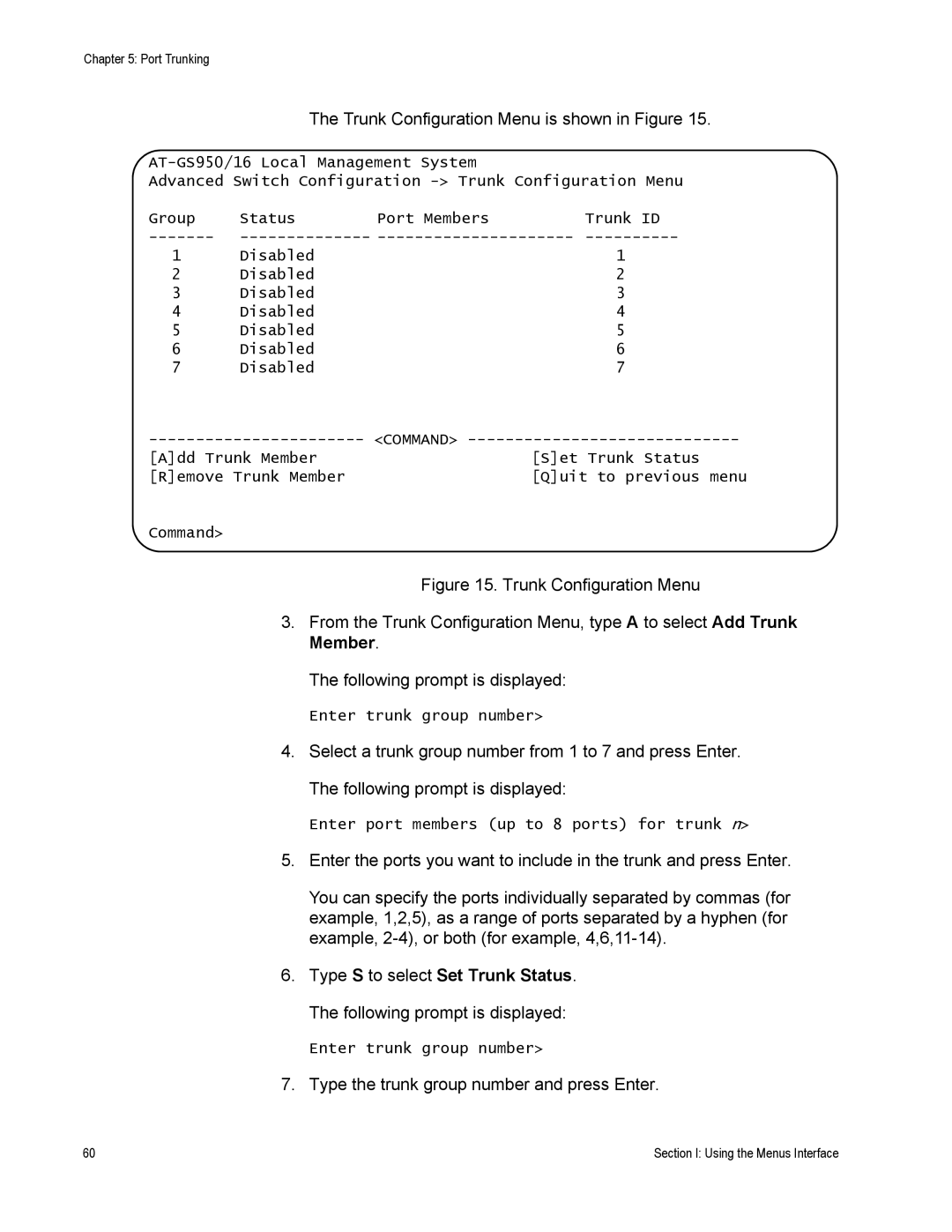Chapter 5: Port Trunking |
|
|
|
| The Trunk Configuration Menu is shown in Figure 15. | ||
| |||
Advanced Switch Configuration | |||
Group | Status | Port Members | Trunk ID |
1 | Disabled |
| 1 |
2 | Disabled |
| 2 |
3 | Disabled |
| 3 |
4 | Disabled |
| 4 |
5 | Disabled |
| 5 |
6 | Disabled |
| 6 |
7 | Disabled |
| 7 |
<COMMAND> | |||
[A]dd Trunk Member |
| [S]et Trunk Status | |
[R]emove Trunk Member |
| [Q]uit to previous menu | |
Command> |
|
|
|
Figure 15. Trunk Configuration Menu
3.From the Trunk Configuration Menu, type A to select Add Trunk Member.
The following prompt is displayed:
Enter trunk group number>
4.Select a trunk group number from 1 to 7 and press Enter. The following prompt is displayed:
Enter port members (up to 8 ports) for trunk n>
5.Enter the ports you want to include in the trunk and press Enter.
You can specify the ports individually separated by commas (for example, 1,2,5), as a range of ports separated by a hyphen (for example,
6.Type S to select Set Trunk Status. The following prompt is displayed:
Enter trunk group number>
7.Type the trunk group number and press Enter.
60 | Section I: Using the Menus Interface |