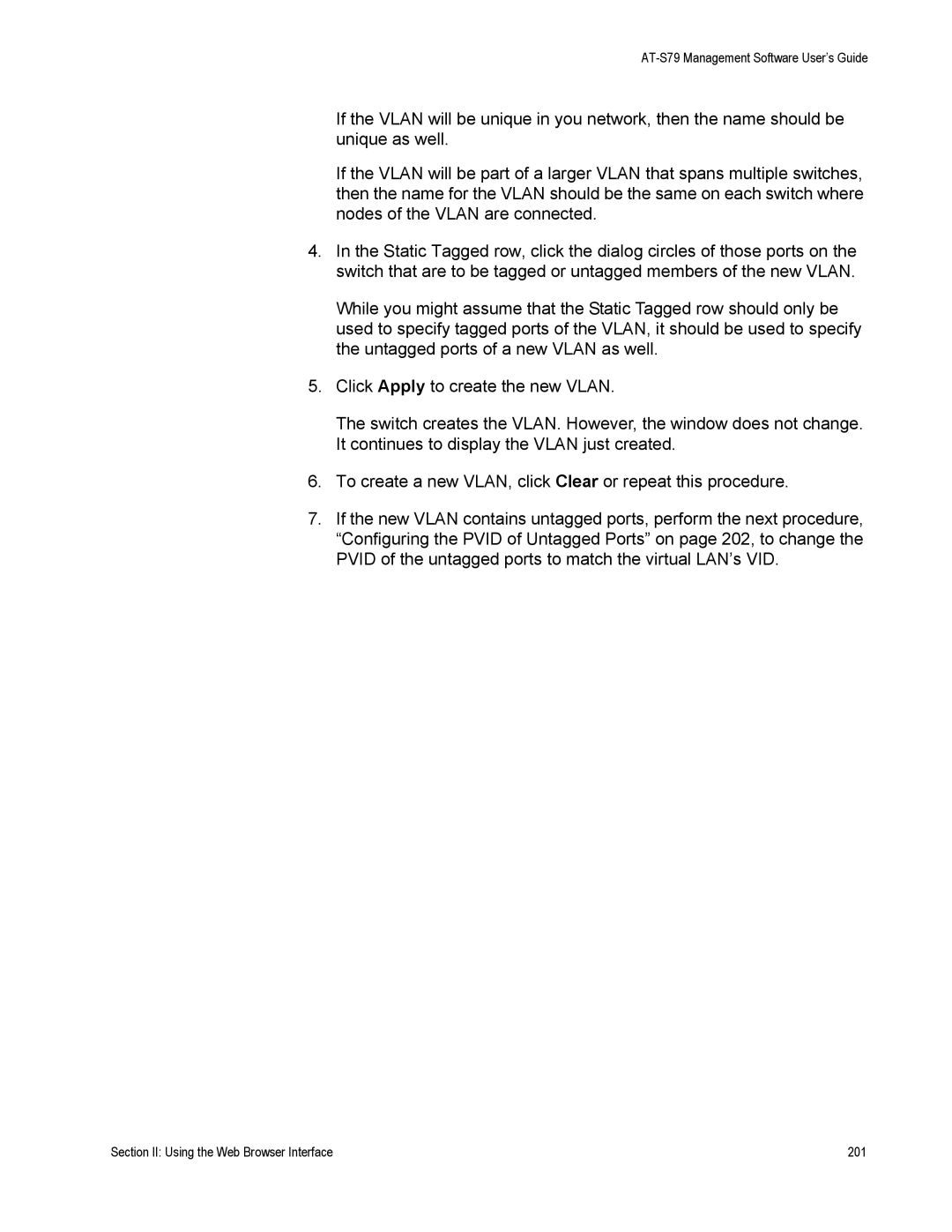AT-S79 Management Software User’s Guide
If the VLAN will be unique in you network, then the name should be unique as well.
If the VLAN will be part of a larger VLAN that spans multiple switches, then the name for the VLAN should be the same on each switch where nodes of the VLAN are connected.
4.In the Static Tagged row, click the dialog circles of those ports on the switch that are to be tagged or untagged members of the new VLAN.
While you might assume that the Static Tagged row should only be used to specify tagged ports of the VLAN, it should be used to specify the untagged ports of a new VLAN as well.
5.Click Apply to create the new VLAN.
The switch creates the VLAN. However, the window does not change. It continues to display the VLAN just created.
6.To create a new VLAN, click Clear or repeat this procedure.
7.If the new VLAN contains untagged ports, perform the next procedure, “Configuring the PVID of Untagged Ports” on page 202, to change the PVID of the untagged ports to match the virtual LAN’s VID.
Section II: Using the Web Browser Interface | 201 |